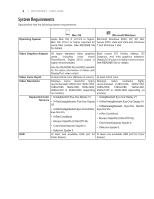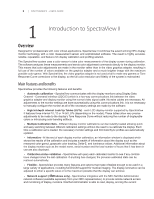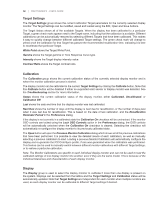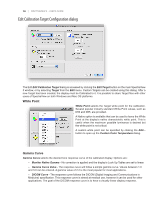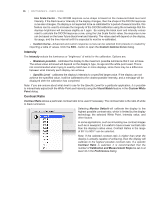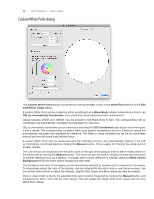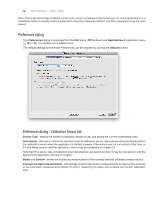NEC LCD2490WUXIBKSV MultiSync LCD2090UXi-BK-SV : spectraview II user's guide - Page 13
Display Configuration dialog, Windows version only
 |
UPC - 805736018011
View all NEC LCD2490WUXIBKSV manuals
Add to My Manuals
Save this manual to your list of manuals |
Page 13 highlights
13 | SPECTRAVIEW II - USER'S GUIDE Display Configuration button (ÿ Windows version only) opens the Display Configuration dialog which is used to configure SpectraView II if more than one display is used on the system. See the following section. Display Configuration dialog ( ÿ Windows version only) This Display Configuration dialog is accessed either from the Edit menu, or by clicking on the Display: Configure button in the main SpectraView window. If more than one display is being used on Windows, it may be necessary to manually configure the relationship between the display layout on the Windows desktop, and the display monitors that are connected to the system. Correct configuration of this relationship is necessary so that the display monitor adjustments are sent to the correct monitor, and that the calibration is performed on the correct part of the desktop. A diagram depicting the display desktop layout is shown and the display monitors associated with each desktop screen is shown. The monitor associated with each display can be selected using the listboxes. Clicking on the display rectangles will also select different displays on the Windows desktop. Note: Some video graphics adapters may show several duplicate displays due to issues with the video drivers for that adapter. In this case the duplicate displays can be selected to "None". Auto Configure - Attempts to automatically detect and configure the display monitors to the display layout on the Windows desktop. In most cases this will correctly configure the correct relationship, but in some cases it may be necessary to manually configure. Test LUT - Tests that the video graphics adapter card LUT (Look Up Table) can be correctly set. Clicking this button with flash the screen brightness by setting the LUT in the video graphics adapter card for the currently selected display. Verify that the correct screen flashes when this button is clicked. Note: Since SpectraView applies all correction curves to the 10 or 12 bit LUT inside the monitor, the video graphics adapter card LUT is always set to linear. Test Monitor - Tests the communications with the currently selected display monitor. Clicking this button will send a command to flash the monitor's screen brightness. If the wrong display monitor flashes then change the monitor associated with each display can be selected using the listboxes.