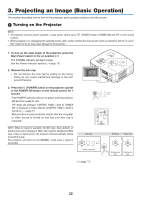NEC NP500 Users Manual - Page 31
Projecting an Image (Basic Operation), (1) Turning on the Projector
 |
UPC - 805736024418
View all NEC NP500 manuals
Add to My Manuals
Save this manual to your list of manuals |
Page 31 highlights
3. Projecting an Image (Basic Operation) This section describes how to turn on the projector and to project a picture onto the screen. Turning on the Projector NOTE: • The projector has two power switches: a main power switch and a (POWER) button (POWER ON and OFF on the remote control). • When plugging in or unplugging the supplied power cable, make sure that the main power switch is pushed to the off () posi- tion. Failure to do so may cause damage to the projector. 1. To turn on the main power to the projector, press the Main Power switch to the on position ( I ). The POWER indicator will light orange. See the Power Indicator section.(→ page 75) 2. Remove the lens cap • Do not remove the lens cap by pulling on the string. Doing so can cause mechanical damage to the part around the lens. SELECT MENU ENTER SOURCE AUTOADJ. EXIT STATLUASMP FOCUS SOURCE AUTO ADJ. LAMP STATUS 3. Press the (POWER) button on the projector cabinet or the POWER ON button on the remote control for 1 second. The POWER indicator will turn to green and the projector will become ready to use. TIP: When the message "CONTROL PANEL LOCK IS TURNED ON" is displayed, it means that the [CONTROL PANEL LOCK] is turned on. (→ page 61) After you turn on your projector, ensure that the computer or video source is turned on and that your lens cap is removed. NOTE: When no signal is available, the NEC logo, blue (default), or black screen will be displayed. When the projector displays the NEC logo, a blue or black screen, the projector will automatically switch to the ECO mode. The projector will return to the NORMAL mode once a signal is connected. SOURCE AUTO ADJ. LAMP STATUS OFF ON POWER MAGNIFY PIC-MUTE PAGE UP MENU DOWN SOURCE PIC-MUTE ASPECT POWER Standby SOURCE AUTO ADJ. LAMP STATUS Steady orange light Blinking Power On Blinking green light Steady green light (→ page 75) 22