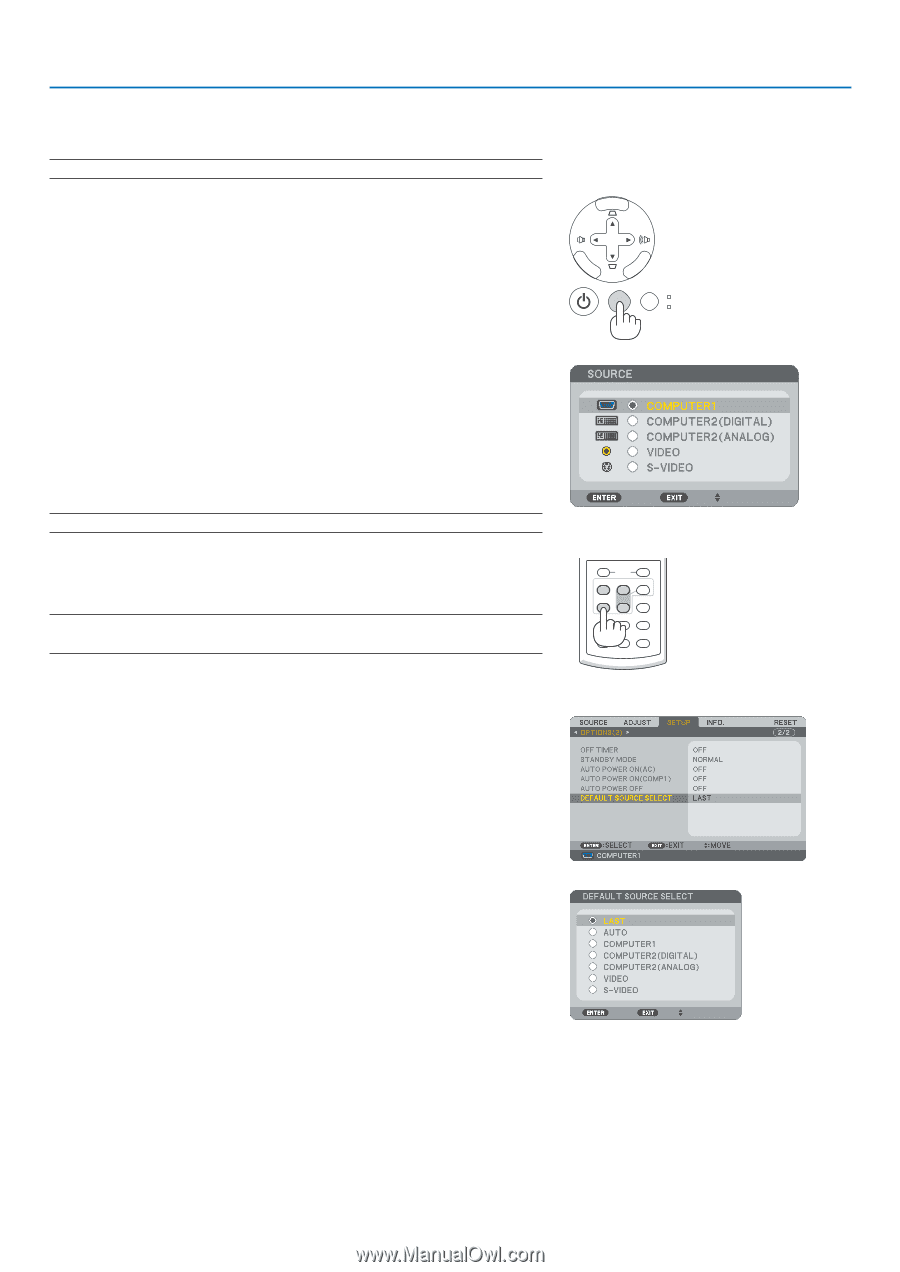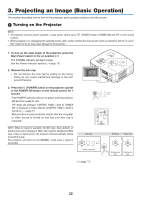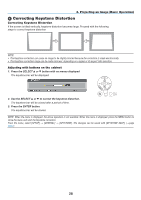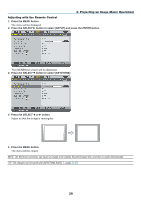NEC NP500 Users Manual - Page 33
(2) Selecting a Source, Selecting the computer or video source, Press the SELECT
 |
UPC - 805736024418
View all NEC NP500 manuals
Add to My Manuals
Save this manual to your list of manuals |
Page 33 highlights
3. Projecting an Image (Basic Operation) Selecting a Source Selecting the computer or video source NOTE: Turn on the computer or video source equipment connected to the projector. Selecting from Source List Press and quickly release the SOURCE button on the projector cabinet to display the Source list. Each time the SOURCE button is pressed, the input source will change as follows: "COMPUTER1", "COMPUTER2(DIGITAL/ ANALOG)", "VIDEO", "S-VIDEO", To display the selected source, allow 1 second to elapse. Detecting the Signal Automatically Press and hold the SOURCE button for a minimum of 2 seconds, the projector will search for the next available input source. Each time you press and hold the SOURCE button for a minimum of 2 seconds, the input source will change as follows: ENTER MENU SELECT EXIT SOURCE AUTO ADJ. LAMP STATUS COMPUTER1 → COMPUTER2(DIGITAL) → COMPUTER2(ANALOG) → VIDEO → S-VIDEO → COMPUTER1 → ... TIP: If no input signal is present, the input will be skipped. Using the Remote Control Press any one of the COMPUTER 1/2, VIDEO, and S-VIDEO buttons. TIP: The COMPUTER 2 button on the remote control toggles the Computer 2 source between [COMPUTER2(DIGITAL)] and [COMPUTER2(ANALOG)]. L-CLICK R-CLICK MOUSE VIDEO COMPUTER AUTO ADJ. 1 S-VIDEO LAMP MODE 2 VOLUME ASPECT HELP PICTURE FREEZE Selecting Default Source You can set a source as the default source so that it will be displayed each time the projector is turned on. 1. Press the MENU button. The menu will be displayed. 2. Press the SELECT button twice to select [SETUP] and press the SELECT H button or the ENTER button to select [GENERAL]. 3. Press the SELECT button three times to select [OPTIONS(2)]. 4. Press the SELECT H button six times to select [DEFAULT SOURCE SELECT] and press the ENTER button. The [DEFAULT SOURCE SELECT] screen will be displayed. (→ page 66) 5. Select a source as the default source, and press the ENTER button. 6. Press the EXIT button a few times to close the menu. 7. Restart the projector. The source you selected in step 5 will be projected. TIP: When the projector is in Standby mode, applying a computer signal from a computer connected to the COMPUTER 1 IN input will power on the projector and simultaneously project the computer's image. ([AUTO POWER ON(COMP1)] → page 66) 24