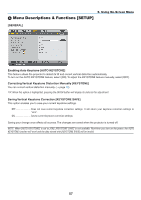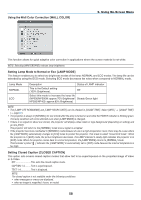NEC NP500 Users Manual - Page 71
Release the ID SET button., Press the ID SET button on the remote control NP02RC.
 |
UPC - 805736024418
View all NEC NP500 manuals
Add to My Manuals
Save this manual to your list of manuals |
Page 71 highlights
5. Using On-Screen Menu Setting ID to the Projector [CONTROL ID] (Available only when the optional remote control NP02RC is used) You can operate multiple projectors separately and independently with the single remote control that has the CONTROL ID function. If you assign the same ID to all the projectors, you can conveniently operate all the projectors together using the single remote control. To do so, you have to assign an ID number to each projector. CONTROL ID NUMBER........Select a number from 1 to 254 you wish to assign to your projector. CONTROL ID Select [OFF] to turn off the CONTROL ID setting and select [ON] to turn on the CONTROL ID set- ting. ID DISPLAY This option turns on or off the ID number which is displayed when the ID SET button on the remote control is pressed. NOTE: OFF ON POWER • Selecting [ON] for [CONTROL ID] will make the remote control supplied with the projector inoperable. The buttons on the projector COMPUTER 1 2 3 AUTO ADJ. cabinet can be used. Neither can you operate the projector by using the optional remote control NP01RC thatVIDEO does not S-VIDEO COMPONENT HDMI has the CONTROL ID function. VIEWER NETWORK PIP • Your setting will not be affected even when [RESET] is done from the menu. 1 2 3 • Pressing and holding the ENTER button on the projector cabinet for 10 seconds will display the menu for can4celi5ng t6he Control ID. 7 8 9 ID 0 CLEAR MENU EXIT Assigning or Changing the Control ID 1. Turn on the projector. L-CLICK ENTER R-CLICK 2. Press the ID SET button on the remote control (NP02RC). The CONTROL ID screen will be displayed. VOLUME MAGNIFY PAGE UP DOWN PICTURE LAMP MODE ASPECT AV-MUTE 3D REFORM FREEZE FOCUS ID SET LENS SHIFT /ZOOM HELP ID If the projector can be operated with the current remote control ID, the [ACTIVE] will be displayed. If the projector cannot be operated with the current remote control ID, the [INACTIVE] will be displayed. To operate the inactive projector, assign the control ID used for the projector by using the following procedure (Step 3). OFF ON POWER 3. Press one of numeric keypad buttons while pressing and holding the ID SET button on the1 remote control COMPUTER 2 3 AUTO ADJ. (NP02RC). VIDEO S-VIDEO COMPONENT HDMI VIEWER NETWORK PIP Example: 1 2 3 To assign "3", press the "3" button on the remote control. No ID means that all the projectors can be operated together with a single remote control. To set "No ID", enter "000" or press the CLEAR button. 4 7 ID MENU 5 6 8 9 0 CLEAR EXIT TIP: The range of IDs is from 1 to 254. 4. Release the ID SET button. The updated CONTROL ID screen will be displayed. NOTE: The IDs can be cleared in a few days after the batteries are run down or removed. L-CLICK ENTER R-CLICK VOLUME MAGNIFY PAGE UP DOWN PICTURE LAMP MODE ASPECT AV-MUTE 3D REFORM FREEZE FOCUS ID SET LENS SHIFT /ZOOM HELP ID 62