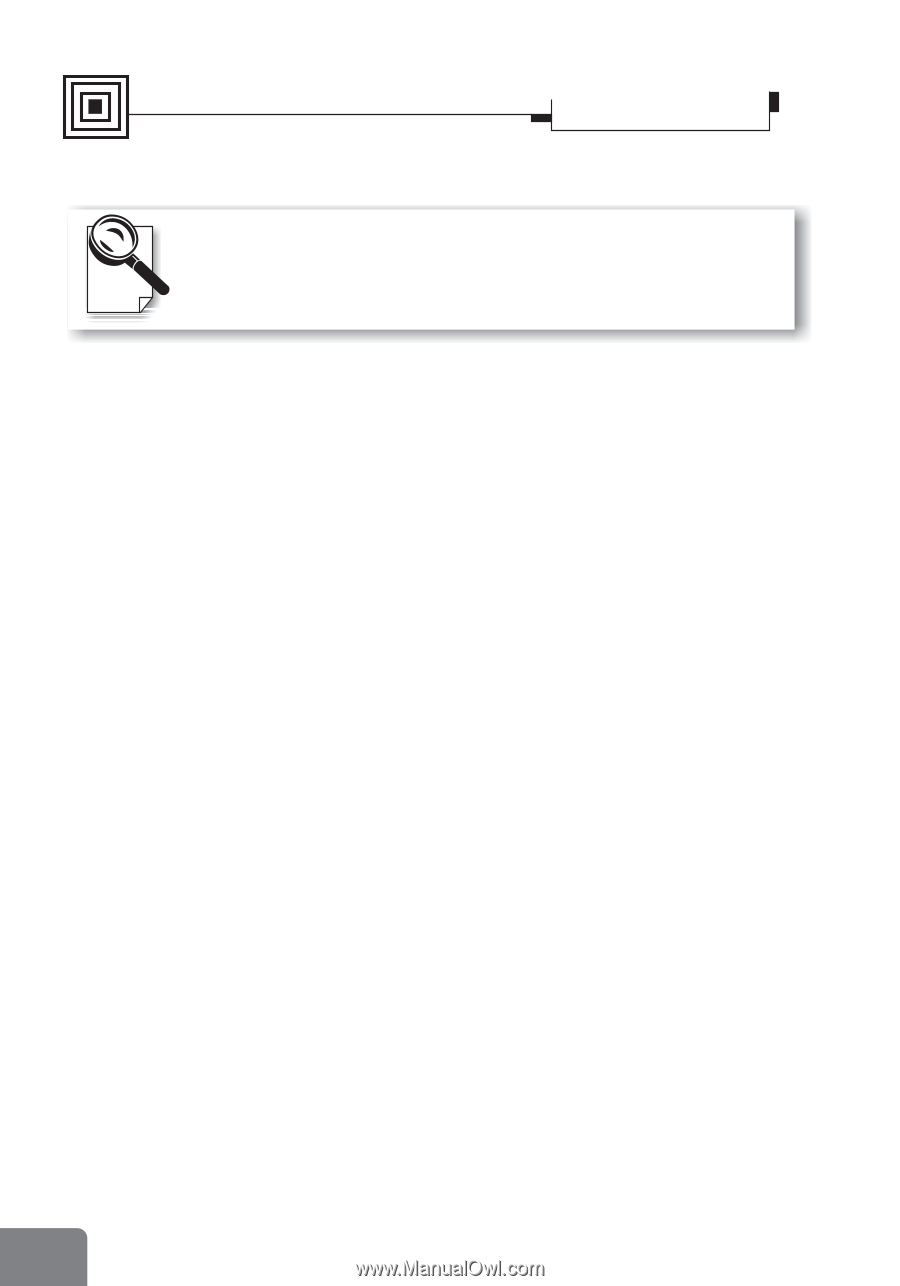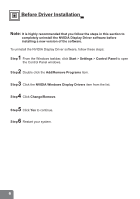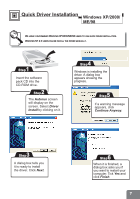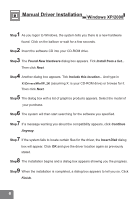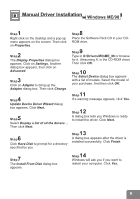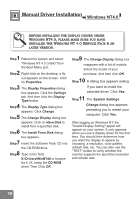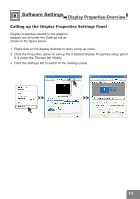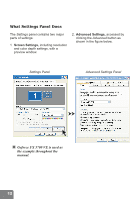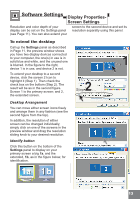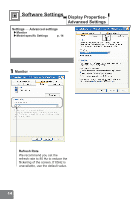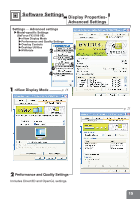NVIDIA 5700 User Manual - Page 12
Windows NT4.0 - windows 7 driver
 |
UPC - 537000164338
View all NVIDIA 5700 manuals
Add to My Manuals
Save this manual to your list of manuals |
Page 12 highlights
Manual Driver Installation Windows NT4.0 BEFORE INSTALLING THE DISPLAY DRIVER UNDER WINDOWS NT4.0, PLEASE MAKE SURE YOU HAVE INSTALLED THE WINDOWS NT 4.0 SERVICE PACK 6 OR LATER VERSION. 1 Step Reboot the system and select "Windows NT 4.0 (VGA)" from the Boot Menu List. 2 Step Right click on the desktop, a fly- out appears on the screen. Click on Properties. 3 Step The Display Properties dialog box appears. Click the Settings tab. And then click the Display Type button. 4 Step The Display Type dialog box appears. Click Change. 5 Step The Change Display dialog box appears. Click on Have Disk to install from a specified disk. 6 Step The Install From Disk dialog box appears. 7 Step Insert the Software Pack CD into the CD-ROM drive. 8 Step Type in the field X:\Drivers\WinNT40 or browse for it. (X: being the CD-ROM drive) Then Click OK. 9 Step The Change Display dialog box reappears with a list of models. Select the model of your purchase. And then click OK. 10 Step A dialog box appears asking if you want to install the selected driver. Click Yes. 11 Step The System Settings Change dialog box appears prompting you to restart your computer. Click Yes. After logging on Windows NT, the "Invalid Display Setting" applet will appear on your screen. It only appears when you use a display driver for the first time. You should then determine how you want the display to appear by choosing a resolution, color palette, refresh rate, etc. You can also use the "TEST" button to verify whether the monitor supports the specified resolution and refresh rate. 10