Naxa NT-3205 English manual - Page 28
H-Pos Horizontal Position, V-Pos Vertical Position, Clock, Phase
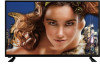 |
View all Naxa NT-3205 manuals
Add to My Manuals
Save this manual to your list of manuals |
Page 28 highlights
• Press the SOURCE button on top of the unit or remote control to set the unit to VGA mode. • Press the MENU button to display the main menu and select Setup Item. Then press the down arrow button to enter the setup menu page. • Press the up or down arrow button to select Advanced and press the right arrow button or ENTER button to enter it. 1. H-Pos (Horizontal Position) Available range: 0-100. 2. V-Pos (Vertical Position) Available range: 0-100. 3. Clock Available range: 0-100. 4. Phase Available range: 0-100. 5. Auto If this item is entered, it will adjust the PC screen automatically. • Before following operations, insert a USB memory device first, which contains photo and music files. • Press the SOURCE button on top of the unit or remote control to set the unit to USB mode. • Use the left and right arrow buttons to select photo/music in the main menu. • Use the up and down arrow buttons to select the preferred file. 28













