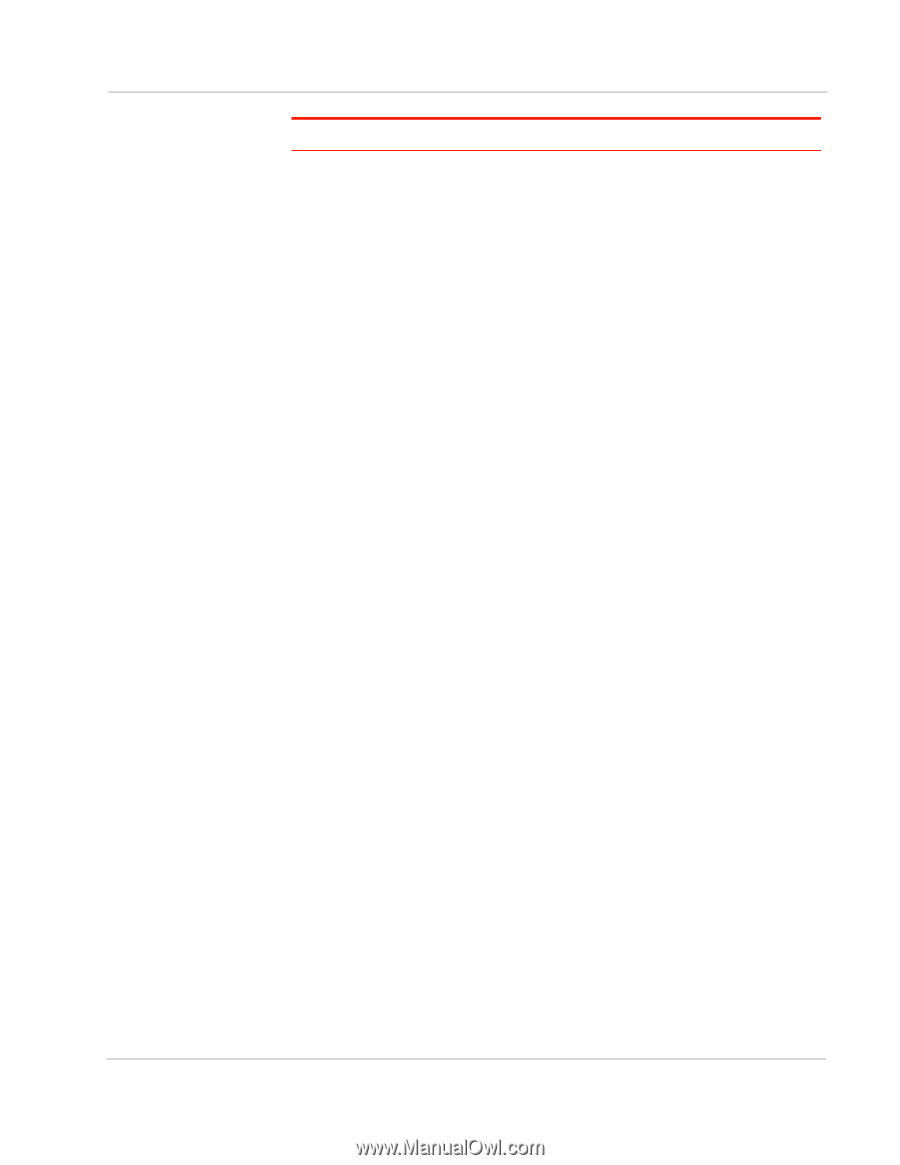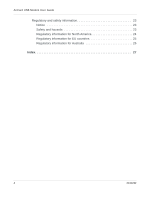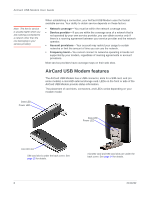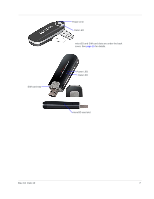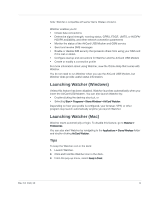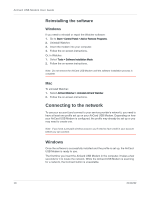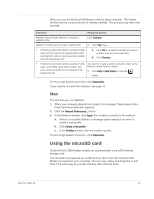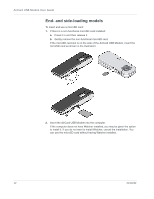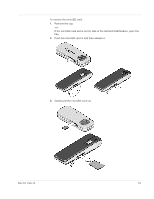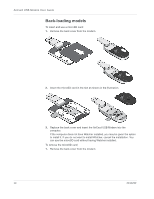Netgear 340U AirCard USB Modem User Guide - Page 11
Launching Watcher (Windows), Launch Watcher.
 |
View all Netgear 340U manuals
Add to My Manuals
Save this manual to your list of manuals |
Page 11 highlights
Note: Watcher is compatible with earlier Sierra Wireless modems. Watcher enables you to: • Initiate data connections • Determine signal strength, roaming status, GPRS, EDGE, UMTS, or HSDPA/ HSUPA availability, and other network connection parameters • Monitor the status of the AirCard USB Modem and GSM service • Send and receive SMS messages • Enable or disable SIM security that prevents others from using your SIM card if it is lost or stolen • Configure startup and exit actions for Watcher and the AirCard USB Modem • Create or modify a connection profile For more information about using Watcher, view the Online Help that comes with Watcher. You do not need to run Watcher when you use the AirCard USB Modem, but Watcher does provide useful status information. Launching Watcher (Windows) Unless this feature has been disabled, Watcher launches automatically when you insert the AirCard USB Modem. You can also launch Watcher by: • Double-clicking the desktop shortcut, or • Selecting Start > Programs > Sierra Wireless > AirCard Watcher. Depending on how your profile is configured, your browser, VPN, or other program may launch automatically anytime you launch Watcher. Launching Watcher (Mac) Watcher starts automatically at login. To disable this feature, go to Watcher > Preferences. You can also start Watcher by navigating to the Applications > Sierra Wireless folder and double-clicking AirCard Watcher. Tips To keep the Watcher icon in the dock: 1. Launch Watcher. 2. Click and hold the Watcher icon in the dock. 3. From the pop-up menu, select Keep in Dock. Rev 10 Feb.12 9