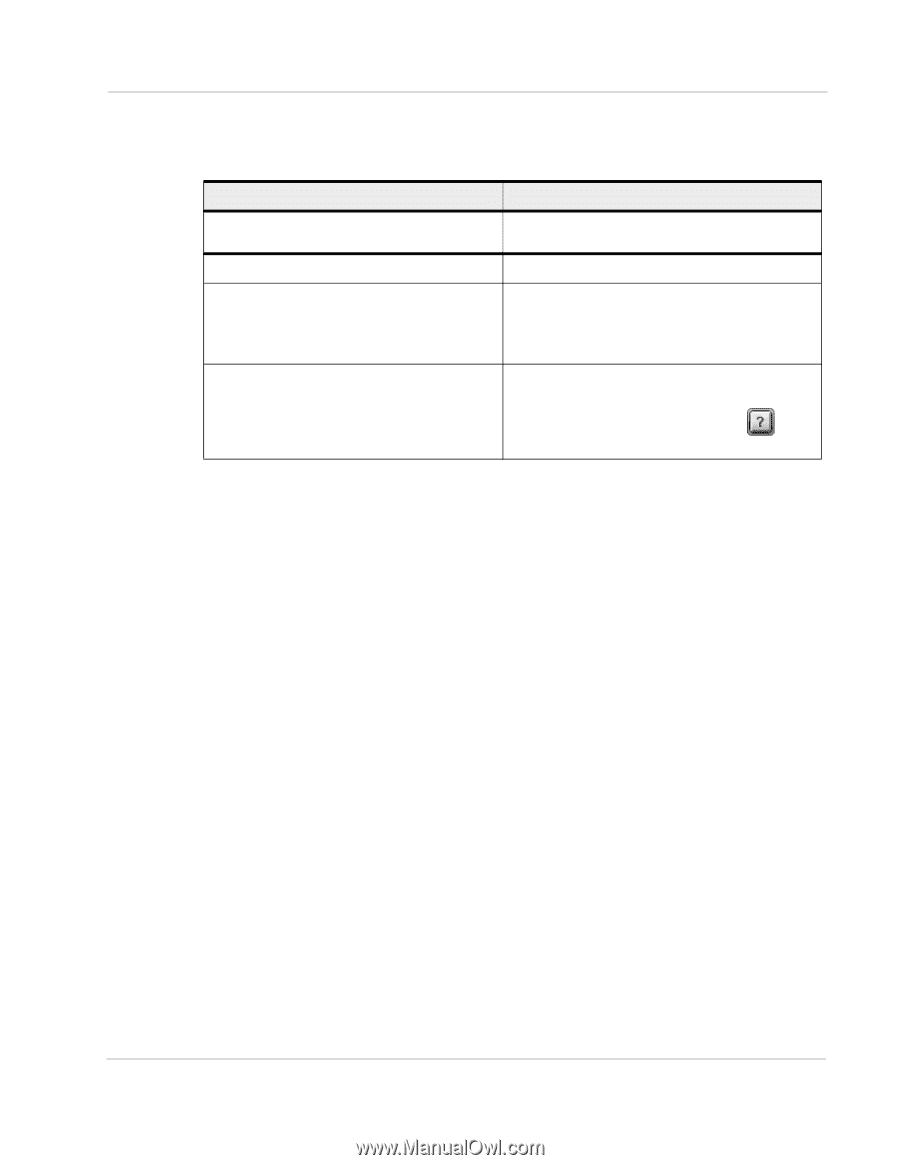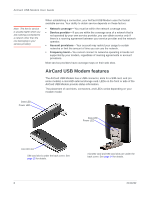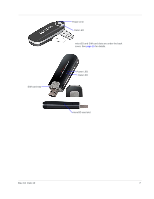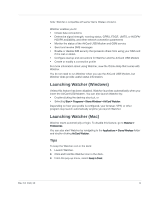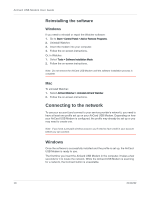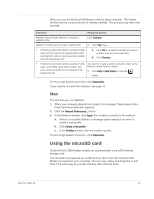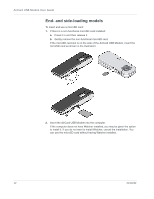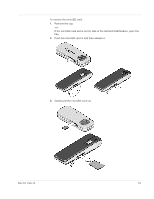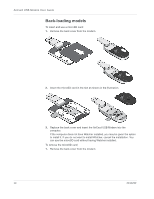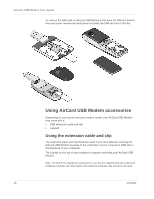Netgear 340U AirCard USB Modem User Guide - Page 13
Mac, Using the microSD card - manual
 |
View all Netgear 340U manuals
Add to My Manuals
Save this manual to your list of manuals |
Page 13 highlights
When you use the AirCard USB Modem with the same computer, TRU-Install verifies that the correct software is already installed. This process may take a few seconds. Scenario Required action Watcher automatically detects or creates a default profile. Click Connect. Watcher prompts you to create a data profile. 1. Click Yes, then.... • If Watcher opens the Options window Profile pane and pre-selects an appropriate profile (normally the name of your service provider) from the drop-down list... a. Click OK to accept that profile (or choose another from the drop-down list). b. Click Connect. • If Watcher opens the Options window Profile You need to create a profile manually. Refer to the pane, the Profile name field is blank, and Watcher online help for details. your service provider is not included in the drop-down list... 1. Click Help > Help topics or click the button. To end a high-speed connection, click Disconnect. If you need to re-install the software, see page 10. Mac The first time you run Watcher: 1. When your computer detects the modem, the message "New network inter- faces have been detected" appears. 2. Click the Network Preferences... button. 3. In the Network window, click Apply. Your modem connects to the network. a. If there is no profile defined, a message opens asking if you want to create a new profile. b. Click Create a new profile. c. In the Profiles window, click + to create a profile. To end a high-speed connection, click Disconnect. Using the microSD card Some AirCard USB Modem models can accommodate a microSD external storage card. The microSD card appears as a USB memory drive when the AirCard USB Modem is inserted in your computer. You can copy, paste, and drag files to and from it the same way as you can with any other external drive. Rev 10 Feb.12 11