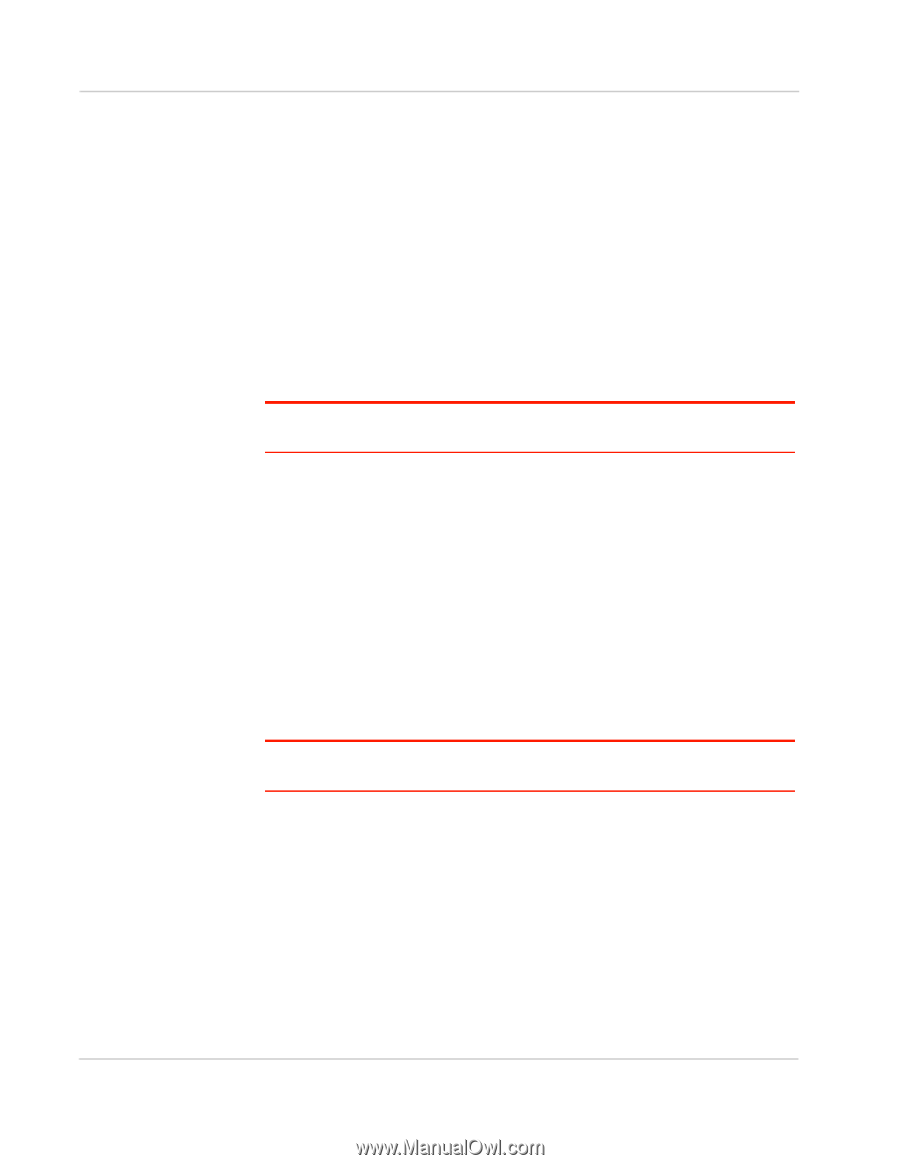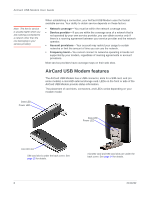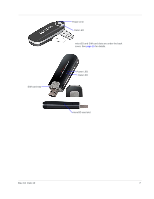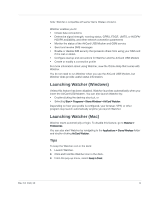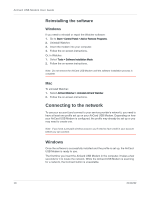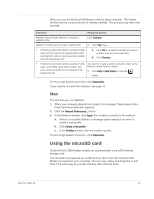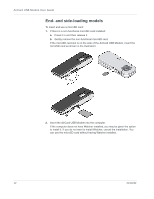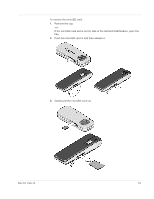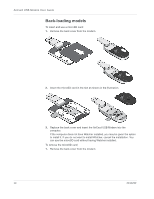Netgear 340U AirCard USB Modem User Guide - Page 12
Reinstalling the software, Connecting to the network, Windows
 |
View all Netgear 340U manuals
Add to My Manuals
Save this manual to your list of manuals |
Page 12 highlights
AirCard USB Modem User Guide Reinstalling the software Windows If you need to reinstall or repair the Watcher software: 1. Go to Start > Control Panel > Add or Remove Programs. 2. Uninstall Watcher. 3. Insert the modem into your computer. 4. Follow the on-screen instructions. Or, in Watcher: 1. Select Tools > Software Installation Mode. 2. Follow the on-screen instructions. Note: Do not remove the AirCard USB Modem until the software installation process is complete. Mac To uninstall Watcher: 1. Select AirCard Watcher > Uninstall AirCard Watcher. 2. Follow the on-screen instructions. Connecting to the network To use your account (and connect to your service provider's network), you need to have at least one profile set up on your AirCard USB Modem. Depending on how your AirCard USB Modem is configured, the profile may already be set up or you may need to create one. Note: If you have a pre-paid wireless account, you'll need to have credit in your account before you can connect. Windows Once the software is successfully installed and the profile is set up, the AirCard USB Modem is ready to use. The first time you insert the AirCard USB Modem in the computer, it takes a few seconds for it to locate the network. While the AirCard USB Modem is scanning for a network, the Connect button is unavailable. 10 2131232