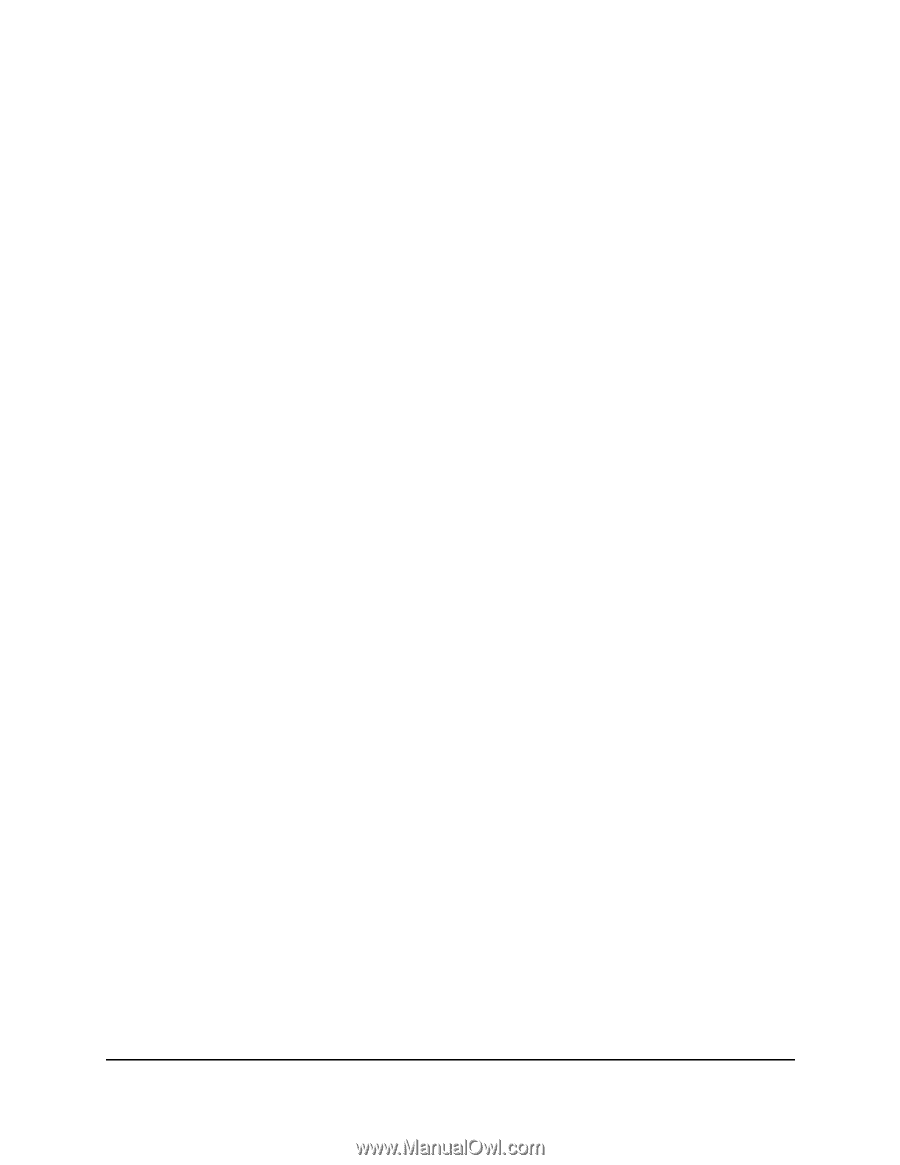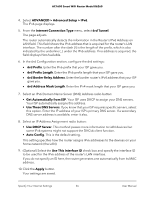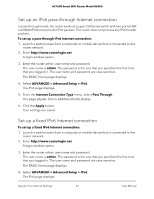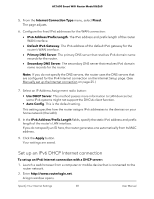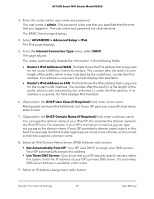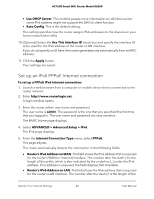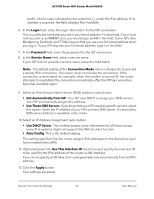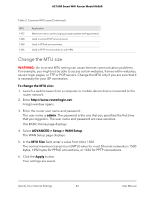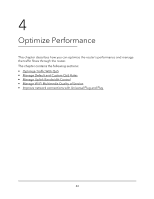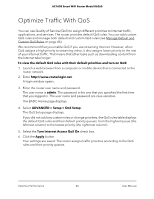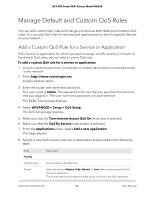Netgear AC1600 User Manual - Page 41
Login, Password, Service Name, Connection Mode, Get Automatically from ISP, Use These DNS Servers
 |
View all Netgear AC1600 manuals
Add to My Manuals
Save this manual to your list of manuals |
Page 41 highlights
AC1600 Smart WiFi Router Model R6260 prefix, which is also indicated by the underline (_) under the IPv6 address. If no address is acquired, the field displays Not Available. 6. In the Login field, enter the login information for the ISP connection. This is usually the name that you use in your email address. For example, if your main mail account is [email protected], you would type JerAB in this field. Some ISPs (like Mindspring, Earthlink, and T-DSL) require that you use your full email address when you log in. If your ISP requires your full email address, type it in this field. 7. In the Password field, enter the password for the ISP connection. 8. In the Service Name field, enter a service name. If your ISP did not provide a service name, leave this field blank. Note: The default setting of the Connection Mode menu is Always On to provide a steady IPv6 connection. The router never terminates the connection. If the connection is terminated, for example, when the modem is turned off, the router attempts to reestablish the connection immediately after the PPPoE connection becomes available again. 9. Select an IPv6 Domain Name Server (DNS) Address radio button: • Get Automatically from ISP. Your ISP uses DHCP to assign your DNS servers. Your ISP automatically assigns this address. • Use These DNS Servers. If you know that your ISP requires specific servers, select this option. Enter the IP address of your ISP's primary DNS server. If a secondary DNS server address is available, enter it also. 10. Select an IP Address Assignment radio button: • Use DHCP Server. This method passes more information to LAN devices but some IPv6 systems might not support the DHCv6 client function. • Auto Config. This is the default setting. This setting specifies how the router assigns IPv6 addresses to the devices on your home network (the LAN). 11. (Optional) Select the Use This Interface ID check box and specify the interface ID to be used for the IPv6 address of the router's LAN interface. If you do not specify an ID here, the router generates one automatically from its MAC address. 12. Click the Apply button. Your settings are saved. Specify Your Internet Settings 41 User Manual