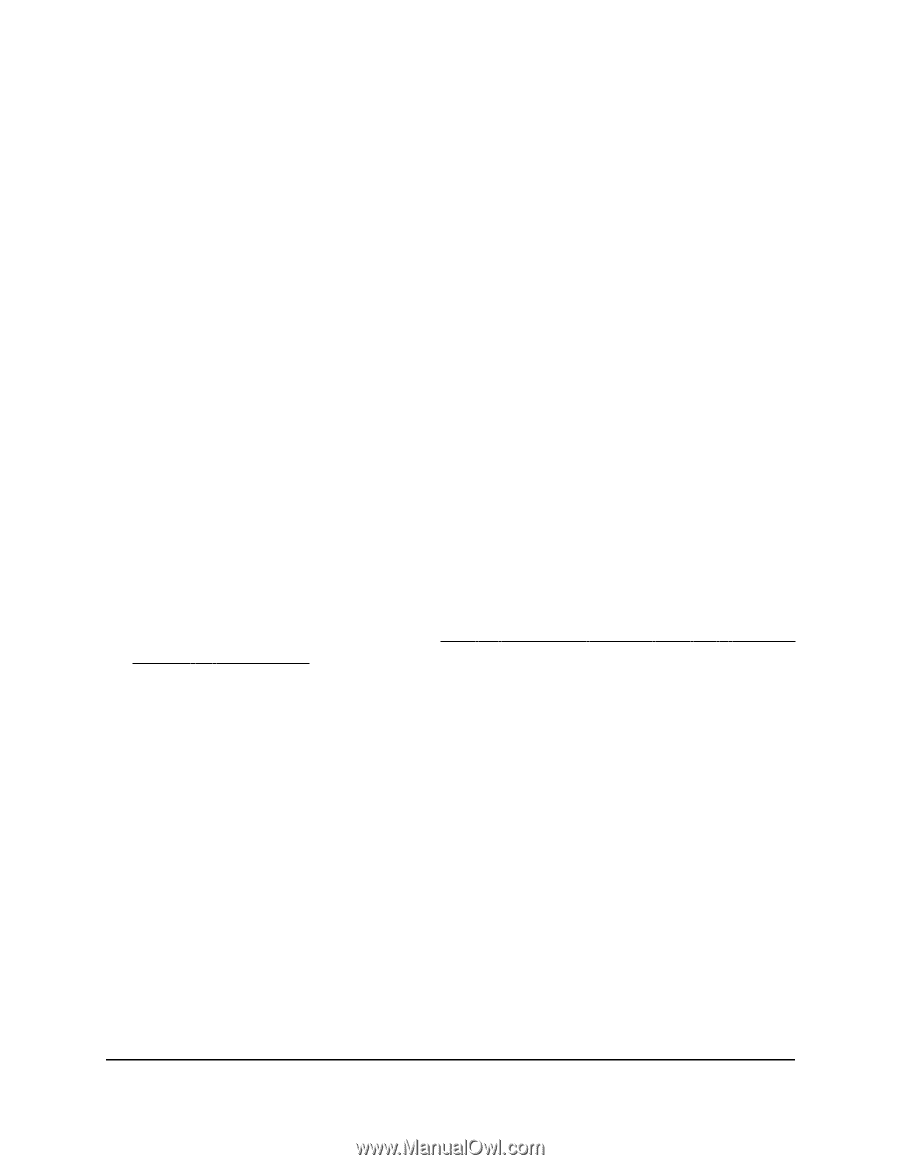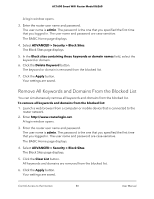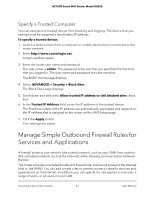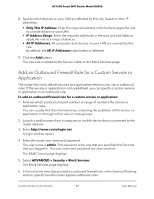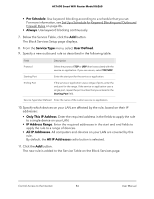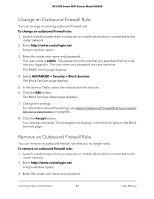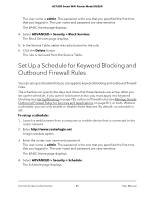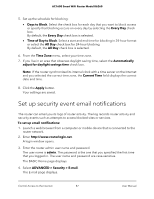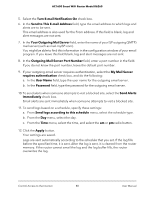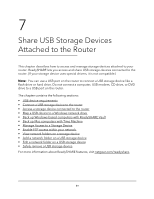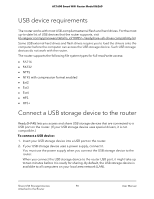Netgear AC1600 User Manual - Page 85
Change an Outbound Firewall Rule, Remove an Outbound Firewall Rule
 |
View all Netgear AC1600 manuals
Add to My Manuals
Save this manual to your list of manuals |
Page 85 highlights
AC1600 Smart WiFi Router Model R6260 Change an Outbound Firewall Rule You can change an existing outbound firewall rule. To change an outbound firewall rule: 1. Launch a web browser from a computer or mobile device that is connected to the router network. 2. Enter http://www.routerlogin.net. A login window opens. 3. Enter the router user name and password. The user name is admin. The password is the one that you specified the first time that you logged in. The user name and password are case-sensitive. The BASIC Home page displays. 4. Select ADVANCED > Security > Block Services. The Block Services page displays. 5. In the Service Table, select the radio button for the rule. 6. Click the Edit button. The Block Services Setup page displays. 7. Change the settings. For information about the settings, see Add an Outbound Firewall Rule for a Custom Service or Application on page 83. 8. Click the Accept button. Your settings are saved. The changed rule displays in the Service Table on the Block Services page. Remove an Outbound Firewall Rule You can remove an outbound firewall rule that you no longer need. To remove an outbound firewall rule: 1. Launch a web browser from a computer or mobile device that is connected to the router network. 2. Enter http://www.routerlogin.net. A login window opens. 3. Enter the router user name and password. Control Access to the Internet 85 User Manual