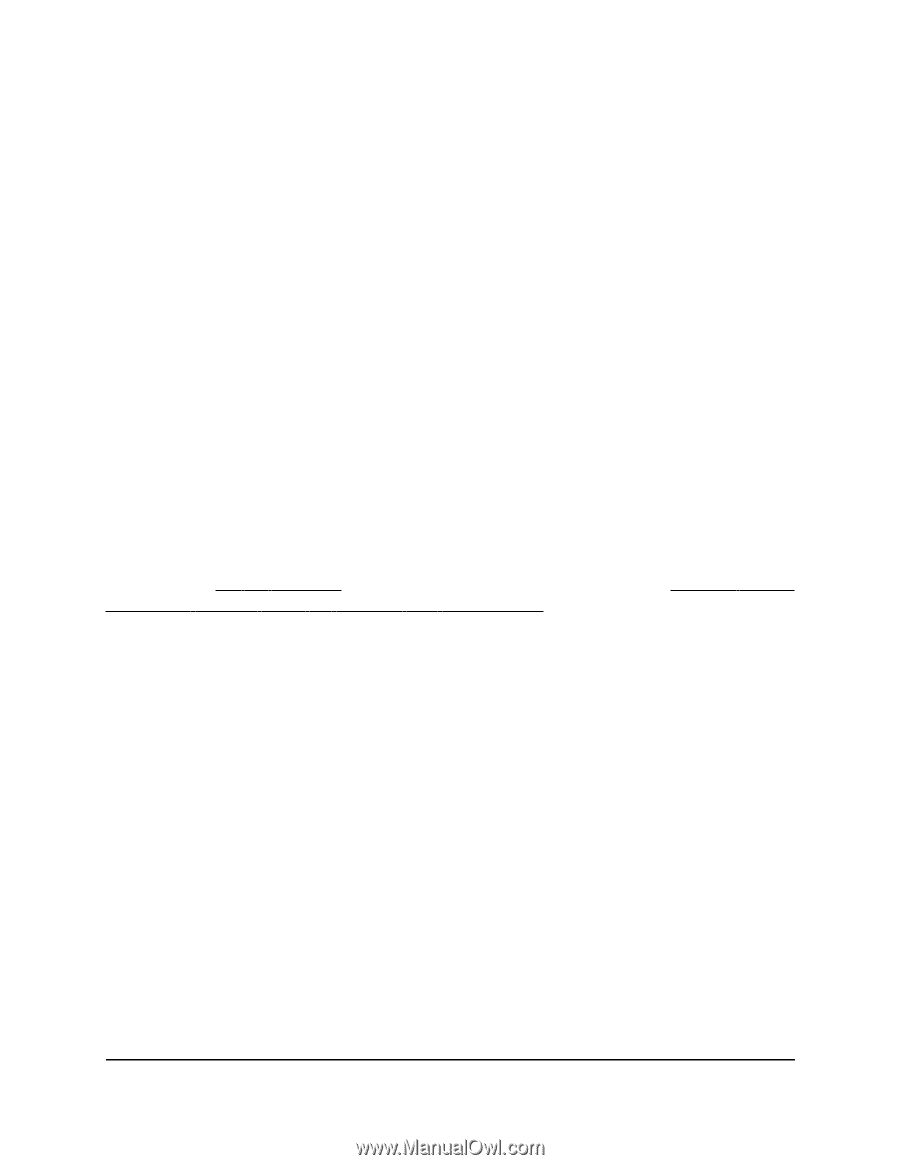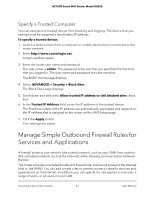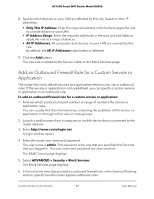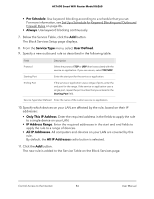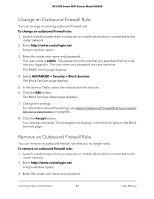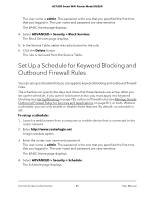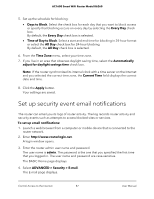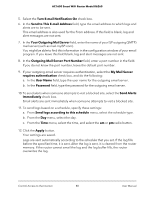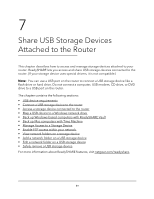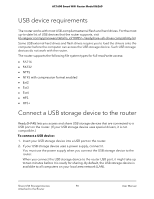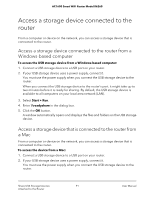Netgear AC1600 User Manual - Page 86
Set Up a Schedule for Keyword Blocking and Outbound Firewall Rules
 |
View all Netgear AC1600 manuals
Add to My Manuals
Save this manual to your list of manuals |
Page 86 highlights
AC1600 Smart WiFi Router Model R6260 The user name is admin. The password is the one that you specified the first time that you logged in. The user name and password are case-sensitive. The BASIC Home page displays. 4. Select ADVANCED > Security > Block Services. The Block Services page displays. 5. In the Service Table, select the radio button for the rule. 6. Click the Delete button. The rule is removed from the Service Table. Set Up a Schedule for Keyword Blocking and Outbound Firewall Rules You can set up a schedule that you can apply to keyword blocking and outbound firewall rules. The schedule can specify the days and times that these features are active. After you set up the schedule, if you want it to become active, you must apply it to keyword blocking (see Set Up Blocking on page 78), outbound firewall rules (see Manage Simple Outbound Firewall Rules for Services and Applications on page 81), or both. Without a schedule, you can only enable or disable these features. By default, no schedule is set. To set up a schedule: 1. Launch a web browser from a computer or mobile device that is connected to the router network. 2. Enter http://www.routerlogin.net. A login window opens. 3. Enter the router user name and password. The user name is admin. The password is the one that you specified the first time that you logged in. The user name and password are case-sensitive. The BASIC Home page displays. 4. Select ADVANCED > Security > Schedule. The Schedule page displays. Control Access to the Internet 86 User Manual