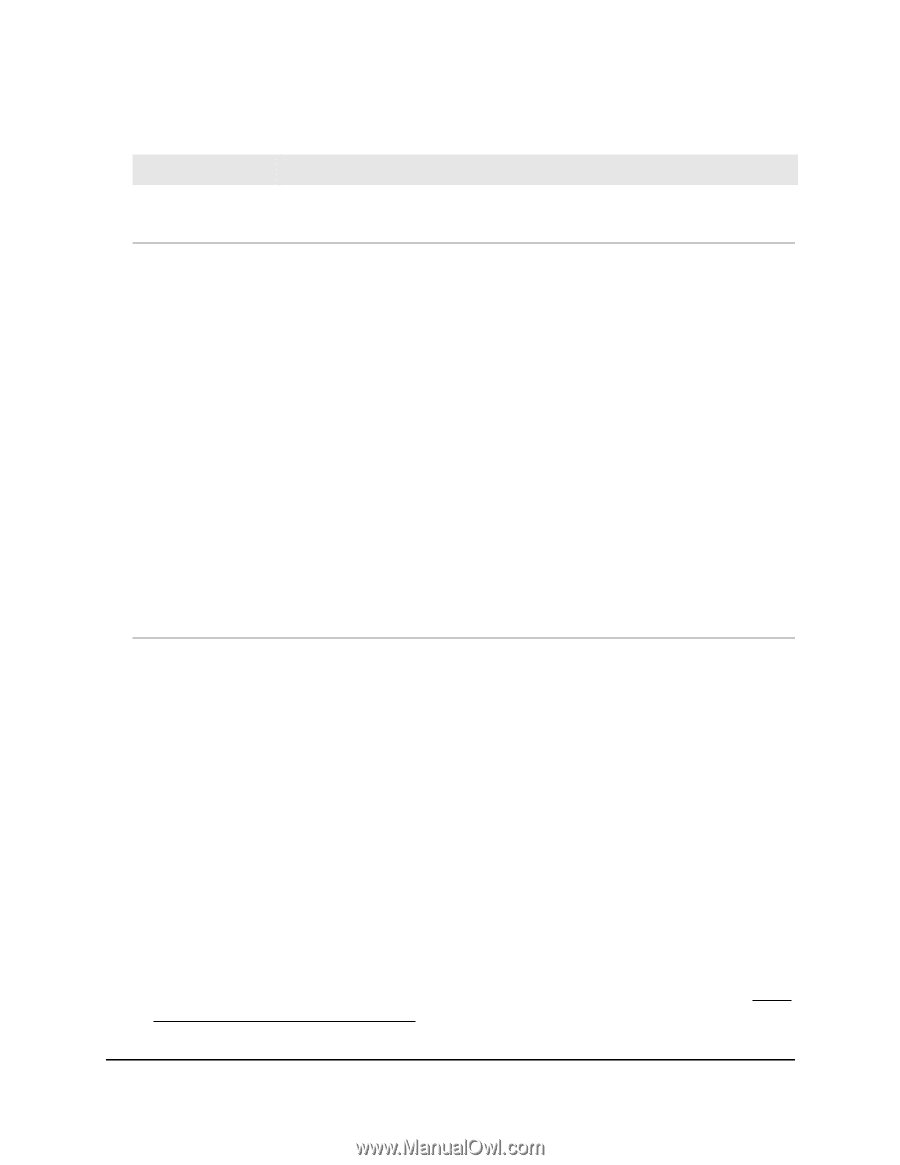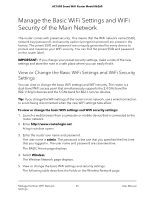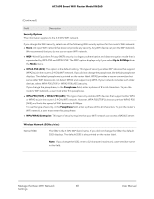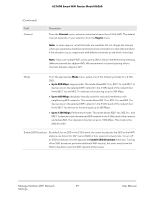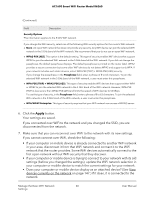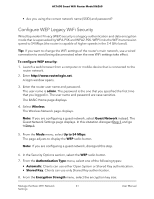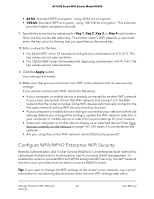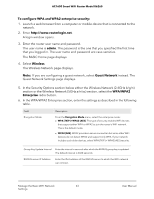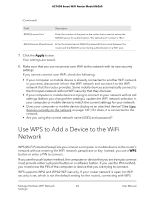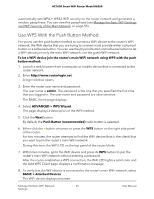Netgear AC1600 User Manual - Page 60
Apply, If your computer or mobile device is already connected to another WiFi network
 |
View all Netgear AC1600 manuals
Add to My Manuals
Save this manual to your list of manuals |
Page 60 highlights
AC1600 Smart WiFi Router Model R6260 (Continued) Field Description Security Options This information applies to the 5 GHz WiFi network. If you change the WiFi security, select one of the following WiFi security options for the router's WiFi network: • None. An open WiFi network that does not provide any security. Any WiFi device can join the selected WiFi network in the 5 GHz band of the WiFi network. We recommend that you do not use an open WiFi network. • WPA2-PSK [AES]. This option is the default setting. This type of security enables WiFi devices that support WPA2 to join the selected WiFi network in the 5 GHz band of the WiFi network. If you did not change the passphrase, the default passphrase displays. The default passphrase is printed on the router label. WPA2 provides a secure connection but some older WiFi devices do not detect WPA2 and support only WPA. If your network includes such older devices, select WPA-PSK [TKIP] + WPA2-PSK [AES] security. If you change the passphrase, in the Passphrase field, enter a phrase of 8 to 63 characters. To join the selected WiFi network in the 5 GHz band of the WiFi network, a user must enter this passphrase. • WPA-PSK [TKIP] + WPA2-PSK [AES]. This type of security enables WiFi devices that support either WPA or WPA2 to join the selected WiFi network in the 5 GHz band of the WiFi network. However, WPA-PSK [TKIP] is less secure than WPA2-PSK [AES] and limits the speed of WiFi devices to 54 Mbps. To use this type of security, in the Passphrase field, enter a phrase of 8 to 63 characters. To join the selected WiFi network in the 5 GHz band of the WiFi network, a user must enter this passphrase. • WPA/WPA2 Enterprise. This type of security requires that your WiFi network can access a RADIUS server. 6. Click the Apply button. Your settings are saved. If you connected over WiFi to the network and you changed the SSID, you are disconnected from the network. 7. Make sure that you can reconnect over WiFi to the network with its new settings. If you cannot connect over WiFi, check the following: • If your computer or mobile device is already connected to another WiFi network in your area, disconnect it from that WiFi network and connect it to the WiFi network that the router provides. Some WiFi devices automatically connect to the first open network without WiFi security that they discover. • If your computer or mobile device is trying to connect to your network with its old settings (before you changed the settings), update the WiFi network selection in your computer or mobile device to match the current settings for your network. • Does your computer or mobile device display as an attached device? (See View devices currently on the network on page 147.) If it does, it is connected to the network. Manage the Basic WiFi Network 60 Settings User Manual