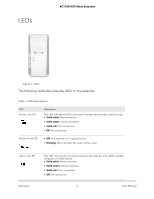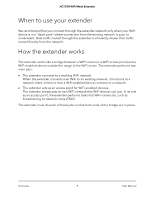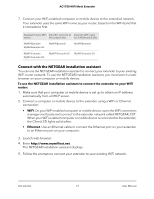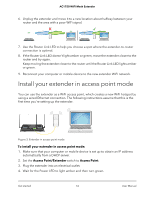Netgear AC1750-WiFi User Manual - Page 11
Install your extender in extender mode, Place the extender and apply power - range extender setup
 |
View all Netgear AC1750-WiFi manuals
Add to My Manuals
Save this manual to your list of manuals |
Page 11 highlights
AC1750 WiFi Mesh Extender Install your extender in extender mode To install your extender in extender mode, you must set the Access Point/Extender switch to Extender. Place the extender and apply power To place the extender and apply power: 1. Set the Access Point/Extender switch to Extender. 2. For the initial setup, place your extender in the same room as your WiFi router. 3. Plug the extender into an electrical outlet. 4. Wait for the Power LED to light amber and then turn green. This might take up to two minutes. If the Power LED does not light, press the Power On/Off button on the extender. Connect the extender to an existing WiFi network To extend the range of your WiFi network, you must connect the extender to your existing WiFi network. Note: If your router's WiFi security is set to WPA enterprise or WPA2 enterprise, your extender can't connect to your router. You must change your router's WiFi security setting. You can connect the extender in one of two ways: • Connect with WPS. For more information, see Connect with WPS on page 11. Note: WPS does not support WEP network security or a hidden SSID network. If your router WiFi network uses WEP security or its SSID is hidden, follow the instructions in Connect with the NETGEAR installation assistant on page 13. • Connect with web browser setup. For more information, see Connect with the NETGEAR installation assistant on page 13. Connect with WPS Wi-Fi Protected Setup (WPS) lets you join a secure WiFi network without typing the network name and password. For help with the WPS button on your WPS-enabled Get started 11 User Manual