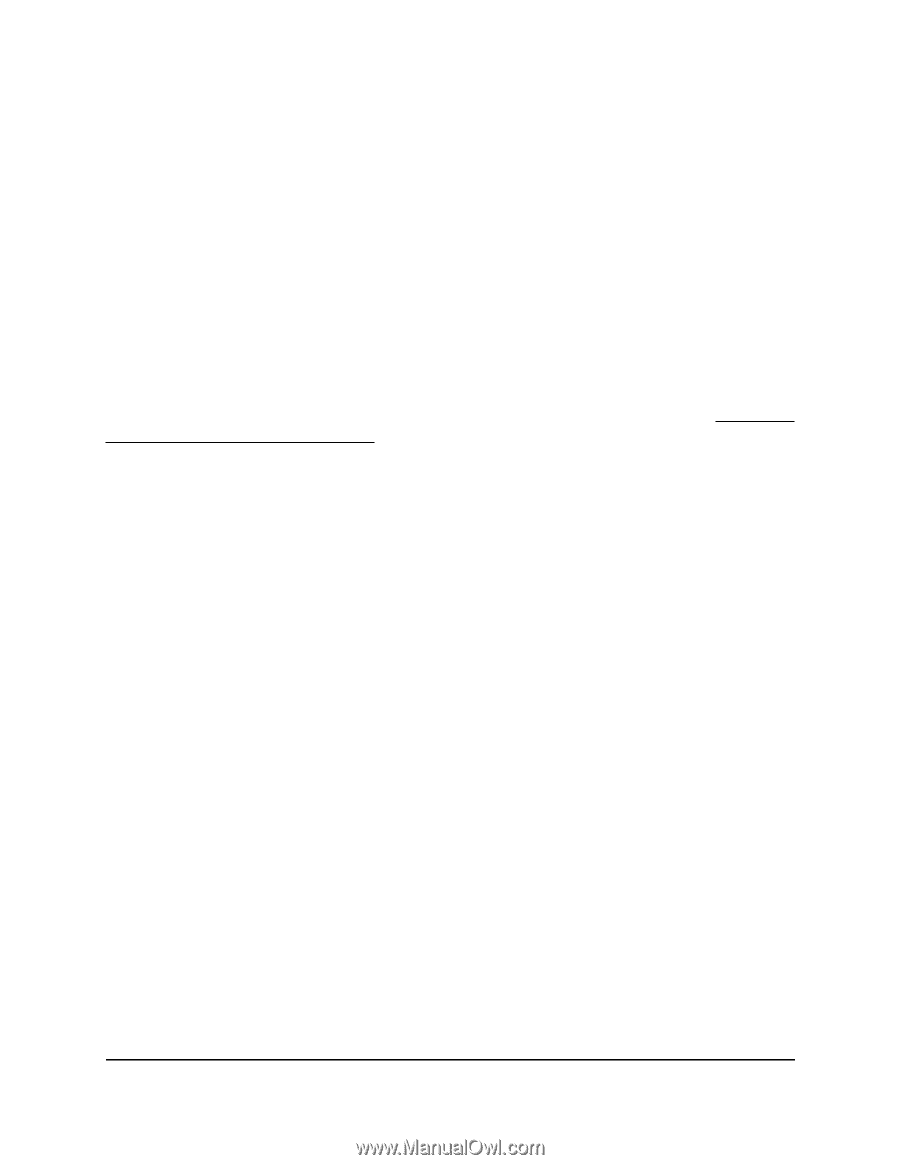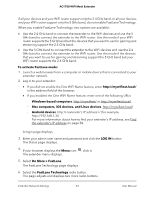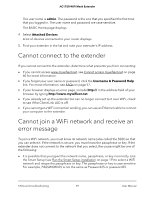Netgear AC1750-WiFi User Manual - Page 58
Find the extender’s IP address
 |
View all Netgear AC1750-WiFi manuals
Add to My Manuals
Save this manual to your list of manuals |
Page 58 highlights
AC1750 WiFi Mesh Extender Try these troubleshooting steps: • Make sure that the Client Link LED is white and that you are using a valid IP address. • Relaunch the web browser and enter www.mywifiext.net in the address field. Enter your admin user name and password and click the LOG IN button. • If you are installing the extender as an access point, make sure that you are connecting your computer or WiFi device to the extender through a WiFi connection instead of an Ethernet connection. • Make sure that your computer is set up to use DHCP (most are). I forgot my admin user name address and password. What can I do? On the login window, click the Username & Password Help link to answer the security questions that you set up during the initial setup. For more information, see Recover a forgotten user name or password on page 24. To restore factory settings: 1. Use a sharp object such as a pen or paper clip to press and hold the Reset button on the extender for seven seconds until the Power LED lights amber. 2. Release the Reset button and wait for the extender to reboot. The extender resets and returns to the factory default settings. Find the extender's IP address If your extender and router use the same WiFi network name (SSID) and you want to log in to your extender using an Android device, you must use the extender's IP address. You can log in to your router to find your extender's IP address. If you own a NETGEAR router, use the following procedure to find the extender's IP address. If you do not own a NETGEAR router, see your router's documentation. Note: The following instructions might not apply to your NETGEAR router. For more information, see your NETGEAR router's user manual. To log in to your extender and find your extender's IP address: 1. Launch a web browser from a computer or mobile device that is connected to the router network. 2. Enter http://www.routerlogin.net. A login window opens. 3. Enter the router admin user name and password. FAQs and troubleshooting 58 User Manual