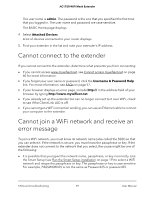Netgear AC1750-WiFi User Manual - Page 59
Cannot connect to the extender, Cannot join a WiFi network and receive an error message
 |
View all Netgear AC1750-WiFi manuals
Add to My Manuals
Save this manual to your list of manuals |
Page 59 highlights
AC1750 WiFi Mesh Extender The user name is admin. The password is the one that you specified the first time that you logged in. The user name and password are case-sensitive. The BASIC Home page displays. 4. Select Attached Devices. A list of devices connected to your router displays. 5. Find your extender in the list and note your extender's IP address. Cannot connect to the extender If you cannot connect to the extender, determine what prevents you from connecting: • If you cannot access www.mywifiext.net, see Cannot access mywifiext.net on page 60 for more information. • If you forgot your user name or password, click the Username & Password Help link. For more information, see FAQs on page 57. • If your browser displays an error page, include http:// in the address field of your browser by typing http://www.mywifiext.net. • If you already set up the extender but can no longer connect to it over WiFi, check to see if the Client Link LED is off. • If you cannot get a WiFi connection working, you can use an Ethernet cable to connect your computer to the extender. Cannot join a WiFi network and receive an error message To join a WiFi network, you must know its network name (also called the SSID) so that you can select it. If the network is secure, you must know the passphrase or key. If the extender does not connect to the network that you select, the cause might be one of the following: • It is possible that you typed the network name, passphrase, or key incorrectly. Use the Smart Setup (see Run the Smart Setup installation on page 19) to select a WiFi network and retype the passphrase or key. The passphrase or key is case-sensitive. For example, PASSWORD25 is not the same as Password25 or password25. FAQs and troubleshooting 59 User Manual