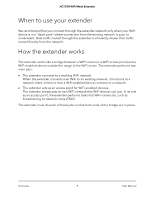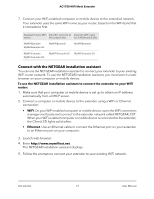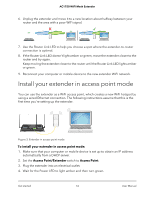Netgear AC1750-WiFi User Manual - Page 13
Connect with the NETGEAR installation assistant
 |
View all Netgear AC1750-WiFi manuals
Add to My Manuals
Save this manual to your list of manuals |
Page 13 highlights
AC1750 WiFi Mesh Extender 7. Connect your WiFi-enabled computer or mobile device to the extended network. Your extender uses the same WiFi name as your router, based on the WiFi band that it connects to first. Dual-band router WiFi Extender connects to Extender WiFi name names this network first for 2.4 GHz and 5 GHz MyWiFiExample MyWiFiExample-5G MyWiFiExample MyWiFiExample MyWiFiExample MyWiFiExample-5G MyWiFiExample-5G MyWiFiExample-5G Connect with the NETGEAR installation assistant You can use the NETGEAR installation assistant to connect your extender to your existing WiFi router network. To use the NETGEAR installation assistant, you must launch a web browser on your computer or mobile device. To use the NETGEAR installation assistant to connect the extender to your WiFi router: 1. Make sure that your computer or mobile device is set up to obtain an IP address automatically from a DHCP server. 2. Connect a computer or mobile device to the extender using a WiFi or Ethernet connection: • WiFi. On your WiFi-enabled computer or mobile device, open the WiFi connection manager and locate and connect to the extender network called NETGEAR_EXT. When your WiFi-enabled computer or mobile device is connected to the extender, the Client LED lights solid white. • Ethernet. Use an Ethernet cable to connect the Ethernet port on your extender to an Ethernet port on your computer. 3. Launch web browser. 4. Enter http://www.mywifiext.net. The NETGEAR installation assistant displays. 5. Follow the prompts to connect your extender to your existing WiFi network. Get started 13 User Manual