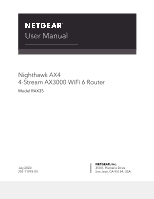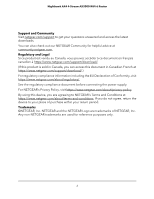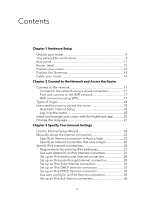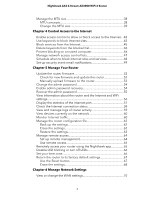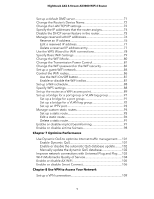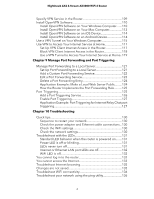Netgear AX3000-Nighthawk User Manual
Netgear AX3000-Nighthawk Manual
 |
View all Netgear AX3000-Nighthawk manuals
Add to My Manuals
Save this manual to your list of manuals |
Netgear AX3000-Nighthawk manual content summary:
- Netgear AX3000-Nighthawk | User Manual - Page 1
User Manual Nighthawk AX4 4-Stream AX3000 WiFi 6 Router Model RAX35 July 2020 202-11993-03 NETGEAR, Inc. 350 E. Plumeria Drive San Jose, CA 95134, USA - Netgear AX3000-Nighthawk | User Manual - Page 2
Nighthawk AX4 4-Stream AX3000 WiFi 6 Router Support and Community Visit netgear.com/support to get your questions answered and access the latest downloads. You can also check out our NETGEAR Community for helpful advice at community.netgear.com. Regulatory and Legal Si ce produit est vendu au Canada - Netgear AX3000-Nighthawk | User Manual - Page 3
the router 18 Automatic Internet Setup 18 Log in to the router 20 Install and manage your router with the Nighthawk app 20 Change the language 21 Chapter 3 Specify Your Internet Settings Use the Internet Setup Wizard 23 Manually set up the Internet connection 23 Specify an Internet connection - Netgear AX3000-Nighthawk | User Manual - Page 4
Nighthawk AX4 4-Stream AX3000 WiFi 6 Router Manage the MTU size 38 MTU concepts 38 Change the MTU size 39 Chapter 4 Control Access to the Internet Enable access control to allow or block access to the Internet....42 Use keywords to block Internet sites 43 Block services from the Internet 45 - Netgear AX3000-Nighthawk | User Manual - Page 5
Nighthawk AX4 4-Stream AX3000 WiFi 6 Router Set up a default DMZ server 71 Change the Router's Device Name 72 Change the LAN TCP/IP settings 72 Specify the IP addresses that the router assigns 74 Disable the DHCP server feature in the router 75 Manage reserved LAN IP addresses 76 Reserve an IP - Netgear AX3000-Nighthawk | User Manual - Page 6
power adapter and Ethernet cable connections...130 Check the WiFi settings 130 Check the network settings 130 Troubleshoot with the LEDs 131 Standard LED behavior when the router is powered on........131 Power LED is off or blinking 131 LEDs never turn off 131 Internet or Ethernet LAN port LEDs - Netgear AX3000-Nighthawk | User Manual - Page 7
Nighthawk AX4 4-Stream AX3000 WiFi 6 Router Test the LAN path to your router 136 Test the path from a Windows-based computer to a remote device 137 Chapter 11 Supplemental Information Factory Settings 140 Technical Specifications 141 7 - Netgear AX3000-Nighthawk | User Manual - Page 8
Setup This chapter contains the following sections: • Unpack your router • Top panel LEDs and buttons • Rear panel • Router label • Position your router • Position the Antennas • Cable your router For more information about the topics covered in this manual, visit the support website at netgear - Netgear AX3000-Nighthawk | User Manual - Page 9
Nighthawk AX4 4-Stream AX3000 WiFi 6 Router Unpack your router Your package contains the router, the power adapter, and an Ethernet cable. Figure 1. Package contents Top panel LEDs and buttons The status LEDs and two buttons are located on the top panel of the router. Figure 2. Top view Hardware - Netgear AX3000-Nighthawk | User Manual - Page 10
Nighthawk AX4 4-Stream AX3000 WiFi 6 Router Table 1. LED descriptions LED and Button Power LED Description Solid green. The router is ready. Blinking green. The router is not ready, firmware is upgrading, or the Reset button was pressed. Off. Power is not supplied to the router. Internet LED - Netgear AX3000-Nighthawk | User Manual - Page 11
Nighthawk AX4 4-Stream AX3000 WiFi 6 Router Table 1. LED descriptions (Continued) LED and Button WiFi LED Description Pressing the WiFi button for two seconds turns WiFi LED and WiFi radios on and off. If this LED is lit, the WiFi radios are on. If this LED - Netgear AX3000-Nighthawk | User Manual - Page 12
Nighthawk AX4 4-Stream AX3000 WiFi 6 Router • DC power connector. Connect the power adapter that came in the product package to the DC power connector. • Internet port. One Gigabit Ethernet RJ-45 WAN port to connect the router to an Internet modem such as a cable modem or DSL modem. • Ethernet ports - Netgear AX3000-Nighthawk | User Manual - Page 13
Nighthawk AX4 4-Stream AX3000 WiFi 6 Router • Place the router away from electrical devices such as these: - Ceiling fans - Home security systems - Microwaves - Computers - Base of a cordless phone - 2.4 GHz or 5 GHz cordless phones • Place the router away from large metal surfaces, large glass - Netgear AX3000-Nighthawk | User Manual - Page 14
Nighthawk AX4 4-Stream AX3000 WiFi 6 Router Position the Antennas Before you install your router, position the antennas as shown in the following figure. Figure 5. Position the antennas Cable your router Power on your router and connect it to a modem. Figure 6. Cable your router Hardware Setup - Netgear AX3000-Nighthawk | User Manual - Page 15
Nighthawk AX4 4-Stream AX3000 WiFi 6 Router To cable your router: 1. Unplug your modem, remove and reinsert the backup battery if it uses one, and then plug the modem back in. 2. Use the Ethernet cable to connect the modem to the yellow Internet port on the router. Note: If your Internet connection - Netgear AX3000-Nighthawk | User Manual - Page 16
. This chapter explains the ways you can connect and how to access the router and log in. The chapter contains the following sections: • Connect to the network • Types of logins • Use a web browser to access the router • Install and manage your router with the Nighthawk app • Change the language 16 - Netgear AX3000-Nighthawk | User Manual - Page 17
-Fi Protected Setup (WPS) or you can find and select the WiFi network. To use WPS to connect to the WiFi network: 1. Make sure that the router is receiving power (its Power LED is lit). 2. Check the WPS instructions for your WPS-enabled device. 3. Press the WPS button on the router. Connect to the - Netgear AX3000-Nighthawk | User Manual - Page 18
Nighthawk AX4 4-Stream AX3000 WiFi 6 Router 4. Within two minutes, on your WPS-enabled device, press its WPS button or follow its instructions for WPS connections. Your WPS-enabled device connects to the WiFi network. Types of logins Separate types of logins serve different purposes. It is important - Netgear AX3000-Nighthawk | User Manual - Page 19
Nighthawk AX4 4-Stream AX3000 WiFi 6 Router When your Internet service starts, your Internet service provider (ISP) typically gives you all the information needed to connect to the Internet. For DSL service, you might need the following information to set up your router: • The ISP configuration - Netgear AX3000-Nighthawk | User Manual - Page 20
Nighthawk AX4 4-Stream AX3000 WiFi 6 Router • If the computer is set to a static or fixed IP address (this setting is uncommon), change it to obtain an IP address automatically from the router. 6. If the router does not connect to the Internet, do the following: a. Review your settings. Make sure - Netgear AX3000-Nighthawk | User Manual - Page 21
Nighthawk AX4 4-Stream AX3000 WiFi 6 Router To install your router using the Nighthawk app: 1. To download the app, visit Nighthawk-app.com. 2. On your mobile device, tap Settings > Wi-Fi and find and connect to your router's WiFi network. Your router's WiFi network name (SSID) and network key (WiFi - Netgear AX3000-Nighthawk | User Manual - Page 22
when you first access the router web interface. You can also customize and manually specify your Internet settings. This chapter contains the following sections: • Use the Internet Setup Wizard • Manually set up the Internet connection • Specify IPv6 Internet connections • Manage the MTU size 22 - Netgear AX3000-Nighthawk | User Manual - Page 23
Nighthawk AX4 4-Stream AX3000 WiFi 6 Router Use the Internet Setup Wizard You can use the Setup Wizard to detect your Internet settings and automatically set up your router. The Setup Wizard is not the same as the pages that display the first time you connect to your router to set it up. To use - Netgear AX3000-Nighthawk | User Manual - Page 24
Nighthawk AX4 4-Stream AX3000 WiFi 6 Router 3. Enter the router admin user name and password. The user name is admin. The password is the one that you specified the first time that you logged in. The user name and password are case-sensitive. The BASIC Home page displays. 4. Select Internet. The - Netgear AX3000-Nighthawk | User Manual - Page 25
Nighthawk AX4 4-Stream AX3000 WiFi 6 Router 12. Click the Test button to test your Internet connection. If the NETGEAR website does not display within one minute, see You cannot access the Internet on page 133. Specify an Internet connection that uses a login To view or change the basic Internet - Netgear AX3000-Nighthawk | User Manual - Page 26
Nighthawk AX4 4-Stream AX3000 WiFi 6 Router • Get button to test your Internet connection. If the NETGEAR website does not display within one minute, see You cannot access the Internet on page 133. Specify IPv6 Internet connections You can set up an IPv6 Internet connection if the router - Netgear AX3000-Nighthawk | User Manual - Page 27
Nighthawk AX4 4-Stream AX3000 WiFi 6 Router 4. Select ADVANCED > Advanced Setup > IPv6. The IPv6 page displays. 5. From the Internet Connection Type menu, select the IPv6 connection type: • If you are not sure, select Auto Detect so that the router detects the IPv6 type that is in use. • If your - Netgear AX3000-Nighthawk | User Manual - Page 28
inspects UDP packets only. 9. Click the Apply button. Your settings are saved. Set up an IPv6 6to4 tunnel Internet connection The remote relay router is the router to which your router creates a 6to4 tunnel. Make sure that the IPv4 Internet connection is working before you apply the 6to4 tunnel - Netgear AX3000-Nighthawk | User Manual - Page 29
Nighthawk AX4 4-Stream AX3000 WiFi 6 Router To set up an IPv6 Internet connection by using a 6to4 tunnel: 1. Launch a web browser from a computer or mobile device that is connected to the router network. 2. Enter http://www.routerlogin.net. A login window opens. 3. Enter the router admin user name - Netgear AX3000-Nighthawk | User Manual - Page 30
AX4 4-Stream AX3000 WiFi 6 Router • Secured. In secured mode, which is the default mode, the router inspects both TCP and UDP packets. • Open. In open mode, the router inspects UDP packets only. 10. Click the Apply button. Your settings are saved. Set up an IPv6 pass-through Internet connection - Netgear AX3000-Nighthawk | User Manual - Page 31
Nighthawk AX4 4-Stream AX3000 WiFi 6 Router 3. Enter the router admin user name and router uses the DNS servers that are configured for the IPv4 Internet connection on the Internet Setup page. (See Manually set up the Internet connection on page 23.) 7. Select an IP Address Assignment radio button - Netgear AX3000-Nighthawk | User Manual - Page 32
Nighthawk AX4 4-Stream AX3000 WiFi 6 Router • Open. In open mode, the router inspects UDP packets only. 10. Click the Apply button. Your settings are saved. Set up an IPv6 DHCP Internet connection To set up an IPv6 Internet connection with a DHCP server: 1. Launch a web browser from a computer or - Netgear AX3000-Nighthawk | User Manual - Page 33
inspects both TCP and UDP packets. • Open. In open mode, the router inspects UDP packets only. 11. Click the Apply button. Your settings are saved. Set up an IPv6 PPPoE Internet connection To set up a PPPoE IPv6 Internet connection: 1. Launch a web browser from a computer or mobile device that is - Netgear AX3000-Nighthawk | User Manual - Page 34
Nighthawk AX4 4-Stream AX3000 WiFi 6 Router 5. From the Internet Connection Type menu, select PPPoE. The page adjusts. The router automatically detects the information in the following fields: • Router's IPv6 Address on WAN. This field shows the IPv6 address that is acquired for the router's WAN (or - Netgear AX3000-Nighthawk | User Manual - Page 35
Nighthawk AX4 4-Stream AX3000 WiFi 6 Router 11. Select an IPv6 Filtering radio button: • Secured. In secured mode, which is the default mode, the router inspects both TCP and UDP packets. • Open. In open mode, the router inspects UDP packets only. 12. Click the Apply button. Your settings are saved - Netgear AX3000-Nighthawk | User Manual - Page 36
Nighthawk AX4 4-Stream AX3000 WiFi 6 Router 7. ( router inspects UDP packets only. 11. Click the Apply button. Your settings are saved. Set up an IPv6 6rd Internet connection The 6rd protocol makes it possible to deploy IPv6 to sites using a service provider's IPv4 network. 6rd uses the service - Netgear AX3000-Nighthawk | User Manual - Page 37
Nighthawk AX4 4-Stream AX3000 WiFi 6 Router With a 6rd tunnel configuration, the router follows the RFC5969 standard, supporting two ways to establish a 6rd tunnel IPv6 WAN connection: • Auto Detect mode. In IPv6 Auto Detect mode, when the router receives option 212 from the DHCPv4 option, - Netgear AX3000-Nighthawk | User Manual - Page 38
. Leave the MTU unchanged unless one of these situations occurs: • You experience problems connecting to your Internet service, and the technical support of either the Internet service provider (ISP) or NETGEAR recommends changing the MTU setting. Specify Your Internet Settings 38 User Manual - Netgear AX3000-Nighthawk | User Manual - Page 39
Nighthawk AX4 4-Stream AX3000 WiFi 6 Router For example, if a secure website does not open, or displays only part of a web page, you might need to change the MTU. • You use VPN and experience severe performance problems. • You used a program to optimize MTU for performance reasons and now you are - Netgear AX3000-Nighthawk | User Manual - Page 40
Nighthawk AX4 4-Stream AX3000 WiFi 6 Router The BASIC Home page displays. 4. Select ADVANCED > Setup > WAN Setup. The WAN Setup page displays. 5. In the MTU Size field, enter a value from 64 to 1500. 6. Click the Apply button. Your settings are saved. Specify Your Internet Settings 40 User Manual - Netgear AX3000-Nighthawk | User Manual - Page 41
intrusions from the Internet. This chapter contains the following sections: • Enable access control to allow or block access to the Internet • Use keywords to block Internet sites • Manage network access control lists • Schedule when to block Internet sites and services • Set up security event - Netgear AX3000-Nighthawk | User Manual - Page 42
Nighthawk AX4 4-Stream AX3000 WiFi 6 Router Enable access control to allow or block access to the Internet You can use access control to block or allow access to the Internet through your router. To set up access control: 1. Launch a web browser from a computer or mobile device that is connected - Netgear AX3000-Nighthawk | User Manual - Page 43
Nighthawk AX4 4-Stream AX3000 WiFi 6 Router The list displays. 8. To allow the WiFi-enabled computer or mobile device you're currently using to continue to access the Internet, select the check box next to your computer or device, and click the Allow button. 9. Click the Apply button. Your settings - Netgear AX3000-Nighthawk | User Manual - Page 44
Nighthawk AX4 4-Stream AX3000 WiFi 6 Router • Specify .com if you want to allow only sites with domain suffixes such as .edu or .gov. • Enter a period (.) to block all Internet browsing access. 7. Click the Add Keyword button. The keyword is added to the keyword list. The keyword list supports up to - Netgear AX3000-Nighthawk | User Manual - Page 45
Nighthawk AX4 4-Stream AX3000 WiFi 6 Router Block services from the Internet You can block Internet services on your network based on the type of service. You can block the services all the time or based on a schedule. To block services: 1. Launch a web browser from a computer or mobile device that - Netgear AX3000-Nighthawk | User Manual - Page 46
Nighthawk AX4 4-Stream AX3000 WiFi 6 Router • Only This IP Address. Block services for a single computer. • IP Address Range. Block services for a range of computers with consecutive IP addresses on your network. • All lP Addresses. Block services for all computers on your network. 10. Click the Add - Netgear AX3000-Nighthawk | User Manual - Page 47
Nighthawk AX4 4-Stream AX3000 WiFi 6 Router To specify a trusted computer: 1. Launch a web browser from a computer or mobile device that is connected to the router network. 2. Enter http://www.routerlogin.net. A login window opens. 3. Enter the router admin user name and password. The user name is - Netgear AX3000-Nighthawk | User Manual - Page 48
Nighthawk AX4 4-Stream AX3000 WiFi 6 Router 5. Select the Turn on Access Control radio button. 6. Click the View list of allowed devices not currently connected to the network link. The list displays. 7. Select the check box for a device. 8. Use the Add button, Edit button, and Remove from the list - Netgear AX3000-Nighthawk | User Manual - Page 49
Nighthawk AX4 4-Stream AX3000 WiFi 6 Router 7. If you live in a region that observes daylight saving time, select the Automatically adjust for daylight savings time check box. 8. Click the Apply button. Your settings are saved. Set up security event email notifications The router can email you its - Netgear AX3000-Nighthawk | User Manual - Page 50
according to the schedule that you set. If the log fills before the specified time, it is sent. After the log is sent, it is cleared from the router memory. If the router cannot email the log and the log buffer fills, the router overwrites the log. Control Access to the Internet 50 User Manual - Netgear AX3000-Nighthawk | User Manual - Page 51
Internet connection status • View and manage logs of router activity • View devices currently on the network • Monitor Internet traffic • Manage the router configuration file • Manage remote access • Remotely access your router using the Nighthawk app • Disable LED blinking or turn off LEDs • Set - Netgear AX3000-Nighthawk | User Manual - Page 52
Nighthawk AX4 4-Stream AX3000 WiFi 6 Router Update the router firmware You can log in to the router and check if new firmware is available, or you can manually load a specific firmware version to your router. Check for new firmware and update the router The router the Yes button. The router locates - Netgear AX3000-Nighthawk | User Manual - Page 53
firmware automatically, follow these instructions. Note: We recommend that you connect a computer to the router using an Ethernet connection to upload the firmware. To manually upload a firmware file to your router: 1. Download the firmware for your router from the NETGEAR Download Center, save it - Netgear AX3000-Nighthawk | User Manual - Page 54
is supported in Internet Explorer, Firefox, and Chrome browsers but not in the Safari browser. To enable password recovery: 1. Launch a web browser from a computer or mobile device that is connected to the router network. 2. Enter http://www.routerlogin.net. Manage Your Router 54 User Manual - Netgear AX3000-Nighthawk | User Manual - Page 55
the Apply button. Your settings are saved. Recover the admin password If you set up the password recovery feature, you can recover your router admin password. To recover your router admin password: 1. Launch a web browser from a computer or mobile device that is connected to the router network - Netgear AX3000-Nighthawk | User Manual - Page 56
Nighthawk AX4 4-Stream AX3000 WiFi 6 Router A login window opens. 9. With your recovered password, log in to the router. View information about the router and the Internet and WiFi settings You can view router information, the Internet port status, and WiFi settings. To view information about the - Netgear AX3000-Nighthawk | User Manual - Page 57
Nighthawk AX4 4-Stream AX3000 WiFi 6 Router Display the statistics of the Internet port To display the statistics of the Internet port: 1. Launch a web browser from a computer or mobile device that is connected to the router Internet Port pane, click the Show Statistics button Router 57 User Manual - Netgear AX3000-Nighthawk | User Manual - Page 58
Nighthawk AX4 4-Stream AX3000 WiFi 6 Router 6. To change the polling frequency, enter a time in seconds in the Poll Interval field and click the Set Interval button. To stop the polling entirely, click the Stop button. Check the Internet connection status To check the Internet connection status: 1. - Netgear AX3000-Nighthawk | User Manual - Page 59
Nighthawk AX4 4-Stream AX3000 WiFi 6 Router 6. To release (stop) the Internet connection, click the Release button. 7. To renew (restart) the Internet connection, click the Renew button. 8. To exit the screen, click the Close Window button. View and manage logs of router activity The logs are a - Netgear AX3000-Nighthawk | User Manual - Page 60
the product label of the device. 5. To update this page, click the Refresh button. Monitor Internet traffic Traffic metering allows you to monitor the volume of Internet traffic that passes through the router Internet port. You can set limits for traffic volume. Manage Your Router 60 User Manual - Netgear AX3000-Nighthawk | User Manual - Page 61
Nighthawk AX4 4-Stream AX3000 WiFi 6 Router To monitor Internet traffic: 1. Launch a web browser from a computer or mobile device that is connected to the router network. 2. Enter http://www.routerlogin.net. A login window opens. 3. Enter the router admin user name and password. The user name is - Netgear AX3000-Nighthawk | User Manual - Page 62
Nighthawk AX4 4-Stream AX3000 WiFi 6 Router 10. Click the Apply button. The Internet Traffic Statistics section helps you to monitor the data traffic. 11. To update the Traffic Statistics section, click the Refresh button. 12. To display more information about the data traffic on your router and to - Netgear AX3000-Nighthawk | User Manual - Page 63
Nighthawk AX4 4-Stream AX3000 WiFi 6 Router To erase the settings: 1. Launch a web browser from a computer or mobile device that is connected to the router network. 2. Enter http://www.routerlogin.net. A login window opens. 3. Enter the router admin user name and password. The user name is admin. - Netgear AX3000-Nighthawk | User Manual - Page 64
Nighthawk AX4 4-Stream AX3000 WiFi 6 Router The file is uploaded to the router and the router restarts. WARNING: Do not interrupt the restoration process. Manage remote access You can access your router over the Internet to view or change its settings. You must know the router's WAN IP address to - Netgear AX3000-Nighthawk | User Manual - Page 65
Nighthawk AX4 4-Stream AX3000 WiFi 6 Router • Only This Computer. Allow access from a single IP address on the Internet. Enter the IP address to be allowed access. • IP Address Range. Allow access from a range of IP addresses on the Internet. Enter a beginning IP address and an ending IP address to - Netgear AX3000-Nighthawk | User Manual - Page 66
the Turn off all LEDs except Power LED radio button. 7. Click the Apply button. Your settings are saved. Set your time zone To set your time zone: 1. Launch a web browser from a computer or mobile device that is connected to the router network. 2. Enter http://www.routerlogin.net. A login window - Netgear AX3000-Nighthawk | User Manual - Page 67
Nighthawk AX4 4-Stream AX3000 WiFi 6 Router 4. Select ADVANCED > Administration > NTP Settings. The NTP Settings page displays. 5. Select your time zone from the menu. 6. If you live in a region that observes daylight saving time, select the Automatically adjust for daylight - Netgear AX3000-Nighthawk | User Manual - Page 68
Nighthawk AX4 4-Stream AX3000 WiFi 6 Router WARNING: To avoid the risk of corrupting the firmware, do not interrupt the reset. For example, if you are connected to the router web interface, do not close the browser, click a link, or load a new page. Do not turn off the router. Wait until the router - Netgear AX3000-Nighthawk | User Manual - Page 69
for WiFi and Ethernet connections. You can customize the router's network settings. We recommend that you install the router and connect it to the Internet before you change its network settings. This chapter contains the following sections: • View or change the WAN settings • Set up a default DMZ - Netgear AX3000-Nighthawk | User Manual - Page 70
Nighthawk AX4 4-Stream AX3000 WiFi 6 Router View or change the WAN settings You can view or configure wide area network (WAN) settings for the Internet port. You can set up a DMZ (demilitarized zone) server, change the maximum transmit unit (MTU) size, and enable the router to respond to a ping to - Netgear AX3000-Nighthawk | User Manual - Page 71
Nighthawk AX4 4-Stream AX3000 WiFi 6 Router • Disable IGMP Proxying. IGMP proxying allows a computer on the local area network (LAN) to receive the multicast traffic it is interested in from the Internet > Setup > WAN Setup. The WAN Setup page displays. Manage Network Settings 71 User Manual - Netgear AX3000-Nighthawk | User Manual - Page 72
Nighthawk AX4 4-Stream AX3000 WiFi 6 Router 5. Select the Default DMZ Server check box. 6. Type the IP address. 7. Click the Apply button. Your settings are saved. Change the Router's Device Name The router's default device name is based on its model number. This device name displays in the file - Netgear AX3000-Nighthawk | User Manual - Page 73
Nighthawk AX4 4-Stream AX3000 WiFi 6 Router These addresses are part of the designated private address range for use in private networks and are suitable for most applications. If your network requires a different IP addressing scheme, you can change these settings. You might want to change these - Netgear AX3000-Nighthawk | User Manual - Page 74
Nighthawk AX4 4-Stream AX3000 WiFi 6 Router • RIP-2. This format carries more information. Both RIP-2B and RIP-2M send the routing data in RIP-2 format. RIP-2B uses subnet broadcasting. RIP-2M uses multicasting. 8. Click the Apply button. Your settings are saved. If you changed the LAN IP address of - Netgear AX3000-Nighthawk | User Manual - Page 75
Nighthawk AX4 4-Stream AX3000 WiFi 6 Router 6. Specify the range of IP addresses that the router assigns: a. In the Starting IP Address field, type the lowest number in the range. This IP address must be in the same subnet as the router. b. In the Ending IP Address field, type the number at the end - Netgear AX3000-Nighthawk | User Manual - Page 76
Nighthawk AX4 4-Stream AX3000 WiFi 6 Router The LAN Setup page displays. 5. Clear the Use Router as DHCP Server check box. 6. Click the Apply button. Your settings are saved. 7. (Optional) If this service is disabled and no other DHCP server is on your network, set your computer IP addresses - Netgear AX3000-Nighthawk | User Manual - Page 77
Nighthawk AX4 4-Stream AX3000 WiFi 6 Router 8. Click the Apply button. The reserved address is entered into the table. The reserved address is not assigned until the next time the computer contacts the router's DHCP server. Reboot the computer, or access its IP configuration and force a DHCP - Netgear AX3000-Nighthawk | User Manual - Page 78
method: • Push button. Click the WPS button on this page. • PIN Number. The page adjusts. Enter the client security PIN and click the Next button. 7. Within two minutes, go to the WPS-enabled device and use its WPS software to connect to the WiFi network. Manage Network Settings 78 User Manual - Netgear AX3000-Nighthawk | User Manual - Page 79
Nighthawk AX4 4-Stream AX3000 WiFi 6 Router The WPS process automatically sets up yourr WPS-enabled device with the network password when it connects. The router WPS page displays a confirmation message. Specify Basic WiFi Settings The router comes with preset security. This means that the WiFi - Netgear AX3000-Nighthawk | User Manual - Page 80
Nighthawk AX4 4-Stream AX3000 WiFi 6 Router 7. To change the network name (SSID), type a new name in the Name (SSID) field. The name can be up to 32 characters long and it is case-sensitive. The default SSID is randomly generated and is on the router button. Your settings are saved. If you connected - Netgear AX3000-Nighthawk | User Manual - Page 81
Nighthawk AX4 4-Stream AX3000 WiFi 6 Router The BASIC Home page displays. 4. Select Wireless. The Wireless Settings page displays. 5. In button. Your settings are saved. Change the Transmission Power Control By default, you router's transmission power is set to 100%. This allows your router to - Netgear AX3000-Nighthawk | User Manual - Page 82
Nighthawk AX4 4-Stream AX3000 WiFi 6 Router you also want to save power consumption while using your router, you can lower the transmission power of your router. To change the transmission power control: 1. Launch a web browser from a computer or mobile device that is connected to the router - Netgear AX3000-Nighthawk | User Manual - Page 83
Nighthawk AX4 4-Stream AX3000 WiFi 6 Router The user name is admin. The password is the one that you specified the first time that you logged in. The user name and password are case-sensitive. The BASIC Home page displays. 4. Select Wireless. The Wireless Settings page displays. 5. To change the - Netgear AX3000-Nighthawk | User Manual - Page 84
Nighthawk AX4 4-Stream AX3000 WiFi 6 Router and is more secure than WPA2. If all devices on your network support WPA3, we recommend that you use this type of security. • WPA2-Personal [AES] + WPA3-Personal. This type of security enables WiFi devices that support either WPA2 or WPA3 to join the - Netgear AX3000-Nighthawk | User Manual - Page 85
Nighthawk AX4 4-Stream AX3000 WiFi 6 Router The user name is admin. The password is the one that you specified the first time that you logged in. The user name and password are case-sensitive. The BASIC Home page displays. 4. Select Guest Network. The Guest Network Settings page displays. 5. - Netgear AX3000-Nighthawk | User Manual - Page 86
router's internal WiFi radios broadcast signals in the 2.4 GHz and 5 GHz ranges. By default, they are on so that you can connect over WiFi to the router. When the WiFi radios are off, you can still use an Ethernet cable for a LAN connection to the router. Manage Network Settings 86 User Manual - Netgear AX3000-Nighthawk | User Manual - Page 87
Nighthawk AX4 4-Stream AX3000 WiFi 6 Router You can turn the WiFi radios on and off with the WiFi On/Off button on the router, or you can log in to the router and enable or disable the WiFi radios. If you are close to the router, it might be easier to press its WiFi On/Off button. If you are - Netgear AX3000-Nighthawk | User Manual - Page 88
Nighthawk AX4 4-Stream AX3000 WiFi 6 Router Set up a WiFi schedule You can turn off the WiFi signal from your router at times when you do not need a WiFi connection. For example, you might turn it off for the weekend if you leave town. To set up the WiFi schedule: 1. Launch a web browser from a - Netgear AX3000-Nighthawk | User Manual - Page 89
Nighthawk AX4 4-Stream AX3000 WiFi 6 Router To specify WPS settings: 1. Launch a web browser from a computer or mobile device that is connected to the router network. 2. Enter http://www.routerlogin.net. A login window opens. 3. Enter the router admin user name and password. The user name is admin. - Netgear AX3000-Nighthawk | User Manual - Page 90
Nighthawk AX4 4-Stream AX3000 WiFi 6 Router To set up the router as an AP: 1. Use an Ethernet cable to connect the Internet port of this router to an Ethernet port on the other router. 2. Launch a web browser from a computer or mobile device that is connected to the router network. 3. Enter http:// - Netgear AX3000-Nighthawk | User Manual - Page 91
AX4 4-Stream AX3000 WiFi 6 Router Set up a bridge for a port group or VLAN tag group Some devices, such as an IPTV, cannot function behind the router's network address translation (NAT) service or firewall. Based on what your Internet service provider (ISP) requires, for the device to connect - Netgear AX3000-Nighthawk | User Manual - Page 92
tag group If the devices that are connected to the router's Ethernet LAN ports or WiFi network include an IPTV device, your ISP might require you to set up a bridge for a VLAN tag group for the router's Internet interface. If you are subscribed to IPTV service, the router might require VLAN tags to - Netgear AX3000-Nighthawk | User Manual - Page 93
the IPTV port requires an IP address within the Internet service provider's network (intranet address). You can set up a bridge connection from the WAN to one of the LAN ports. When IPTV is connected through WiFi, the home router also must support the bridging of the WAN port to the WiFi network - Netgear AX3000-Nighthawk | User Manual - Page 94
Nighthawk AX4 4-Stream AX3000 WiFi 6 Router To configure an IPTV port: 1. Launch a web browser from a computer or mobile device that is connected to the network. 2. Enter http://www.routerlogin.net. A login window opens. 3. Enter the router user name and password. The user name is admin. The - Netgear AX3000-Nighthawk | User Manual - Page 95
Nighthawk AX4 4-Stream AX3000 WiFi 6 Router • Your home network includes an ISDN router for connecting to the company where you are employed. This router's address on your LAN is 192.168.1.100. • Your company's network address is 134.177.0.0. When you set up your router, two implicit static routes - Netgear AX3000-Nighthawk | User Manual - Page 96
Nighthawk AX4 4-Stream AX3000 WiFi 6 Router 7. To limit access to button. Your settings are saved. The static route is added to the table on the Static Routes page. Edit a static route To edit a static route: 1. Launch a web browser from a computer or mobile device that is connected to the router - Netgear AX3000-Nighthawk | User Manual - Page 97
Nighthawk AX4 4-Stream AX3000 WiFi 6 Router The Static Routes page adjusts. 7. Edit the route information. 8. Click the Apply button. Your settings are saved. Delete a static route To delete a static route: 1. Launch a web browser from a computer or mobile device that is connected to the router - Netgear AX3000-Nighthawk | User Manual - Page 98
Nighthawk AX4 4-Stream AX3000 WiFi 6 Router The user name is admin. The password is the one that you specified the first time that you logged in. The user name and password are case-sensitive. The BASIC Home page displays. 4. Select ADVANCED > Advanced Setup > Wireless Settings. The Wireless - Netgear AX3000-Nighthawk | User Manual - Page 99
Nighthawk AX4 4-Stream AX3000 WiFi 6 Router Selecting this check box enables airtime fairness. Clearing this check box disables airtime fairness. 6. Click the Apply button. Your settings are saved. If you connected over WiFi to the network, you are disconnected from the network and must reconnect. - Netgear AX3000-Nighthawk | User Manual - Page 100
video streaming, and VoIP communication. By default, the router uses Wi-Fi Multimedia Quality of Service (WMM QoS). This chapter contains the following sections: • Use Dynamic QoS to optimize Internet traffic management • Improve network connections with Universal Plug and Play • Wi-Fi Multimedia - Netgear AX3000-Nighthawk | User Manual - Page 101
Nighthawk AX4 4-Stream AX3000 WiFi 6 Router Use Dynamic QoS to optimize Internet traffic management Dynamic Quality of Service (QoS) helps improve your router's Internet traffic management capabilities through better application and device identification, bandwidth allocation, and traffic - Netgear AX3000-Nighthawk | User Manual - Page 102
Nighthawk AX4 4-Stream AX3000 WiFi 6 Router • I want to define my Internet Bandwidth. If you know what your download and upload speed are, select this radio button and enter your download and upload speeds in the fields. 7. Click the Apply button. Your settings are saved. Enable or disable the - Netgear AX3000-Nighthawk | User Manual - Page 103
Nighthawk AX4 4-Stream AX3000 WiFi 6 Router To manually update the Dynamic QoS database: 1. Launch a web browser from a computer or mobile device that is connected to the router network. 2. Enter http://www.routerlogin.net. A login window opens. 3. Enter the router admin user name and password. The - Netgear AX3000-Nighthawk | User Manual - Page 104
Nighthawk AX4 4-Stream AX3000 WiFi 6 Router The user name is admin. The password is the one that you specified the first time that you logged in. The user name and password are case-sensitive. The BASIC Home page displays. 4. Select ADVANCED > Advanced Setup > UPnP. The UPnP page displays. 5. - Netgear AX3000-Nighthawk | User Manual - Page 105
Nighthawk AX4 4-Stream AX3000 WiFi 6 Router benefits of WMM QoS, WMM must be enabled for both it and the client running that application. Legacy applications that do not support WMM and applications that do not require QoS are assigned to the best effort category, which receives a lower priority - Netgear AX3000-Nighthawk | User Manual - Page 106
Nighthawk AX4 4-Stream AX3000 WiFi 6 Router To enable or disable AX WiFi: 1. Launch a web browser from a computer or mobile device that is connected to the router network. 2. Enter http://www.routerlogin.net. A login window opens. 3. Enter the router admin user name and password. The user name is - Netgear AX3000-Nighthawk | User Manual - Page 107
Select Wireless. The Wireless Setup page displays. 5. Select or clear the Enable Smart Connect check box. Selecting this check box turns on Smart Connect and clearing this check box turns off Smart Connect. 6. Click the Apply button. Your settings are saved. Optimize Performance 107 User Manual - Netgear AX3000-Nighthawk | User Manual - Page 108
(VPN). This chapter explains how to set up and use VPN access. The chapter contains the following sections: • Set up a VPN connection • Specify VPN Service in the Router • Install OpenVPN Software • Use a VPN Tunnel on Your Windows Computer • Use VPN to Access Your Internet Service at Home 108 - Netgear AX3000-Nighthawk | User Manual - Page 109
Nighthawk AX4 4-Stream AX3000 WiFi 6 Router Set up a VPN connection A virtual private network (VPN) lets you use the Internet to securely access your network when you aren't home. This type of VPN access is called a client-to-gateway tunnel. The computer is the client, and the router is the gateway - Netgear AX3000-Nighthawk | User Manual - Page 110
Nighthawk AX4 4-Stream AX3000 WiFi 6 Router 6. To change the service type, scroll down and select the TCP radio button. 7. To change the port, scroll down to the Service Port field, and type the port number that you want to use. 8. Click the Apply button. Your changes are saved. VPN is enabled in - Netgear AX3000-Nighthawk | User Manual - Page 111
Nighthawk AX4 4-Stream AX3000 WiFi 6 Router 9. In the Windows Installer section of the page, double-click the openVPN-install-xxx.exe link. 10. Download and install the Open VPN software on your computer, click the openVPN-install-xxx.exe file. 11. Click the Next button. 12. Read the License - Netgear AX3000-Nighthawk | User Manual - Page 112
Nighthawk AX4 4-Stream AX3000 WiFi 6 Router 14. To specify the destination folder, click the Browse button and select a destination folder. 15. Click the Install button. The window displays the progress of the installation and then displays the final installation page. 16. Click the Finish button. - Netgear AX3000-Nighthawk | User Manual - Page 113
Nighthawk AX4 4-Stream AX3000 WiFi 6 Router c. Select the local area connection and change its name (not its device name) to NETGEAR-VPN. If you do not change the VPN interface name, the VPN tunnel connection will fail. For more information about using OpenVPN on your Windows computer, visit https - Netgear AX3000-Nighthawk | User Manual - Page 114
selected. 6. Specify any VPN service settings on the page. For more information, see Specify VPN Service in the Router on page 109. 7. Click the For Smart Phone button to download the OpenVPN configuration files. 8. On your iOS device, download and install the OpenVPN Connect app from the Apple app - Netgear AX3000-Nighthawk | User Manual - Page 115
selected. 6. Specify any VPN service settings on the page. For more information, see Specify VPN Service in the Router on page 109. 7. Click the For Smart Phone button to download the OpenVPN configuration files. 8. On your Android device, download and install the OpenVPN Connect app from the Google - Netgear AX3000-Nighthawk | User Manual - Page 116
Nighthawk AX4 4-Stream AX3000 WiFi 6 Router established, you cannot access your home router or your home network with the OpenVPN software. The default LAN IP address scheme for the router these settings, see Change the LAN TCP/IP settings on the shortcut to access the settings and select the run as - Netgear AX3000-Nighthawk | User Manual - Page 117
a geographic location that doesn't support all the Internet services that you use at home. For example, your Netflix account might work at home but not in a different country. Set Up VPN Client Internet Access in the Router By default, the router is set up to allow VPN connections only to your home - Netgear AX3000-Nighthawk | User Manual - Page 118
files\OpenVPN\config\ by default. Block VPN Client Internet Access in the Router By default, the router is set up to allow VPN connections only to your home network, not to the Internet service for your home network. If you changed this setting to allow Internet access, you can change it back. To - Netgear AX3000-Nighthawk | User Manual - Page 119
Nighthawk AX4 4-Stream AX3000 WiFi 6 Router For a client device with Windows 64-bit system, the VPN client is installed at C:\Program files\OpenVPN\config\ by default. Use a VPN Tunnel to Access Your Internet Service at Home To access your Internet service: 1. Set up the router to allow VPN access - Netgear AX3000-Nighthawk | User Manual - Page 120
9 Manage Port Forwarding and Port Triggering You can use port forwarding and port triggering to set up rules for Internet traffic. You need networking knowledge to set up these features. This chapter contains the following sections: • Manage Port Forwarding to a Local Server • Port Triggering 120 - Netgear AX3000-Nighthawk | User Manual - Page 121
Nighthawk AX4 4-Stream AX3000 WiFi 6 Router Internet. The router Setup > Port Forwarding/Port Triggering. The Port Forwarding / Port Triggering page displays. 8. Leave the Port Forwarding radio button selected as the service type. 9. From the Service Name menu, select the service name. If the service - Netgear AX3000-Nighthawk | User Manual - Page 122
Nighthawk AX4 4-Stream AX3000 WiFi 6 Router 11. Click the Add button. The service displays in the menu. Add a Custom Port Forwarding Service The router lists default services and applications that you can use in port forwarding rules. If the service or application is not predefined, you can add a - Netgear AX3000-Nighthawk | User Manual - Page 123
Nighthawk AX4 4-Stream AX3000 WiFi 6 Router You can enter a port range and fixed ports in one rule, for example, external (30-50, 78, 100-102), internal (40-60, 99, 200-202). With this rule, external ports - Netgear AX3000-Nighthawk | User Manual - Page 124
Nighthawk AX4 4-Stream AX3000 WiFi 6 Router Delete a Port Forwarding Entry To delete a port forwarding entry: 1. Launch a web browser from a computer or mobile device that is connected to the router network. 2. Enter http://www.routerlogin.net. A login window opens. 3. Enter the router admin user - Netgear AX3000-Nighthawk | User Manual - Page 125
Nighthawk AX4 4-Stream AX3000 WiFi 6 Router How the Router Implements the Port Forwarding Rule The following sequence shows the effects of a port forwarding rule: 1. When you type the URL www.example.com in your - Netgear AX3000-Nighthawk | User Manual - Page 126
Nighthawk AX4 4-Stream AX3000 WiFi 6 Router Add a Port Triggering Service To add a port triggering service: 1. Launch a web browser from a computer or mobile device that is connected to the router network. 2. Enter http://www.routerlogin.net. A login window opens. 3. Enter the router admin user name - Netgear AX3000-Nighthawk | User Manual - Page 127
Nighthawk AX4 4-Stream AX3000 WiFi 6 Router Enable Port Triggering To enable port triggering: 1. Launch a web browser from a computer or mobile device that is connected to the router network. 2. Enter http://www.routerlogin.net. A login window opens. 3. Enter the router admin user name and password - Netgear AX3000-Nighthawk | User Manual - Page 128
Nighthawk AX4 4-Stream AX3000 WiFi 6 Router router. 3. Your router creates Internet to the IRC server. 4. Noting your port triggering rule and observing the destination port number of 6667, your router router with destination port 113. 6. When your router computer. The router replaces the message - Netgear AX3000-Nighthawk | User Manual - Page 129
netgear.com/support for product and contact information. The chapter contains the following sections: • Quick tips • Troubleshoot with the LEDs • You cannot log in to the router • You cannot access the Internet • Troubleshoot Internet browsing • Changes are not saved • Troubleshoot WiFi connectivity - Netgear AX3000-Nighthawk | User Manual - Page 130
Nighthawk AX4 4-Stream AX3000 WiFi 6 Router Quick tips This section describes tips for troubleshooting some common problems. Sequence to restart your network If you must restart your network, follow this sequence: 1. Turn off and unplug the modem. 2. Turn off the router. 3. Plug in the modem and - Netgear AX3000-Nighthawk | User Manual - Page 131
Nighthawk AX4 4-Stream AX3000 WiFi 6 Router Some Internet service providers require you to use the MAC address of the computer initially registered on the account, but this is an unusual situation. You can view the MAC address on the Attached Devices page of the router web interface. Troubleshoot - Netgear AX3000-Nighthawk | User Manual - Page 132
Reset button to return the router to its factory settings. If the error persists, a hardware problem might be the cause. Contact Technical Support at netgear.com/support. Internet or Ethernet LAN port LEDs are off If the Internet LED or Ethernet LAN port LEDs do not light when an Ethernet connection - Netgear AX3000-Nighthawk | User Manual - Page 133
Nighthawk AX4 4-Stream AX3000 WiFi 6 Router • Try quitting the browser and launching it again. • Make sure that Java, JavaScript, or ActiveX is enabled in your browser. If you are using Internet Explorer, click the Refresh button to be sure that the Java applet is loaded. • Make sure that the IP - Netgear AX3000-Nighthawk | User Manual - Page 134
. For more information, see Sequence to restart your network on page 130. If your router is still unable to obtain an IP address from the ISP, the problem might be one of the following: • Your Internet service provider (ISP) might require a login program. Ask your ISP whether they require PPP over - Netgear AX3000-Nighthawk | User Manual - Page 135
Nighthawk AX4 4-Stream AX3000 WiFi 6 Router If your computer obtains its information from the router by DHCP, reboot the computer and verify the gateway address. • You might be running login software that is no longer needed. If your ISP provided a program to log you in to the Internet, you no - Netgear AX3000-Nighthawk | User Manual - Page 136
Nighthawk AX4 4-Stream AX3000 WiFi 6 Router Troubleshoot WiFi connectivity If you are experiencing trouble connecting over WiFi to the router, try to isolate the problem: • Does the WiFi device or computer that you are using find your WiFi network? If not, check the WiFi LED on the router. If it is - Netgear AX3000-Nighthawk | User Manual - Page 137
Nighthawk AX4 4-Stream AX3000 WiFi 6 Router To ping the router from a Windows-based computer: 1. From the Windows toolbar, click the Start button and select Run. 2. In the field provided, type ping followed by the IP address of the router, as in this example: ping www.routerlogin.net 3. Click the - Netgear AX3000-Nighthawk | User Manual - Page 138
from the MAC address of your broadband modem. Some ISPs additionally restrict access to the MAC address of a single computer connected to that modem. If your ISP does this, configure your router to "clone" or "spoof" the MAC address from the authorized computer. Troubleshooting 138 User Manual - Netgear AX3000-Nighthawk | User Manual - Page 139
11 Supplemental Information This chapter includes technical information about your router. The chapter covers the following topics: • Factory Settings on page 140 • Technical Specifications on page 141 139 - Netgear AX3000-Nighthawk | User Manual - Page 140
Nighthawk AX4 4-Stream AX3000 WiFi 6 Router Factory Settings You can return the router to its factory settings. Use the end of a paper clip or a similar object to press and hold the Reset button on the back of the router for at least seven seconds. The router resets and returns to the factory - Netgear AX3000-Nighthawk | User Manual - Page 141
Nighthawk AX4 4-Stream AX3000 WiFi 6 Router Table 3. Factory default settings (Continued) Feature Wireless SSID name Security Broadcast SSID Transmission speed Country/region RF channel Operating mode Default setting See router -TX, 1000BASE-T, or RJ-45 Supplemental Information 141 User Manual - Netgear AX3000-Nighthawk | User Manual - Page 142
Nighthawk AX4 4-Stream AX3000 WiFi 6 Router Table 4. Router specifications Sensing IEEE 802.11ax 2.4GHz 1024 QAM support IEEE 802.11ax 5.0GHz 160MHz 1024 QAM support Limited by the amount of WiFi network traffic volume and building construction. NETGEAR makes no representations or warranties about
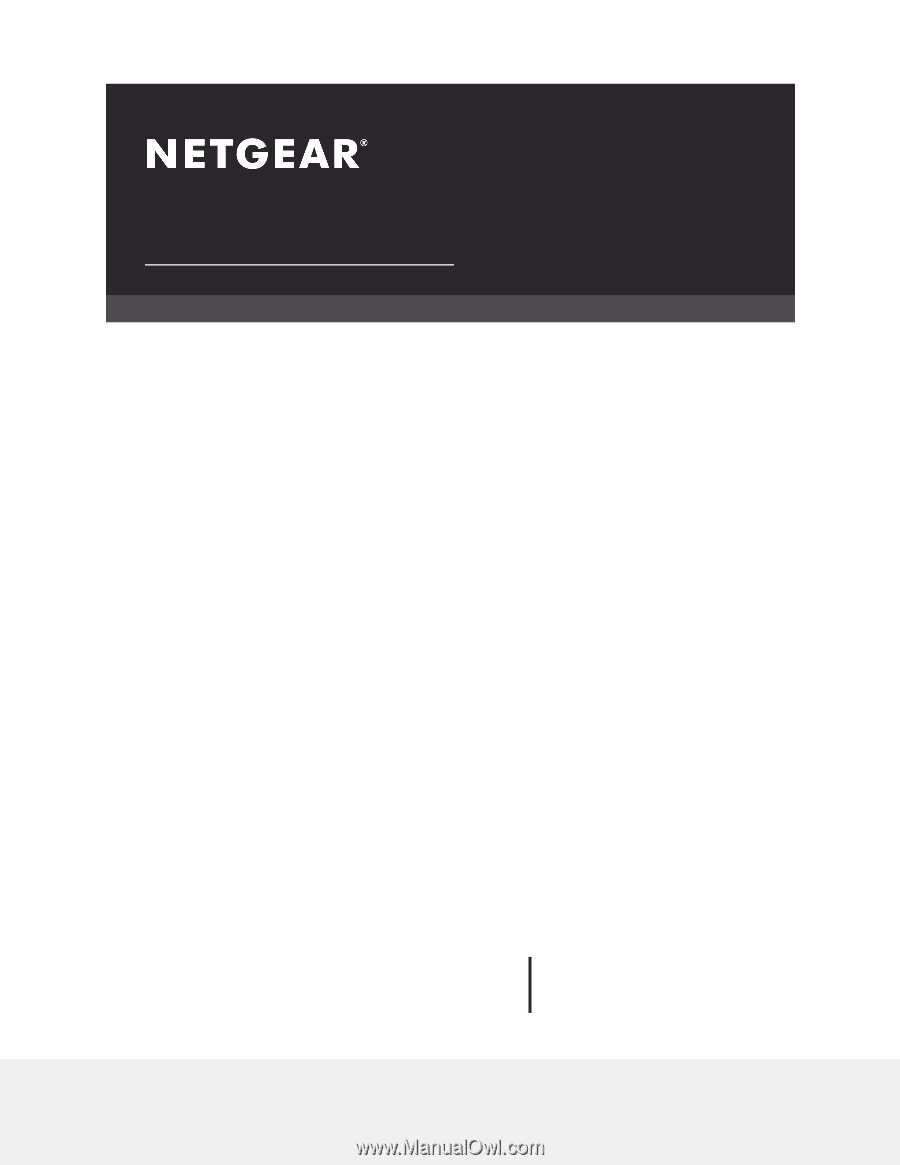
User Manual
Nighthawk AX4
4-Stream AX3000 WiFi 6 Router
Model RAX35
NETGEAR, Inc.
350 E. Plumeria Drive
July 2020
San Jose, CA 95134, USA
202-11993-03