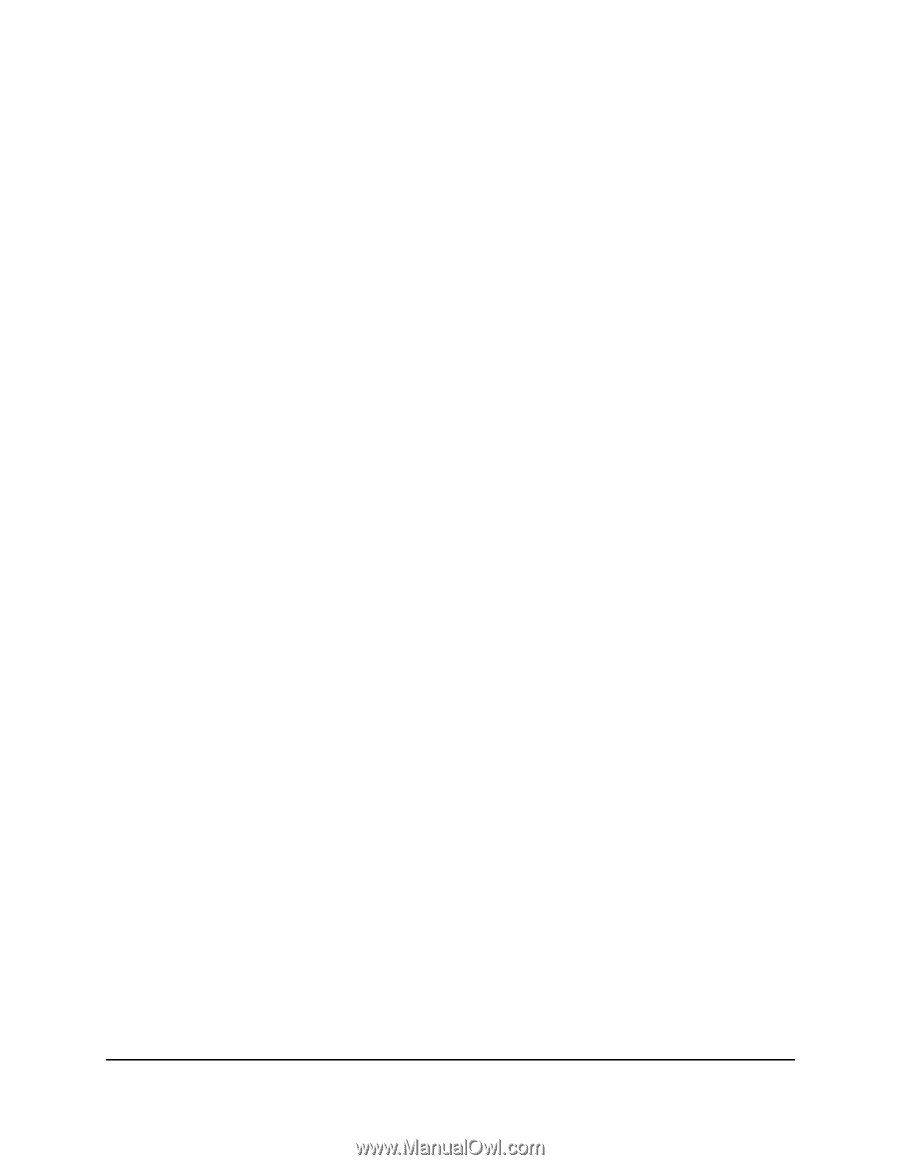Netgear AX3000-Nighthawk User Manual - Page 88
Set up a WiFi schedule, Specify WPS settings
 |
View all Netgear AX3000-Nighthawk manuals
Add to My Manuals
Save this manual to your list of manuals |
Page 88 highlights
Nighthawk AX4 4-Stream AX3000 WiFi 6 Router Set up a WiFi schedule You can turn off the WiFi signal from your router at times when you do not need a WiFi connection. For example, you might turn it off for the weekend if you leave town. To set up the WiFi schedule: 1. Launch a web browser from a computer or mobile device that is connected to the router network. 2. Enter http://www.routerlogin.net. A login window opens. 3. Enter the router admin user name and password. The user name is admin. The password is the one that you specified the first time that you logged in. The user name and password are case-sensitive. The BASIC Home page displays. 4. Select ADVANCED > Advanced Setup > Wireless Settings. The Wireless Settings page displays. 5. Click the Add a new period button. The page adjusts. 6. Use the menus, radio buttons, and check boxes to set up a period during which you want to turn off the WiFi signal. 7. Click the Apply button. The Wireless Settings page displays. 8. Select the Turn off wireless signal by schedule check box to activate the schedule. 9. Click the Apply button. Your settings are saved. Specify WPS settings Wi-Fi Protected Setup (WPS) lets you join the WiFi network without typing the WiFi password. Manage Network Settings 88 User Manual