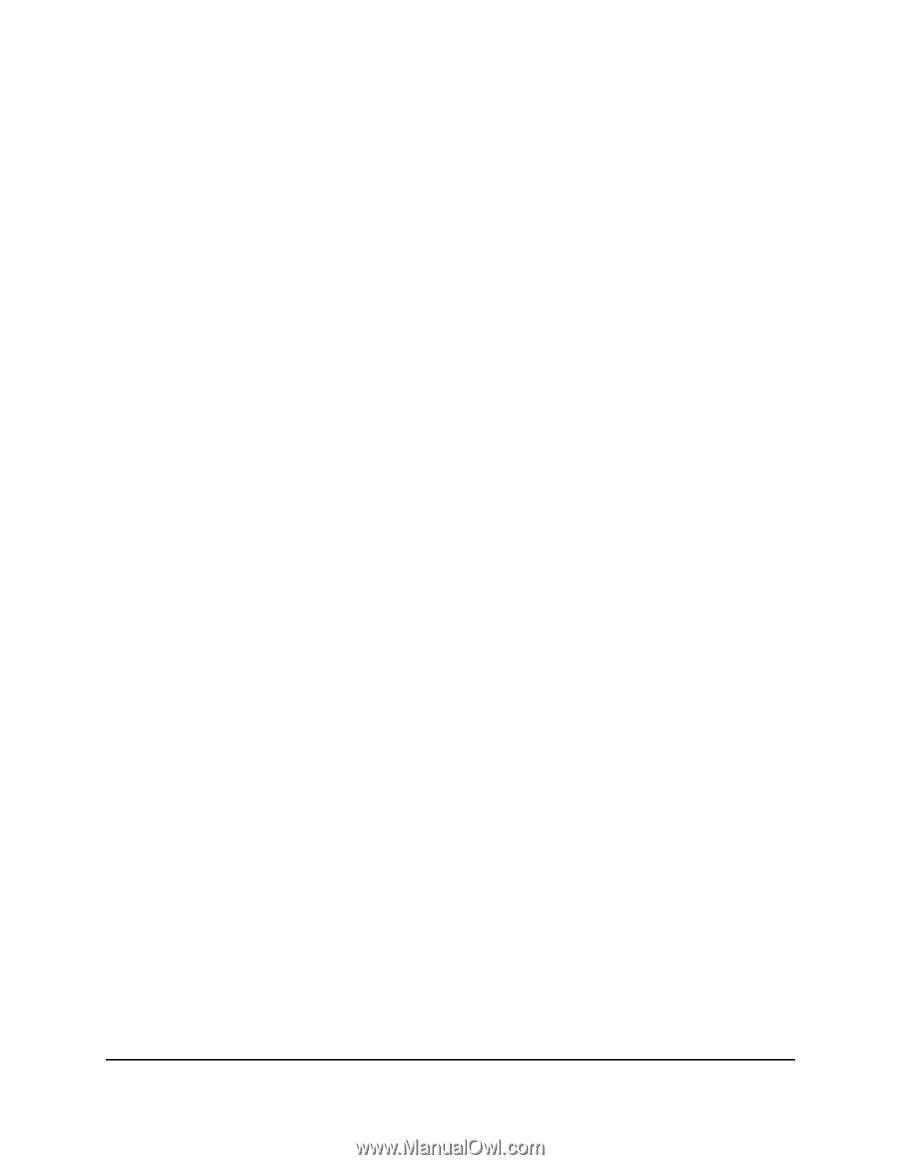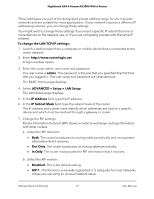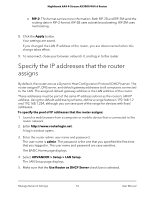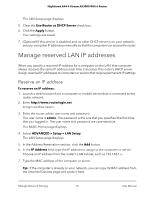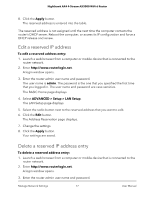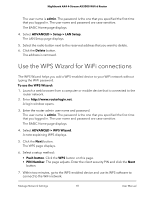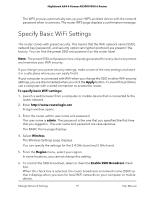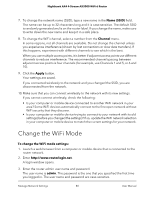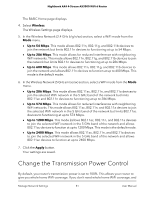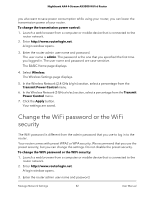Netgear AX3000-Nighthawk User Manual - Page 78
Use the WPS Wizard for WiFi connections
 |
View all Netgear AX3000-Nighthawk manuals
Add to My Manuals
Save this manual to your list of manuals |
Page 78 highlights
Nighthawk AX4 4-Stream AX3000 WiFi 6 Router The user name is admin. The password is the one that you specified the first time that you logged in. The user name and password are case-sensitive. The BASIC Home page displays. 4. Select ADVANCED > Setup > LAN Setup. The LAN Setup page displays. 5. Select the radio button next to the reserved address that you want to delete. 6. Click the Delete button. The address is removed. Use the WPS Wizard for WiFi connections The WPS Wizard helps you add a WPS-enabled device to your WiFi network without typing the WiFi password. To use the WPS Wizard: 1. Launch a web browser from a computer or mobile device that is connected to the router network. 2. Enter http://www.routerlogin.net. A login window opens. 3. Enter the router admin user name and password. The user name is admin. The password is the one that you specified the first time that you logged in. The user name and password are case-sensitive. The BASIC Home page displays. 4. Select ADVANCED > WPS Wizard. A note explaining WPS displays. 5. Click the Next button. The WPS page displays. 6. Select a setup method: • Push button. Click the WPS button on this page. • PIN Number. The page adjusts. Enter the client security PIN and click the Next button. 7. Within two minutes, go to the WPS-enabled device and use its WPS software to connect to the WiFi network. Manage Network Settings 78 User Manual