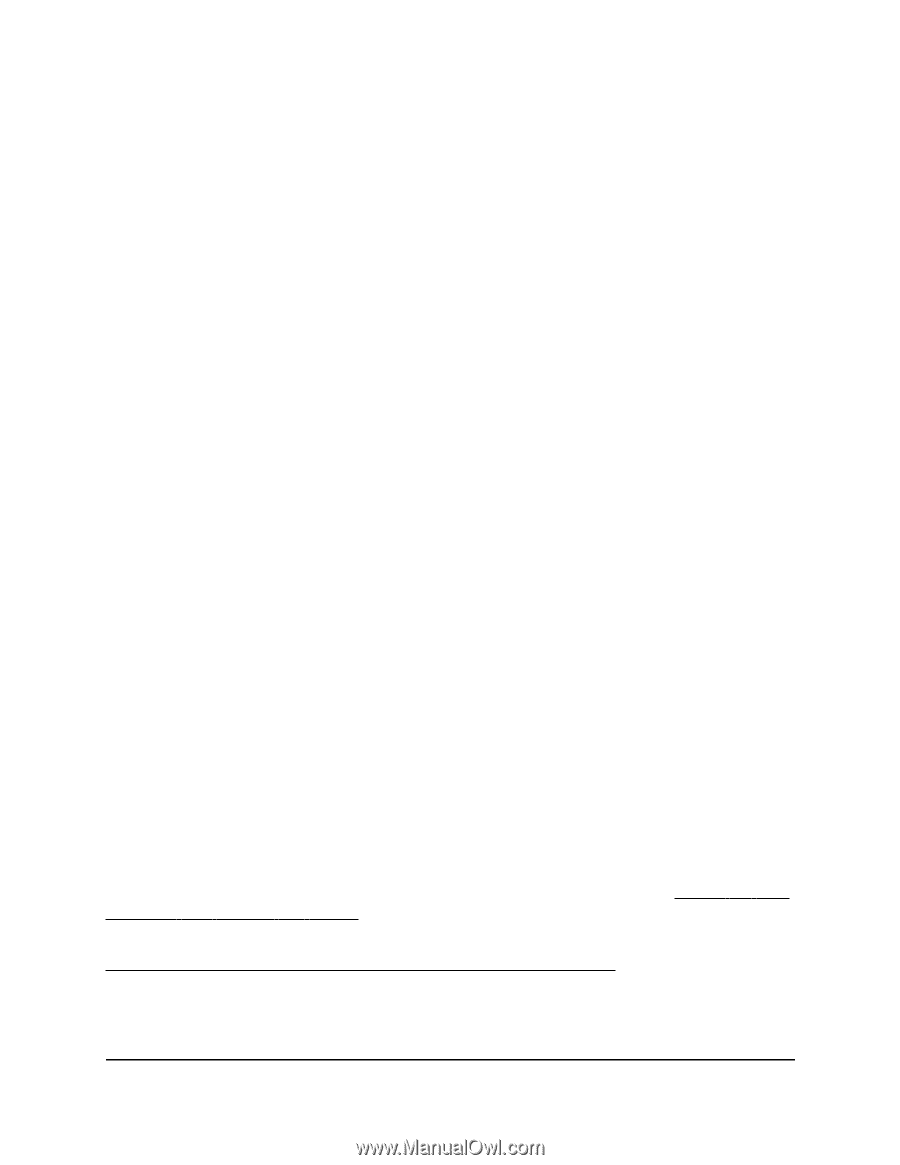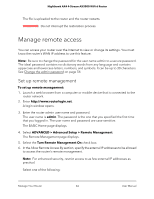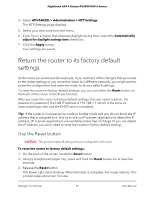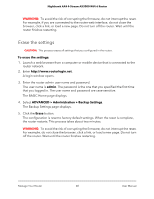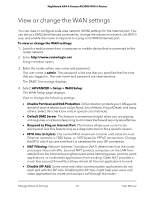Netgear AX3000-Nighthawk User Manual - Page 65
Use remote access, Remotely access your router using the Nighthawk app
 |
View all Netgear AX3000-Nighthawk manuals
Add to My Manuals
Save this manual to your list of manuals |
Page 65 highlights
Nighthawk AX4 4-Stream AX3000 WiFi 6 Router • Only This Computer. Allow access from a single IP address on the Internet. Enter the IP address to be allowed access. • IP Address Range. Allow access from a range of IP addresses on the Internet. Enter a beginning IP address and an ending IP address to define the allowed range. • Everyone. Allow access from any IP address on the Internet. 7. Specify the port number for accessing the router web interface. Normal web browser access uses the standard HTTP service port 80. For greater security, enter a custom port number for the remote router web interface. Choose a number from 1024 to 65535, but do not use the number of any common service port. The default is 8443, which is a common alternate for HTTP. 8. Click the Apply button. Your settings are saved. Use remote access To use remote access: 1. Launch a web browser on a computer that is not on your home network. 2. Type your router's WAN IP address into your browser's address or location field followed by a colon (:) and the custom port number. For example, if your external address is 134.177.0.123 and you use port number 8443, enter http://134.177.0.123:8443 in your browser. Remotely access your router using the Nighthawk app You can use the Nighthawk app to remotely access your router and change its settings. Before you can use remote access with the Nighthawk app, you must update your router's firmware and download the latest Nighthawk app for your mobile device. For more information about how to update your router's firmware, see Check for new firmware and update the router on page 52. To download the latest Nighthawk app for your mobile device, visit https://www.netgear.com/home/apps-services/nighthawk-app/. Manage Your Router 65 User Manual