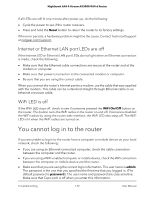Netgear AX3000-Nighthawk User Manual - Page 135
Troubleshoot Internet browsing, Changes are not saved
 |
View all Netgear AX3000-Nighthawk manuals
Add to My Manuals
Save this manual to your list of manuals |
Page 135 highlights
Nighthawk AX4 4-Stream AX3000 WiFi 6 Router If your computer obtains its information from the router by DHCP, reboot the computer and verify the gateway address. • You might be running login software that is no longer needed. If your ISP provided a program to log you in to the Internet, you no longer need to run that software after installing your router. Troubleshoot Internet browsing If your router can obtain an IP address but your computer is unable to load any web pages from the Internet, it might be for the following reasons: • The traffic meter is enabled, and the limit was reached. By configuring the traffic meter not to block Internet access when the traffic limit is reached, you can resume Internet access. If your Internet service provider (ISP) sets a usage limit, they might charge you for the overage. • Your computer might not recognize any DNS server addresses. A DNS server is a host on the Internet that translates Internet names (such as www addresses) to numeric IP addresses. Typically, your ISP provides the addresses of one or two DNS servers for your use. If you entered a DNS address during the router's configuration, restart your computer. Alternatively, you can configure your computer manually with a DNS address, as explained in the documentation for your computer. • The router might not be configured as the default gateway on your computer. Restart the computer and verify that the router address (www.routerlogin.net) is listed by your computer as the default gateway address. Changes are not saved If the router does not save the changes that you make in the router web interface, do the following: • When entering configuration settings, always click the Apply button before moving to another page or tab, or your changes are lost. • Click the Refresh or Reload button in the web browser. It is possible that the changes occurred, but the old settings might be in the web browser's cache. Troubleshooting 135 User Manual