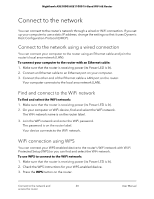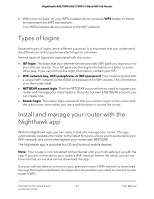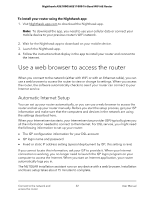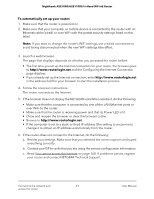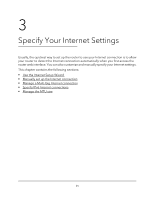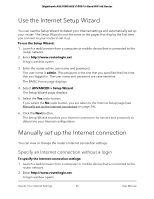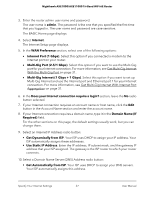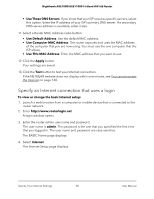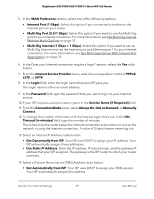Netgear AXE10000 User Manual - Page 24
Log in to the router, Change the language
 |
View all Netgear AXE10000 manuals
Add to My Manuals
Save this manual to your list of manuals |
Page 24 highlights
Nighthawk AXE1000/AXE11000 Tri-Band WiFi 6E Router Log in to the router When you first connect to your router and launch a web browser, the browser automatically displays the router web interface. If you want to view or change settings for the router later, you can use a browser to log in to the router web interface. To log in to the router: 1. Launch a web browser from a computer or mobile device that is connected to the router network. 2. Enter http://www.routerlogin.net. Note: You can also enter http://www.routerlogin.com or http://192.168.1.1. The procedures in this manual use http://www.routerlogin.net. A login window opens. 3. Enter the router admin user name and password. The user name is admin. The password is the one that you specified the first time that you logged in. The user name and password are case-sensitive. The BASIC Home page displays. Change the language By default, the language that displays when you log in to the router web interface is set to Auto. To change the language: 1. Launch a web browser from a computer or mobile device that is connected to the router network. 2. Enter http://www.routerlogin.net. A login window opens. 3. Enter the router admin user name and password. The user name is admin. The password is the one that you specified the first time that you logged in. The user name and password are case-sensitive. The BASIC Home page displays. 4. In the upper right corner, select a language from the menu. 5. When prompted, click the OK button to confirm this change. The page refreshes with the language that you selected. Connect to the network and 24 access the router User Manual