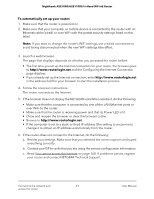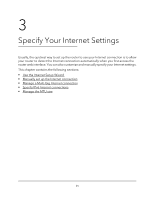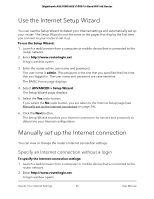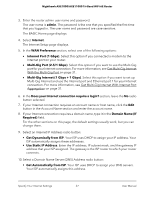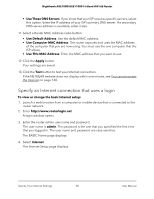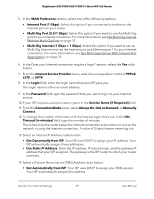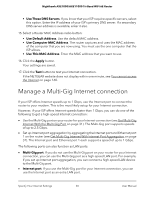Netgear AXE10000 User Manual - Page 28
Specify an Internet connection that uses a login, Use These DNS Servers, Use Default Address
 |
View all Netgear AXE10000 manuals
Add to My Manuals
Save this manual to your list of manuals |
Page 28 highlights
Nighthawk AXE1000/AXE11000 Tri-Band WiFi 6E Router • Use These DNS Servers. If you know that your ISP requires specific servers, select this option. Enter the IP address of your ISP's primary DNS server. If a secondary DNS server address is available, enter it also. 11. Select a Router MAC Address radio button: • Use Default Address. Use the default MAC address. • Use Computer MAC Address. The router captures and uses the MAC address of the computer that you are now using. You must use the one computer that the ISP allows. • Use This MAC Address. Enter the MAC address that you want to use. 12. Click the Apply button. Your settings are saved. 13. Click the Test button to test your Internet connection. If the NETGEAR website does not display within one minute, see You cannot access the Internet on page 160. Specify an Internet connection that uses a login To view or change the basic Internet setup: 1. Launch a web browser from a computer or mobile device that is connected to the router network. 2. Enter http://www.routerlogin.net. A login window opens. 3. Enter the router admin user name and password. The user name is admin. The password is the one that you specified the first time that you logged in. The user name and password are case-sensitive. The BASIC Home page displays. 4. Select Internet. The Internet Setup page displays. Specify Your Internet Settings 28 User Manual