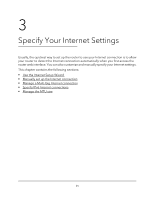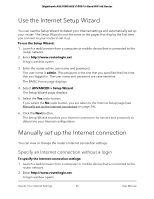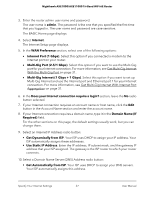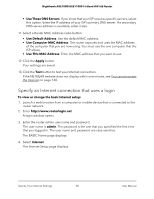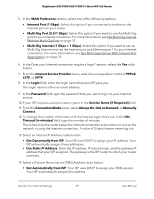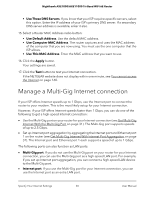Netgear AXE10000 User Manual - Page 30
Manage a Multi-Gig Internet connection
 |
View all Netgear AXE10000 manuals
Add to My Manuals
Save this manual to your list of manuals |
Page 30 highlights
Nighthawk AXE1000/AXE11000 Tri-Band WiFi 6E Router • Use These DNS Servers. If you know that your ISP requires specific servers, select this option. Enter the IP address of your ISP's primary DNS server. If a secondary DNS server address is available, enter it also. 15. Select a Router MAC Address radio button: • Use Default Address. Use the default MAC address. • Use Computer MAC Address. The router captures and uses the MAC address of the computer that you are now using. You must use the one computer that the ISP allows. • Use This MAC Address. Enter the MAC address that you want to use. 16. Click the Apply button. Your settings are saved. 17. Click the Test button to test your Internet connection. If the NETGEAR website does not display within one minute, see You cannot access the Internet on page 160. Manage a Multi-Gig Internet connection If your ISP offers Internet speeds up to 1 Gbps, use the Internet port to connect the router to your modem. This is the most likely setup for your Internet connection. However, if your ISP offers Internet speeds faster than 1 Gbps, you can do one of the following to get a high-speed Internet connection: • Use the Multi-Gig port on your router for your Internet connection (see Get Multi-Gig Internet With the Multi-Gig Port on page 31). The Multi-Gig port supports speeds of up to 2.5 Gbps. • Set up Internet port aggregation by aggregating the Internet port and Ethernet port 1 on the router (see Get Multi-Gig Internet With Internet Port Aggregation on page 31). The Internet port and Ethernet port 1 each support a speed of up to 1 Gbps. The following ports can also function as LAN ports: • Multi-Gig port. If you do not use the Multi-Gig port on your router for your Internet connection, you can use the Multi-Gig port as a high-speed LAN port. For example, if you set up Internet port aggregation, you can connect a high-speed LAN device to the Multi-Gig port. • Internet port. If you use the Multi-Gig port for your Internet connection, you can use the Internet port as an extra LAN port. Specify Your Internet Settings 30 User Manual