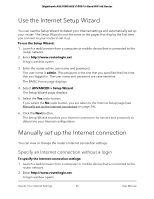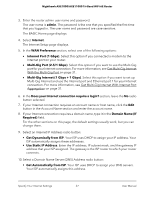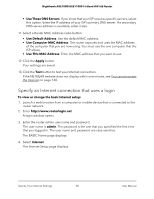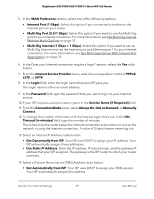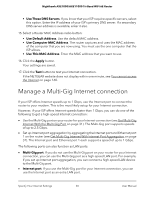Netgear AXE10000 User Manual - Page 31
Get Multi-Gig Internet With the Multi-Gig Port, Get Multi-Gig Internet With Internet Port Aggregation
 |
View all Netgear AXE10000 manuals
Add to My Manuals
Save this manual to your list of manuals |
Page 31 highlights
Nighthawk AXE1000/AXE11000 Tri-Band WiFi 6E Router • Ethernet 1 port. If you do not aggregate the Internet port and Ethernet port 1 on the router, you can use Ethernet port 1 as a LAN port. Get Multi-Gig Internet With the Multi-Gig Port The Multi-Gig port on your router is an Ethernet port capable of speeds of up to 2.5 Gbps. You can connect a Multi-Gig capable device to the Multi-Gig port on your router and enjoy Multi-Gig speeds. To set up the Multi-Gig port on your router for your Internet connection, you need the following: • A service provider that offers an Internet speed that's over 1 Gbps. • A modem that supports a high-speed Ethernet port for an Internet speed that's over 1 Gbps. To set up the Multi-Gig port on your router for your Internet connection: 1. Connect the Multi-Gig port on the router to the high-speed Ethernet port on the modem. 2. Launch a web browser from a computer or mobile device that is connected to the router network. 3. Enter http://www.routerlogin.net. A login window opens. 4. Enter the router admin user name and password. The user name is admin. The password is the one that you specified the first time that you logged in. The user name and password are case-sensitive. The BASIC Home page displays. 5. Select Internet. The Internet Setup page displays. 6. In the WAN Preference section, select the Multi-Gig Port (2.5/1 Gbps) radio button. 7. Click the Apply button. Your settings are saved. Get Multi-Gig Internet With Internet Port Aggregation To get Multi-Gig Internet with your router, set up Internet port aggregation by aggregating the Internet port and Ethernet port 1 on the router. Specify Your Internet Settings 31 User Manual