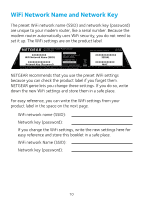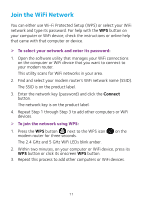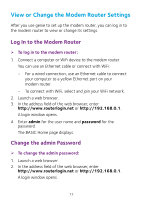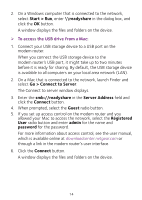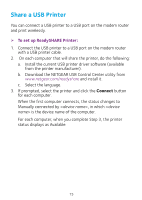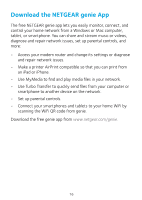Netgear C6250-1AZNAS Installation Guide - Page 13
Join the WiFi Network
 |
View all Netgear C6250-1AZNAS manuals
Add to My Manuals
Save this manual to your list of manuals |
Page 13 highlights
Join the WiFi Network You can either use Wi-Fi Protected Setup (WPS) or select your WiFi network and type its password. For help with the WPS button on your computer or WiFi device, check the instructions or online help that came with that computer or device. ¾¾ To select your network and enter its password: 1. Open the software utility that manages your WiFi connections on the computer or WiFi device that you want to connect to your modem router. This utility scans for WiFi networks in your area. 2. Find and select your modem router's WiFi network name (SSID). The SSID is on the product label. 3. Enter the network key (password) and click the Connect button. The network key is on the product label. 4. Repeat Step 1 through Step 3 to add other computers or WiFi devices. ¾¾ To join the network using WPS: 1. Press the WPS button next to the WPS icon modem router for three seconds. The 2.4 GHz and 5 GHz WiFi LEDs blink amber. on the 2. Within two minutes, on your computer or WiFi device, press its WPS button or click its onscreen WPS button. 3. Repeat this process to add other computers or WiFi devices. 11