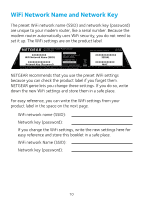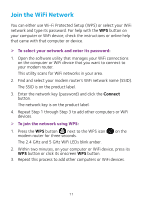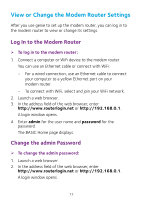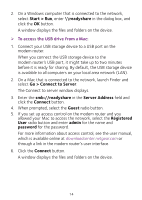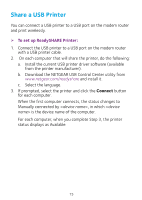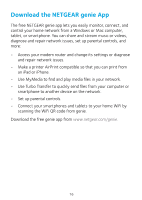Netgear C6250-1AZNAS Installation Guide - Page 15
Share a USB Drive on the Network
 |
View all Netgear C6250-1AZNAS manuals
Add to My Manuals
Save this manual to your list of manuals |
Page 15 highlights
3. Enter admin for the user name and password for the password. The BASIC Home page displays. 4. Select ADVANCED > Administration > Set Password. 5. Type your old password and type the new password twice. 6. Click the Apply button. Your changes are saved. Share a USB Drive on the Network ReadySHARE lets you access and share a USB drive connected to the modem router USB port. (If your USB drive uses special drivers, it is not compatible.) USB Reset Cable USB ¾¾ To access the USB drive from a Windows computer: 1. Connect your USB storage device to a USB port on the modem router. When you connect the USB storage device to the modem router's USB port, it might take up to two minutes before it is ready for sharing. By default, the USB storage device is available to all computers on your local area network (LAN). 13