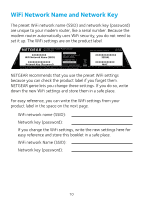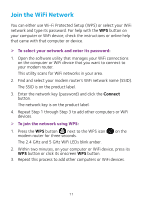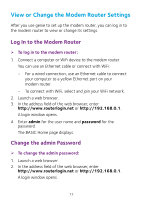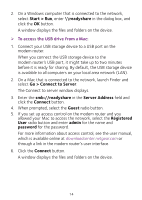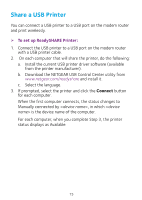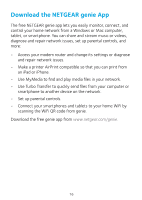Netgear C6250-1AZNAS Installation Guide - Page 16
Start > Run, readyshare, Go > Connect to Server, Server Address, Connect, Guest, Registered,
 |
View all Netgear C6250-1AZNAS manuals
Add to My Manuals
Save this manual to your list of manuals |
Page 16 highlights
2. On a Windows computer that is connected to the network, select Start > Run, enter \\readyshare in the dialog box, and click the OK button. A window displays the files and folders on the device. ¾¾ To access the USB drive from a Mac: 1. Connect your USB storage device to a USB port on the modem router. When you connect the USB storage device to the modem router's USB port, it might take up to two minutes before it is ready for sharing. By default, the USB storage device is available to all computers on your local area network (LAN). 2. On a Mac that is connected to the network, launch Finder and select Go > Connect to Server. The Connect to server window displays. 3. Enter the smb://readyshare in the Server Address field and click the Connect button. 4. When prompted, select the Guest radio button. 5. If you set up access control on the modem router and you allowed your Mac to access the network, select the Registered User radio button and enter admin for the name and password for the password. For more information about access control, see the user manual, which is available online at downloadcenter.netgear.com or through a link in the modem router's user interface. 6. Click the Connect button. A window displays the files and folders on the device. 14