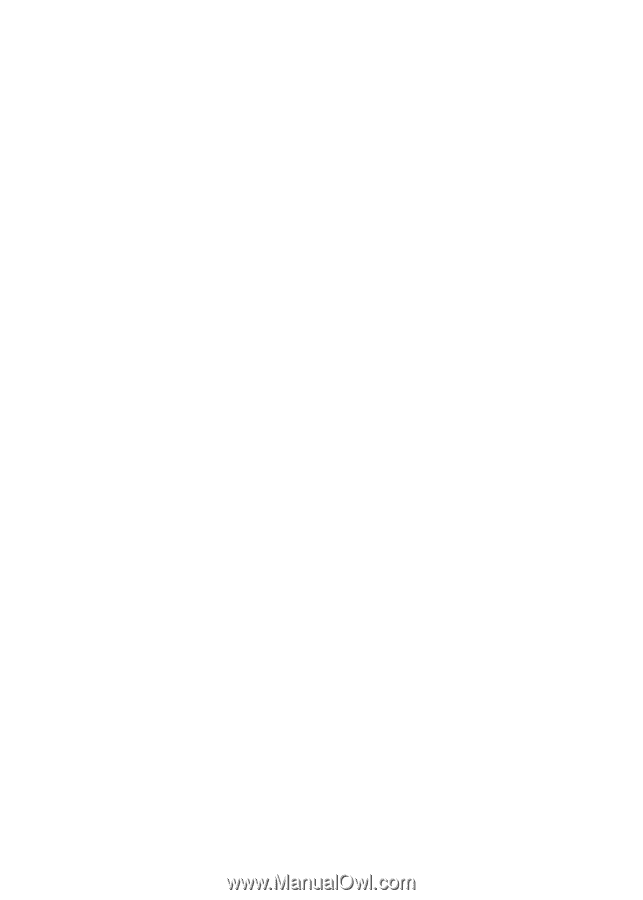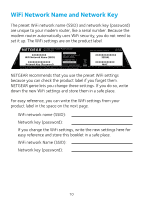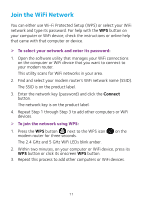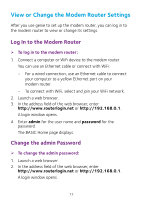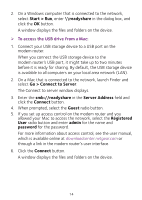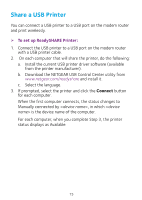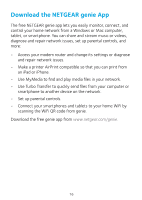Netgear C6250-1AZNAS Installation Guide - Page 17
Share a USB Printer
 |
View all Netgear C6250-1AZNAS manuals
Add to My Manuals
Save this manual to your list of manuals |
Page 17 highlights
Share a USB Printer You can connect a USB printer to a USB port on the modem router and print wirelessly. ¾¾ To set up ReadySHARE Printer: 1. Connect the USB printer to a USB port on the modem router with a USB printer cable. 2. On each computer that will share the printer, do the following: a. Install the current USB printer driver software (available from the printer manufacturer). b. Download the NETGEAR USB Control Center utility from www.netgear.com/readyshare and install it. c. Select the language. 3. If prompted, select the printer and click the Connect button for each computer. When the first computer connects, the status changes to Manually connected by , in which is the device name of the computer. For each computer, when you complete Step 3, the printer status displays as Available. 15