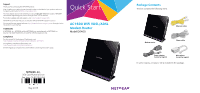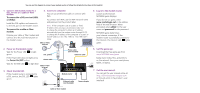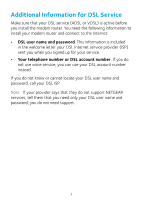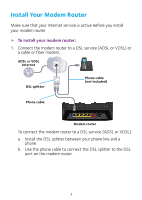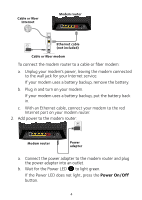Netgear D6400 Installation guide
Netgear D6400 Manual
 |
View all Netgear D6400 manuals
Add to My Manuals
Save this manual to your list of manuals |
Netgear D6400 manual content summary:
- Netgear D6400 | Installation guide - Page 1
visit http://support.netgear.com/app/answers/detail/a_id/11621/. For regulatory compliance information, visit http://www.netgear.com/about/regulatory/. See the regulatory compliance document before connecting the power supply. Quick Start AC1600 WiFi VDSL/ADSL Modem Router Model D6400 NETGEAR, Inc - Netgear D6400 | Installation guide - Page 2
www.routerlogin.net in the address field of the web browser. When prompted, enter admin for the user name and password for the password. NETGEAR genie determines your Internet connection. If the modem router successfully connects to the Internet, the Internet LED lights green. 6. Get the genie app - Netgear D6400 | Installation guide - Page 3
following figure. WiFi button WPS button Power LED DSL LED Internet LED WiFi LED USB port LED USB 2.0 port Back Panel The connections and buttons on the rear panel of the modem router are shown in the following figure. USB 2.0 port Reset Power connector Ethernet ports 1-4 button Power On/Off - Netgear D6400 | Installation guide - Page 4
or VDSL) is active before you install the modem router. You need the following information to install your modem router and connect to the Internet: • DSL user name and password. This information is included in the welcome letter your DSL Internet service provider (ISP) sent you when you signed up - Netgear D6400 | Installation guide - Page 5
you install your modem router. ¾¾ To install your modem router: 1. Connect the modem router to a DSL service (ADSL or VDSL) or a cable or fiber modem. ADSL or VDSL Internet DSL splitter Phone cable (not included) Phone cable Modem router To connect the modem router to a DSL service (ADSL or VDSL - Netgear D6400 | Installation guide - Page 6
Cable or fiber Internet Modem router Ethernet cable (not included) Cable or fiber modem To connect the modem router to a cable or fiber modem: a. Unplug your modem's power, leaving the modem connected to the wall jack for your Internet service. If your modem uses a battery backup, remove the - Netgear D6400 | Installation guide - Page 7
the WiFi On/Off button . 3. Check the DSL LED. If the modem router is connected to a DSL service, the DSL LED lights green. 4. Connect a computer. ADSL or VDSL Internet DSL splitter Phone cable Cable or fiber Internet Ethernet cable Modem router Ethernet cable (not included) Cable or fiber - Netgear D6400 | Installation guide - Page 8
your Internet connection. ¾¾ To log in to the modem router: 1. Launch a web browser. 2. Enter www.routerlogin.net in the address field of the browser. A login screen displays. 3. Enter admin for the user name and password for the password. The BASIC Home screen displays. If your Internet connection - Netgear D6400 | Installation guide - Page 9
The preset WiFi network name (SSID) and password (network key) are unique to your modem router, like a serial number. Because the modem router automatically uses WiFi security, you don't need to set it up. The WiFi settings are on the product label. NETGEAR recommends that you use the preset WiFi - Netgear D6400 | Installation guide - Page 10
and type its password. For help with the WPS button on your computer or WiFi device, check the instructions or online help that came with that computer or device. Some older equipment cannot use WPS. ¾¾ To join the network using WPS: 1. Press the WPS button on the modem router for 3-5 seconds. The - Netgear D6400 | Installation guide - Page 11
an Ethernet port on your modem router. • To connect with WiFi, select and join your WiFi network. 2. Launch a web browser. 3. Enter www.routerlogin.net in the address field of the browser. A login screen displays. 4. Enter admin for the user name and password for the password. The BASIC Home screen - Netgear D6400 | Installation guide - Page 12
default password for the admin user name is password. If you changed the password and enabled the password recovery feature, you can retrieve this password. ¾¾ To retrieve a forgotten admin password: 1. Launch a web browser. 2. Enter www.routerlogin.net in the address field of the browser. A login - Netgear D6400 | Installation guide - Page 13
: 1. Launch a web browser. 2. Enter www.routerlogin.net in the address field. A login screen displays. 3. Enter the modem router user name and password. The default user name is admin and the default password is password. You can use the default credentials if you did not change them. The BASIC Home - Netgear D6400 | Installation guide - Page 14
uses a power supply, you must use it when you connect the device to the modem router. When you connect the USB device to the modem router's port, it might take up to two minutes before it is ready for sharing. By default, the device is available to all computers on your local area network (LAN - Netgear D6400 | Installation guide - Page 15
and enter admin for the name and password for the password. For more information about access control, see the user manual, which is available online at http://downloadcenter.netgear.com or through a link in the modem router's user interface. 6. Click the Connect button. A screen automatically - Netgear D6400 | Installation guide - Page 16
. Note: The following operating systems support ReadySHARE Vault: • Windows XP SP3 • Windows 7 • Windows 8 • Windows 8.1 ¾¾ To back up your Windows computer: 1. Connect a USB HDD to the appropriate port on the modem router. 2. Download ReadySHARE Vault from www.netgear.com/readyshare and install it - Netgear D6400 | Installation guide - Page 17
the USB printer to a USB port on the modem router with a USB printer cable. 2. On each computer that will share the printer, do the following: a. Install the current USB printer driver software (available from the printer manufacturer). b. Download the NETGEAR USB Control Center utility from www - Netgear D6400 | Installation guide - Page 18
The free NETGEAR genie app lets you easily monitor, connect, and control your home network from a Windows or Mac computer, tablet, or smartphone. You can share and stream music or videos, diagnose and repair network issues, set up parental controls, and more: • Access your modem router and change
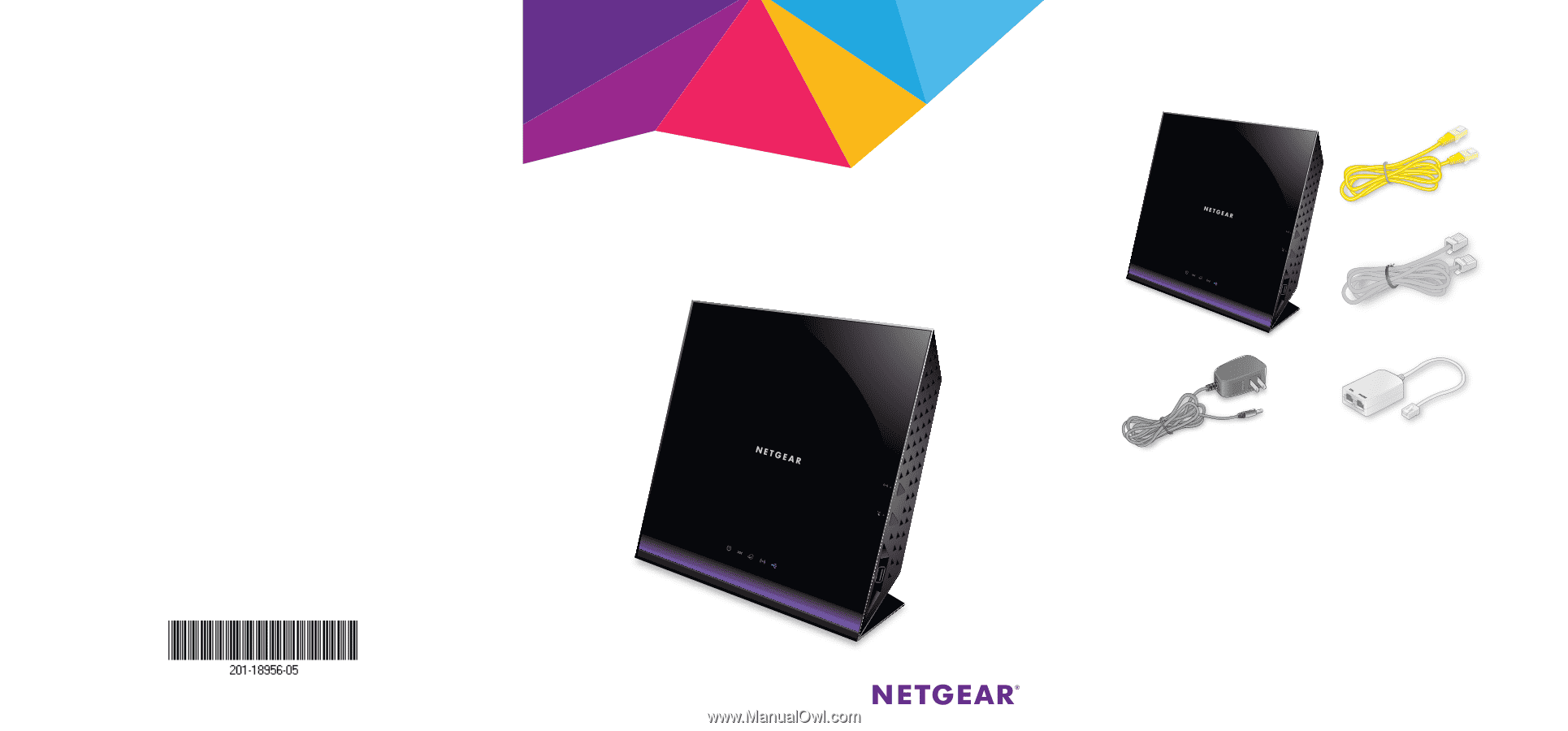
Quick Start
AC1600 WiFi VDSL/ADSL
Modem Router
Model D6400
Support
Thank you for purchasing this NETGEAR product.
After installing your device, locate the serial number on the label of your product and use it
to register your product at
.
You must register your product before you can use NETGEAR telephone support. NETGEAR
recommends registering your product through the NETGEAR website.
For product updates and web support, visit
.
NETGEAR recommends that you use only the official NETGEAR support resources.
You can get the user manual online at
or through a link in
the product’s user interface.
Trademarks
© NETGEAR, Inc., NETGEAR and the NETGEAR Logo are trademarks of NETGEAR, Inc.
Any non‑NETGEAR trademarks are used for reference purposes only.
Compliance
For the current EU Declaration of Conformity, visit
.
For regulatory compliance information, visit
.
See the regulatory compliance document before connecting the power supply.
Package Contents
The box contains the following items.
In some regions, a resource CD is included in the package.
NETGEAR, Inc.
350 East Plumeria Drive
San Jose, CA 95134 USA
May 2015
Modem router
Ethernet cable
Power adapter
(varies by region)
Phone cable
DSL splitter
(varies by region)