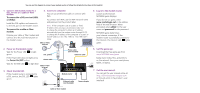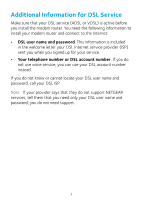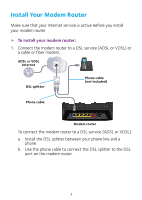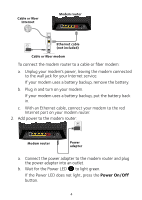Netgear D6400 Installation guide - Page 7
WiFi On/Off - ip address
 |
View all Netgear D6400 manuals
Add to My Manuals
Save this manual to your list of manuals |
Page 7 highlights
c. Wait for the WiFi LED to light blue. If the WiFi LED does not light, press the WiFi On/Off button . 3. Check the DSL LED. If the modem router is connected to a DSL service, the DSL LED lights green. 4. Connect a computer. ADSL or VDSL Internet DSL splitter Phone cable Cable or fiber Internet Ethernet cable Modem router Ethernet cable (not included) Cable or fiber modem Power adapter You can use an Ethernet cable or connect with WiFi: • For a wired connection, use the Ethernet cable that came with the modem router to connect your computer to an Ethernet port on your modem router. • To connect with WiFi, use the WiFi settings on the product label. Note: If the computer is set to a static or fixed IP address (this setting is uncommon), either change the computer to obtain an IP address automatically from the modem router through DHCP, or change the IP address of the computer to a static or fixed IP address in the 192.168.0.2-192.168.0.254 range. 5