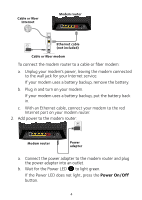Netgear D6400 Installation guide - Page 11
View or Change the Modem Router, Settings
 |
View all Netgear D6400 manuals
Add to My Manuals
Save this manual to your list of manuals |
Page 11 highlights
View or Change the Modem Router Settings After you use genie to set up the modem router, you can log in to the modem router to view or change its settings. Log In to the Modem Router ¾¾ To log in to the modem router: 1. Connect a computer or WiFi device to the modem router. You can use an Ethernet cable or connect with WiFi: • For a wired connection, use an Ethernet cable (not included) to connect your computer to an Ethernet port on your modem router. • To connect with WiFi, select and join your WiFi network. 2. Launch a web browser. 3. Enter www.routerlogin.net in the address field of the browser. A login screen displays. 4. Enter admin for the user name and password for the password. The BASIC Home screen displays. Change the admin Password ¾¾ To change the admin password: 1. Launch a web browser. 2. Enter www.routerlogin.net in the address field of the browser. A login screen displays. 9