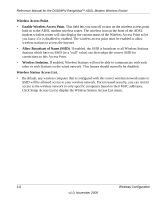Netgear DG834PN DG834PN Reference Manual - Page 32
How to Set Up and Test Basic Wireless Connectivity, admin, password, Wireless - default password
 |
View all Netgear DG834PN manuals
Add to My Manuals
Save this manual to your list of manuals |
Page 32 highlights
Reference Manual for the DG834PN RangeMaxTM ADSL Modem Wireless Router Table 3-1. Wireless Security Options Field Description WPA-PSK (WiFi Protected Access PreShared Key) WPA Pre-Shared-Key uses a pre-shared key to perform the authentication and generate the initial data encryption keys. Then, it dynamically varies the encryption key. For a full explanation of WPA, see "Preparing a Computer for Network Access:" in Appendix B. Note: Not all wireless adapters support WPA. Furthermore, client software is required on the client. Windows XP and Windows 2000 with Service Pack 3 do include the client software that supports WPA. Nevertheless, the wireless adapter hardware and driver must also support WPA. WPA-802.1x User authentication is implemented using 802.1x and RADIUS servers. For a full explanation of WPA, see "Preparing a Computer for Network Access:" in Appendix B. Fill in the following: • Radius Server Name/IP Address This field is required. Enter the name or IP address of the Radius Server on your LAN. • Radius Port Enter the port number used for connections to the Radius Server. • Radius Shared Key Enter the desired value for the Radius shared key. This key enables the DG834PN to log in to the Radius server and must match the value used on the Radius server. How to Set Up and Test Basic Wireless Connectivity Follow the instructions below to set up and test basic wireless connectivity. Once you have established basic wireless connectivity, you can enable security settings appropriate to your needs. 1. Log in to the DG834PN firewall at its default LAN address of http://192.168.0.1 with its default user name of admin and default password of password, or using whatever LAN address and password you have set up. 2. Click the Wireless Settings link in the main menu of the DG834PN firewall. 3. Choose a suitable descriptive name for the wireless network name (SSID). In the SSID box, enter a value of up to 32 alphanumeric characters. The default SSID is Wireless. Note: The SSID of any wireless access adapters must match the SSID you configure in the DG834PN 108 Mbps RangeMaxTM ADSL Modem Wireless Router. If they do not match, you will not get a wireless connection to the DG834PN. 4. Set the Region. Select the region in which the wireless interface will operate. 3-8 Wireless Configuration v1.0, November 2005