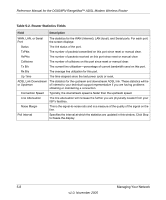Netgear DG834PN DG834PN Reference Manual - Page 59
Upgrading the ADSL Modem Wireless Router’s Firmware - firmware upgrade
 |
View all Netgear DG834PN manuals
Add to My Manuals
Save this manual to your list of manuals |
Page 59 highlights
Reference Manual for the DG834PN RangeMaxTM ADSL Modem Wireless Router Upgrading the ADSL Modem Wireless Router's Firmware The software of the DG834PN RangeMax ADSL Modem Wireless Router is stored in FLASH memory, and can be upgraded as new software is released by NETGEAR. Upgrade files can be downloaded from NETGEAR's Web site. If the upgrade file is compressed (.ZIP file), you must first extract the binary (.BIN or .IMG) file before uploading it to the ADSL modem wireless router. How to Upgrade the ADSL Modem Wireless Router Firmware Note: NETGEAR recommends that you back up your configuration before doing a firmware upgrade. After the upgrade is complete, you may need to restore your configuration settings. 1. Download and unzip the new software file from NETGEAR. The Web browser used to upload new firmware into the ADSL modem wireless router must support HTTP uploads. NETGEAR recommends using Microsoft Internet Explorer 5.0 or above, or Netscape Navigator 4.7 or above. 2. Log in to the ADSL modem wireless router at its default LAN address of http://192.168.0.1 with its default User Name of admin, default password of password, or using whatever User Name, Password and LAN address you have chosen for the ADSL modem wireless router. 3. From the Main Menu of the browser interface, under the Maintenance heading, select the ADSL Modem Wireless Router Upgrade heading to display the menu shown in Figure 5-2. Figure 5-2 4. In the ADSL Modem Wireless Router Upgrade menu, click the Browse to locate the binary (.BIN or .IMG) upgrade file. Managing Your Network 5-3 v1.0, November 2005