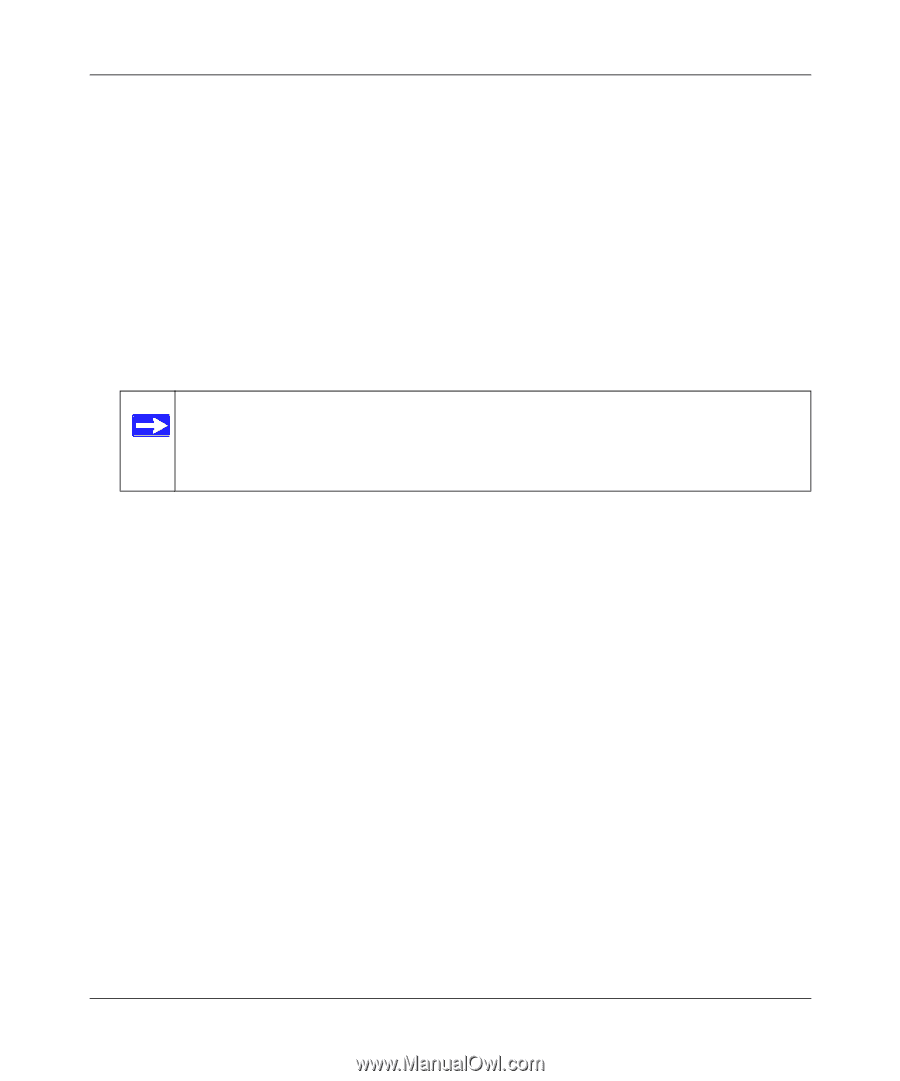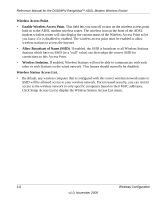Netgear DG834PN DG834PN Reference Manual - Page 33
How to Restricting Wireless Access to Your Network, Access List. In addition
 |
View all Netgear DG834PN manuals
Add to My Manuals
Save this manual to your list of manuals |
Page 33 highlights
Reference Manual for the DG834PN RangeMaxTM ADSL Modem Wireless Router 5. Set the Channel. The default channel is 11. This field determines which operating frequency will be used. It should not be necessary to change the wireless channel unless you notice interference problems with another nearby wireless router or access point. Select a channel that is not being used by any other wireless networks within several hundred feet of your firewall. For more information on the wireless channel frequencies please refer to "Preparing a Computer for Network Access:" in Appendix B. 6. For initial configuration and test, leave the Wireless Card Access List set to allow everyone access by making sure that "Turn Access Control On" is not selected in the Wireless Station Access List. In addition, leave the Encryption Strength set to "Disabled." 7. Click Apply to save your changes. Note: If you are configuring the firewall from a wireless computer and you change the firewall's SSID, channel, or security settings, you will lose your wireless connection when you click Apply. You must then change the wireless settings of your computer to match the firewall's new settings. 8. Configure and test your computers for wireless connectivity. Program the wireless adapter of your computers to have the same SSID and channel that you configured in the router. Check that they have a wireless link and are able to obtain an IP address by DHCP from the firewall. Once your computers have basic wireless connectivity to the firewall, you can configure the advanced wireless security functions of the firewall. How to Restricting Wireless Access to Your Network By default, any wireless PC that is configured with the correct SSID will be allowed access to your wireless network. For increased security, the DG834PN 108 Mbps RangeMaxTM ADSL Modem Wireless Router provides several ways to restrict wireless access to your network: • Turn off wireless connectivity completely • Restrict access based on the Wireless Network Name (SSID) • Restrict access based on the Wireless Card Access List Wireless Configuration 3-9 v1.0, November 2005