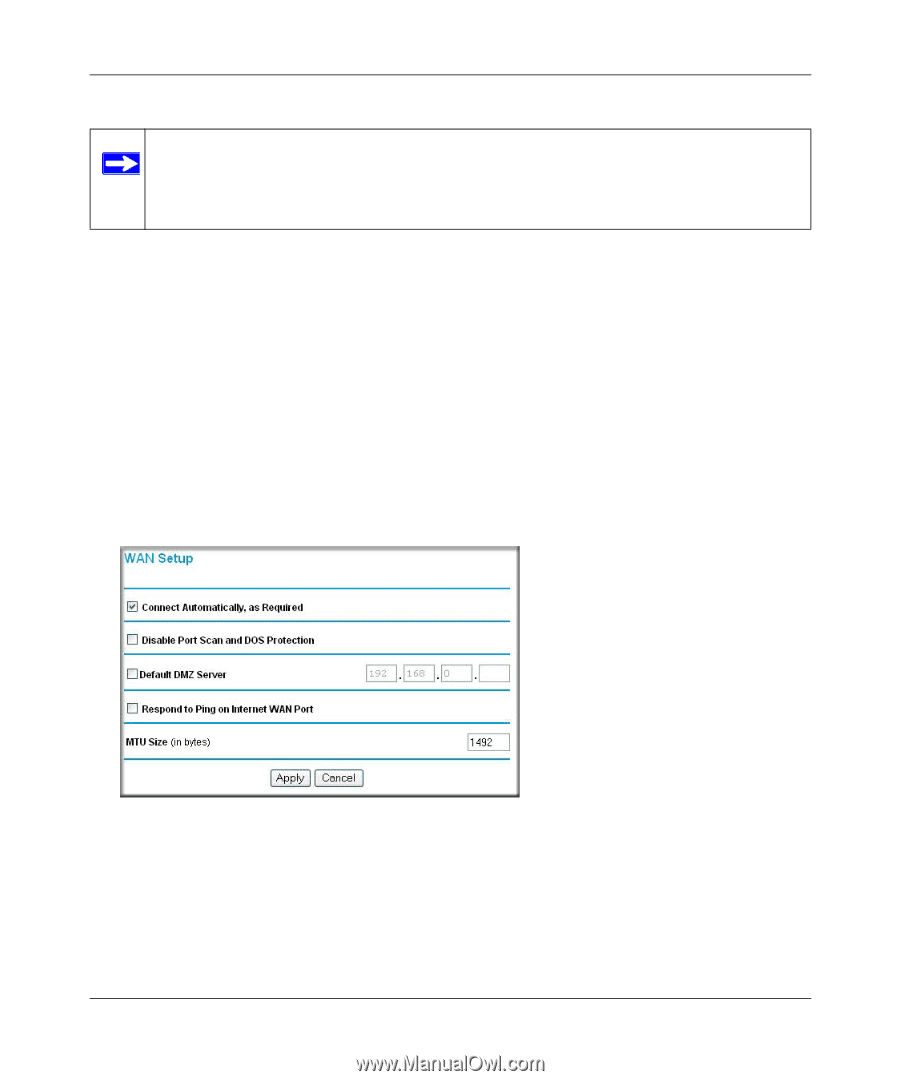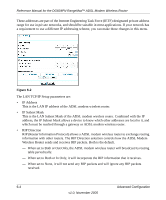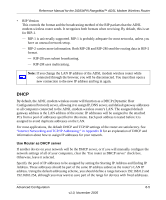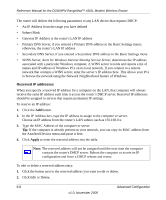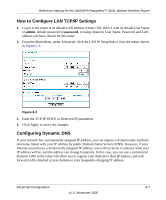Netgear DG834PN DG834PN Reference Manual - Page 76
How to Con a Default DMZ Server
 |
View all Netgear DG834PN manuals
Add to My Manuals
Save this manual to your list of manuals |
Page 76 highlights
Reference Manual for the DG834PN RangeMaxTM ADSL Modem Wireless Router Note: For security reasons, you should avoid using the Default DMZ Server feature. When a computer is designated as the Default DMZ Server, it loses much of the protection of the firewall, and is exposed to many exploits from the Internet. If compromised, the computer can be used to attack your network. Incoming traffic from the Internet is normally discarded by the ADSL modem wireless router unless the traffic is a response to one of your local computers or a service that you have configured in the Ports menu. Instead of discarding this traffic, you can have it forwarded to one computer on your network. This computer is called the Default DMZ Server. How to Configure a Default DMZ Server To assign a computer or server to be a Default DMZ server, follow these steps: 1. Log in to the ADSL modem wireless router at its default LAN address of http://192.168.0.1 with its default User Name of admin, default password of password, or using whatever Password and LAN address you have chosen for the ADSL modem wireless router. 2. From the Main Menu, under Advanced, click the WAN Setup link to view the page shown in Figure 6-1: Figure 6-1 3. Select the Default DMZ Server check box. 4. Type the IP address for that server. 5. Click Apply to save your changes. 6-2 v1.0, November 2005 Advanced Configuration