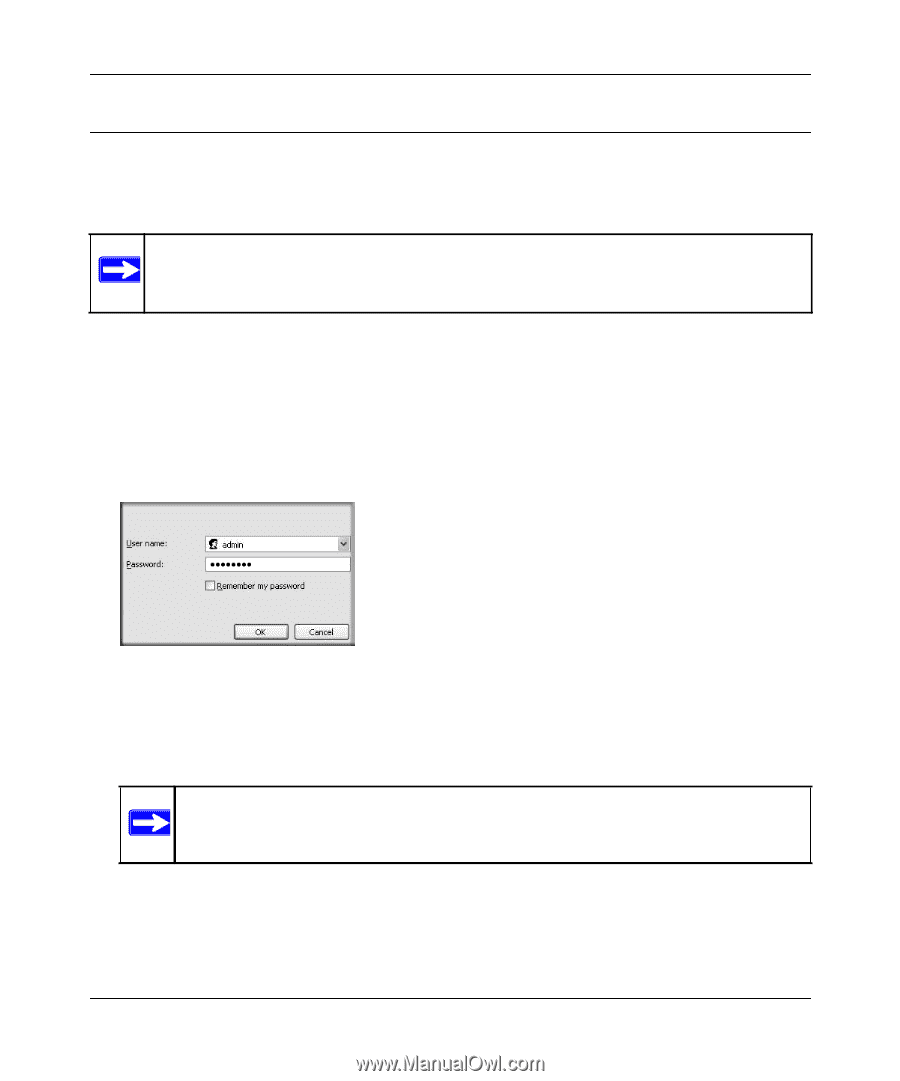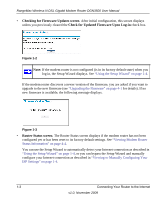Netgear DGN3500 DGN3500 User Manual - Page 13
Logging In to Your Wireless Modem Router - default password
 |
UPC - 606449062311
View all Netgear DGN3500 manuals
Add to My Manuals
Save this manual to your list of manuals |
Page 13 highlights
RangeMax Wireless-N DSL Gigabit Modem Router DGN3500 User Manual Logging In to Your Wireless Modem Router You can log in to the modem router to view or change its settings. Links to Knowledge Base and documentation are also available on the modem router main menu. Note: Your computer must be configured for DHCP. For help with configuring DHCP, see the documentation that came with your computer or see the link to the online document in "Preparing Your Network" in Appendix B. When you have logged in, if you do not click Logout, the modem router waits for 5 minutes after no activity before it automatically logs you out. To log in to the modem router: 1. Type http://www./routerlogin.net, or http://www.routerlogin.com, or the modem router's LAN IP address (default is 192.168.0.1) in the address field of your browser, and then press Enter. A login window displays: Figure 1-1 2. Enter admingfor the modem router user name and your password (or the default, password). For information about how to change the password, see "Changing the Built-In Password" on page 3-2. Note: The modem router user name and password are not the same as any other user name or password you might use to log in to your Internet connection. If the modem router has never been configured, the Smart Wizard screen displays. After the modem router has been configured, the Firmware Upgrade assistant will appear. Connecting Your Router to the Internet 1-2 v1.0, November 2009