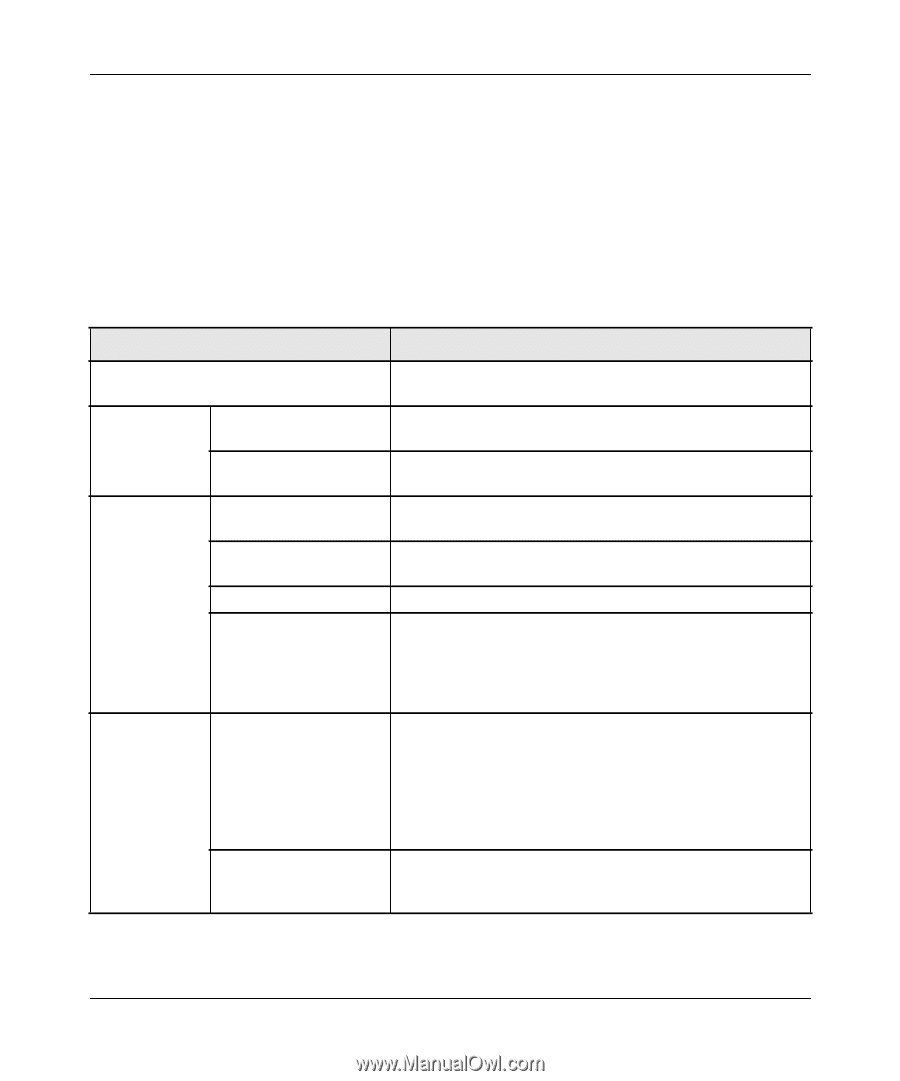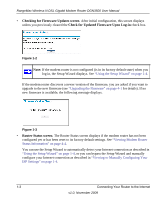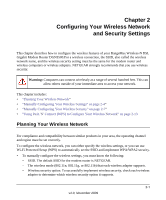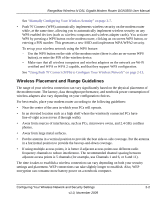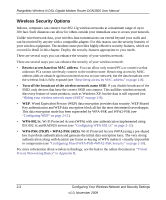Netgear DGN3500 DGN3500 User Manual - Page 17
Apply, one minute, refer to. - login
 |
UPC - 606449062311
View all Netgear DGN3500 manuals
Add to My Manuals
Save this manual to your list of manuals |
Page 17 highlights
RangeMax Wireless-N DSL Gigabit Modem Router DGN3500 User Manual 5. If no login is required, you can specify the MAC Address setting. 6. Click Apply to save your settings. 7. Click Test to test your Internet connection. If the NETGEAR website does not appear within one minute, refer to. When your Internet connection is working, you do not need to launch the ISP's login program on your computer to access the Internet. When you start an Internet application, your modem router automatically logs you in. Table 1-1. Basic Settings screen fields Settings Description Does Your ISP Require a Login? • Yes • No These fields Account Name appear only if no (If required) login is required. Domain Name (If required) Enter the account name provided by your ISP. This might also be called the host name. Enter the domain name provided by your ISP. These fields appear only if your ISP requires a login. Encapsulation Login • PPPoE (PPP over Ethernet) • PPPoA (PPP over ATM) The login name provided by your ISP. This is often an e-mail address. Password The password that you use to log in to your ISP. Idle Timeout (In minutes) If you want to change the login time-out, enter a new value in minutes. This determines how long the modem router keeps the Internet connection active after there is no Internet activity from the LAN. Entering an Idle Timeout value of 0 (zero) means never log out. Internet IP Address • Get Dynamically from ISP. Your ISP uses DHCP to assign your IP address. Your ISP automatically assigns these addresses. • Use Static IP Address. Enter the IP address that your ISP assigned. Also enter the IP subnet mask and the gateway IP address. The gateway is the ISP's modem router to which your modem router will connect. This field appears only if • Use IP Over ATM (IFoA). Your ISP uses Classical IP no login is required. addresses (RFC 1577). Enter the IP address, IP subnet mask, and gateway IP addresses that your ISP assigned. Connecting Your Router to the Internet 1-6 v1.0, November 2009