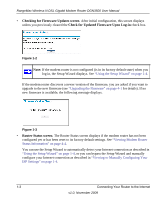Netgear DGN3500 DGN3500 User Manual - Page 14
Checking for Firmware Updates screen, Check for Updated Firmware Upon Log-in, Router Status screen
 |
UPC - 606449062311
View all Netgear DGN3500 manuals
Add to My Manuals
Save this manual to your list of manuals |
Page 14 highlights
RangeMax Wireless-N DSL Gigabit Modem Router DGN3500 User Manual • Checking for Firmware Updates screen. After initial configuration, this screen displays unless you previously cleared the Check for Updated Firmware Upon Log-in check box. Figure 1-2 Note: If the modem router is not configured (is in its factory default state) when you log in, the Setup Wizard displays. See "Using the Setup Wizard" on page 1-4. If the modem router discovers a newer version of the firmware, you are asked if you want to upgrade to the new firmware (see "Upgrading the Firmware" on page 4-1 for details). If no new firmware is available, the following message displays. Figure 1-3 • Router Status screen. The Router Status screen displays if the modem router has not been configured yet or has been reset to its factory default settings. See "Viewing Modem Router Status Information" on page 4-4. You can use the Setup Wizard to automatically detect your Internet connection as described in "Using the Setup Wizard" on page 1-4, or you can bypass the Setup Wizard and manually configure your Internet connection as described in "Viewing or Manually Configuring Your ISP Settings" on page 1-4. 1-3 Connecting Your Router to the Internet v1.0, November 2009