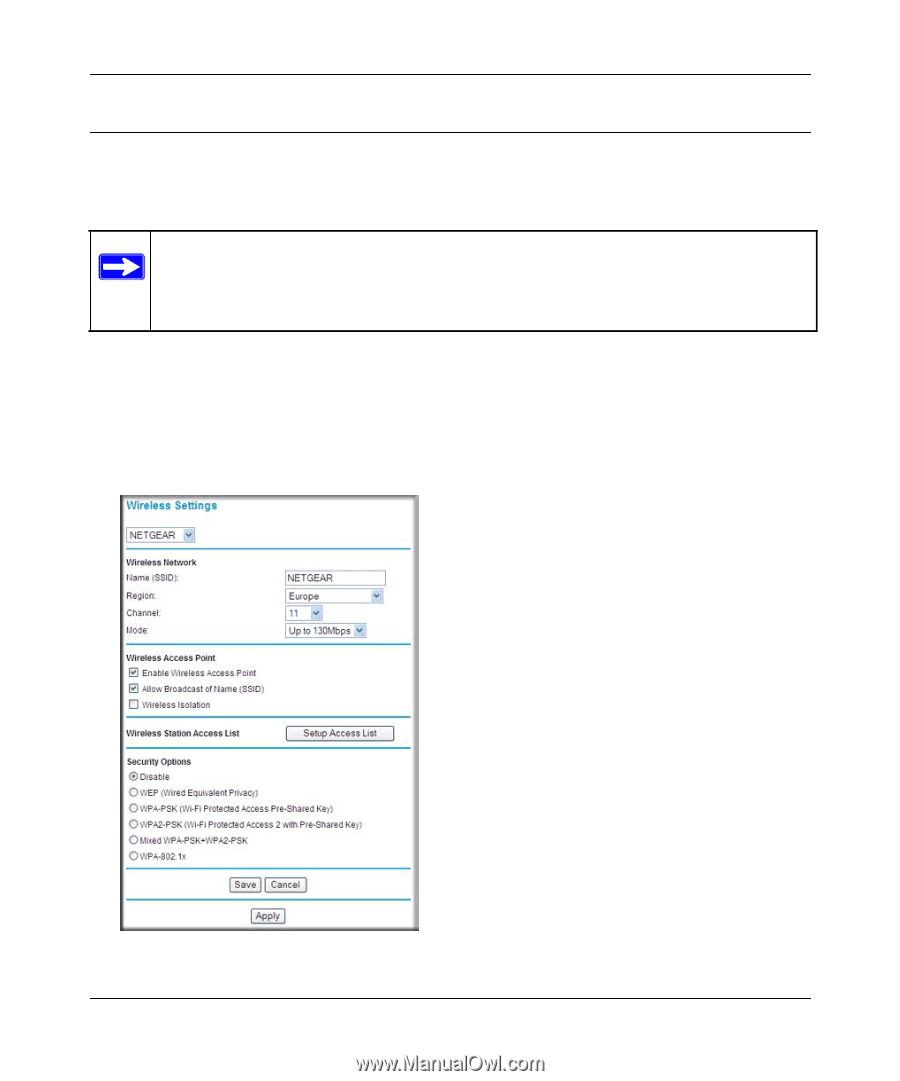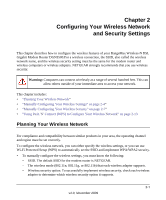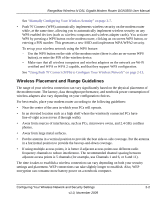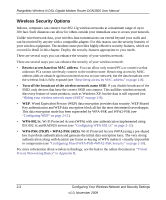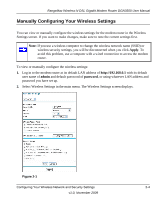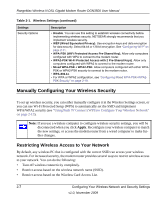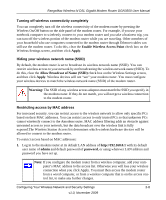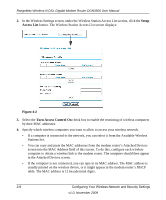Netgear DGN3500 DGN3500 User Manual - Page 23
Manually Configuring Your Wireless Settings, admin, password, Apply - disconnects
 |
UPC - 606449062311
View all Netgear DGN3500 manuals
Add to My Manuals
Save this manual to your list of manuals |
Page 23 highlights
RangeMax Wireless-N DSL Gigabit Modem Router DGN3500 User Manual Manually Configuring Your Wireless Settings You can view or manually configure the wireless settings for the modem router in the Wireless Settings screen. If you want to make changes, make sure to note the current settings first. Note: If you use a wireless computer to change the wireless network name (SSID) or wireless security settings, you will be disconnected when you click Apply. To avoid this problem, use a computer with a wired connection to access the modem router. To view or manually configure the wireless settings: 1. Log in to the modem router at its default LAN address of http://192.168.0.1 with its default user name of admin and default password of password, or using whatever LAN address and password you have set up. 2. Select Wireless Settings in the main menu. The Wireless Settings screen displays. Figure 2-1 Configuring Your Wireless Network and Security Settings 2-4 v1.0, November 2009