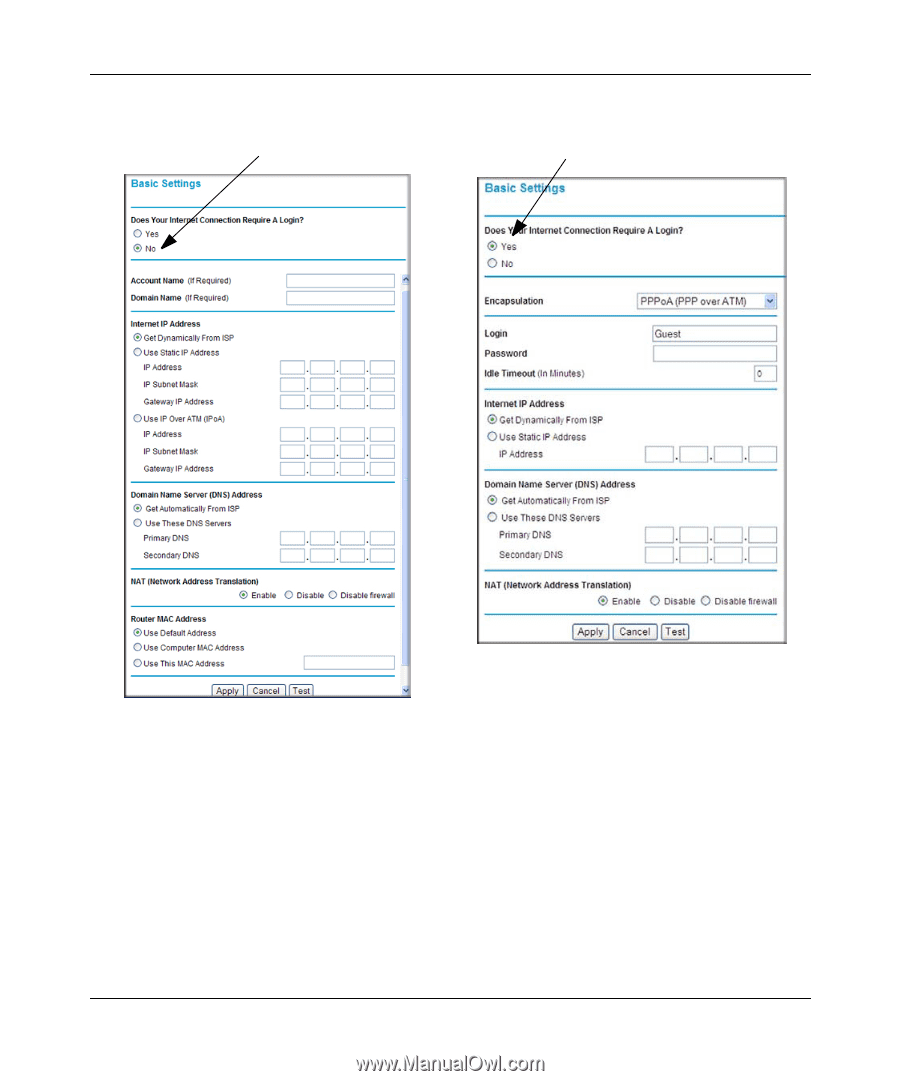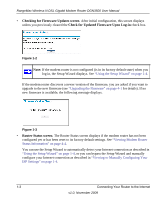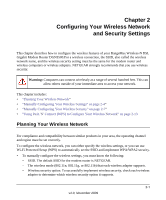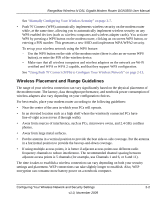Netgear DGN3500 DGN3500 User Manual - Page 16
require login, you want to change the login time-out, enter a new value in minutes.
 |
UPC - 606449062311
View all Netgear DGN3500 manuals
Add to My Manuals
Save this manual to your list of manuals |
Page 16 highlights
RangeMax Wireless-N DSL Gigabit Modem Router DGN3500 User Manual 2. Select Basic Settings from the modem router menu to display the Basic Settings screen. ISP does not require login ISP does require login Figure 1-5 3. Select Yes or No depending on whether your ISP requires a login. This selection changes the fields available on the Basic Settings screen. • Yes. If your ISP requires a login, select the encapsulation method. Enter the login name. If you want to change the login time-out, enter a new value in minutes. • No. If your ISP does not require a login, enter the account name, if required, and the domain name, if required. 4. Enter the settings for the IP address and DNS server. If you enter or change a DNS address, restart the computers on your network so that these settings take effect. 1-5 Connecting Your Router to the Internet v1.0, November 2009