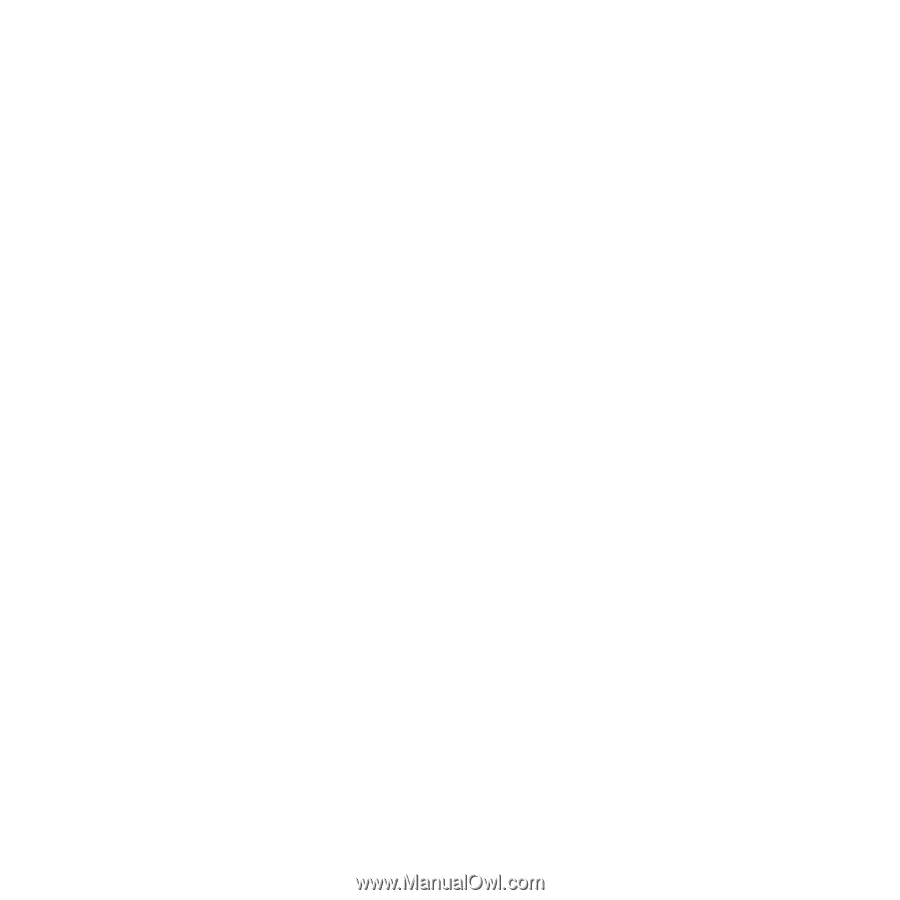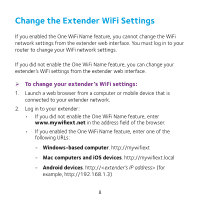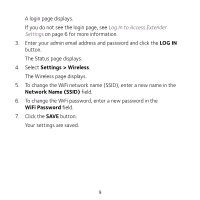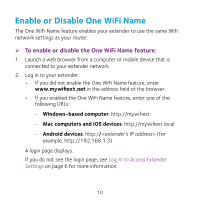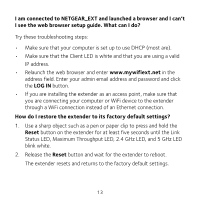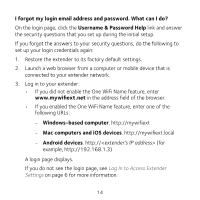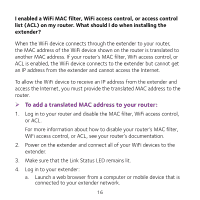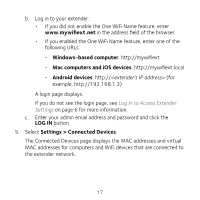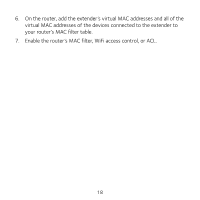Netgear EX8000 Learn more about your EX8000 - Page 13
Status LED, Maximum Throughput LED, 2.4 GHz LED, and 5 GHz LED - default password
 |
View all Netgear EX8000 manuals
Add to My Manuals
Save this manual to your list of manuals |
Page 13 highlights
I am connected to NETGEAR_EXT and launched a browser and I can't I see the web browser setup guide. What can I do? Try these troubleshooting steps: • Make sure that your computer is set up to use DHCP (most are). • Make sure that the Client LED is white and that you are using a valid IP address. • Relaunch the web browser and enter www.mywifiext.net in the address field. Enter your admin email address and password and click the LOG IN button. • If you are installing the extender as an access point, make sure that you are connecting your computer or WiFi device to the extender through a WiFi connection instead of an Ethernet connection. How do I restore the extender to its factory default settings? 1. Use a sharp object such as a pen or paper clip to press and hold the Reset button on the extender for at least five seconds until the Link Status LED, Maximum Throughput LED, 2.4 GHz LED, and 5 GHz LED blink white. 2. Release the Reset button and wait for the extender to reboot. The extender resets and returns to the factory default settings. 13