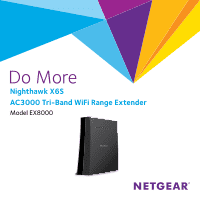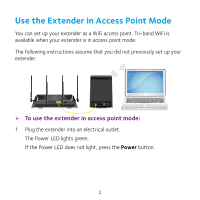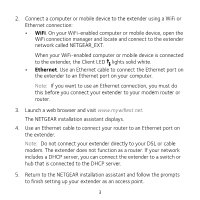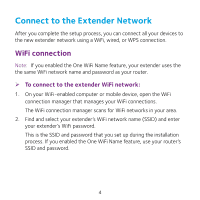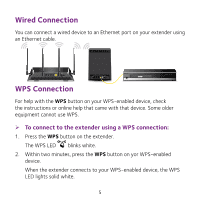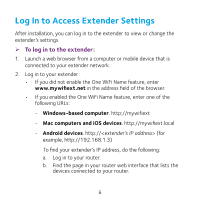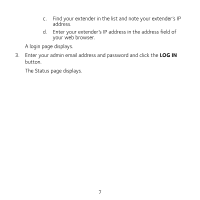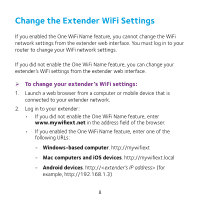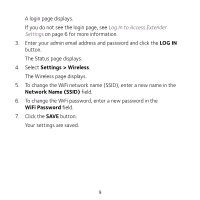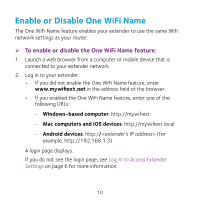Netgear EX8000 Learn more about your EX8000 - Page 6
Log In to Access Extender Settings
 |
View all Netgear EX8000 manuals
Add to My Manuals
Save this manual to your list of manuals |
Page 6 highlights
Log In to Access Extender Settings After installation, you can log in to the extender to view or change the extender's settings. ¾¾ To log in to the extender: 1. Launch a web browser from a computer or mobile device that is connected to your extender network. 2. Log in to your extender: • If you did not enable the One WiFi Name feature, enter www.mywifiext.net in the address field of the browser. • If you enabled the One WiFi Name feature, enter one of the following URLs: -- Windows-based computer. http://mywifiext -- Mac computers and iOS devices. http://mywifiext.local -- Android devices. http://
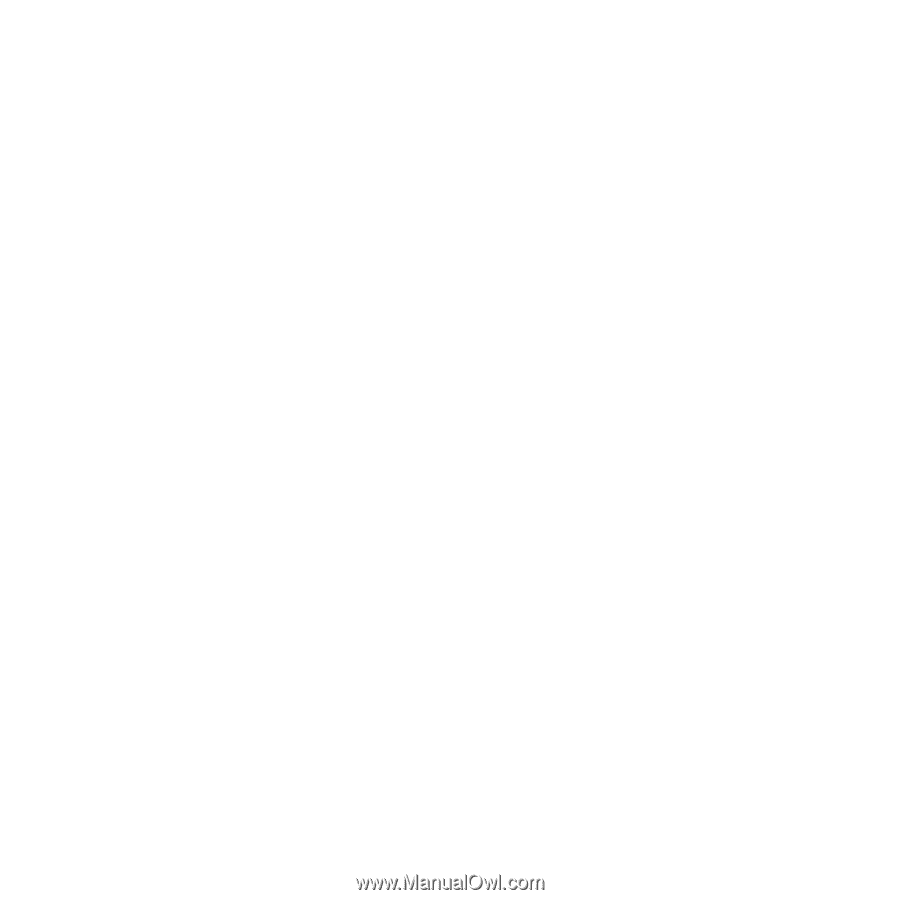
6
Log In to Access Extender Settings
After installation, you can log in to the extender to view or change the
extender’s settings.
¾
To log in to the extender:
1.
Launch a web browser from a computer or mobile device that is
connected to your extender network.
2.
Log in to your extender:
•
If you did not enable the One WiFi Name feature, enter
www.mywifiext.net
in the address field of the browser.
•
If you enabled the One WiFi Name feature, enter one of the
following URLs:
-
Windows-based computer
. http://mywifiext
-
Mac computers and iOS devices
. http://mywifiext.local
-
Android devices
. http://
<extender’s IP address>
(for
example, http://192.168.1.3)
To find your extender’s IP address, do the following:
a.
Log in to your router.
b.
Find the page in your router web interface that lists the
devices connected to your router.