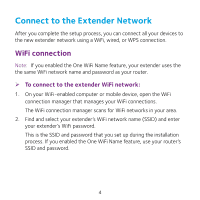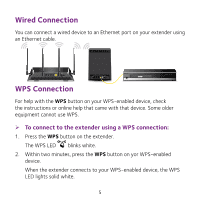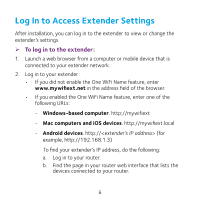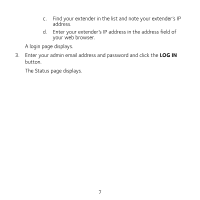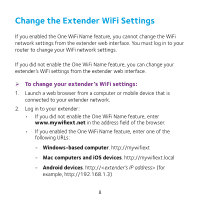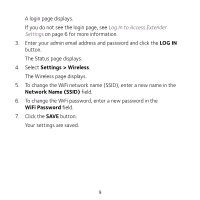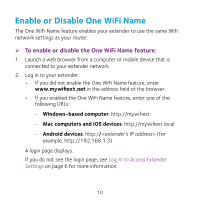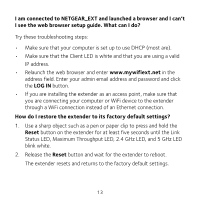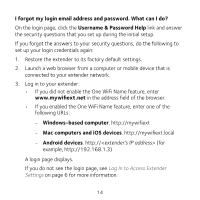Netgear EX8000 Learn more about your EX8000 - Page 9
LOG IN, Settings > Wireless, Network Name SSID, WiFi Password
 |
View all Netgear EX8000 manuals
Add to My Manuals
Save this manual to your list of manuals |
Page 9 highlights
A login page displays. If you do not see the login page, see Log In to Access Extender Settings on page 6 for more information. 3. Enter your admin email address and password and click the LOG IN button. The Status page displays. 4. Select Settings > Wireless. The Wireless page displays. 5. To change the WiFi network name (SSID), enter a new name in the Network Name (SSID) field. 6. To change the WiFi password, enter a new password in the WiFi Password field. 7. Click the SAVE button. Your settings are saved. 9
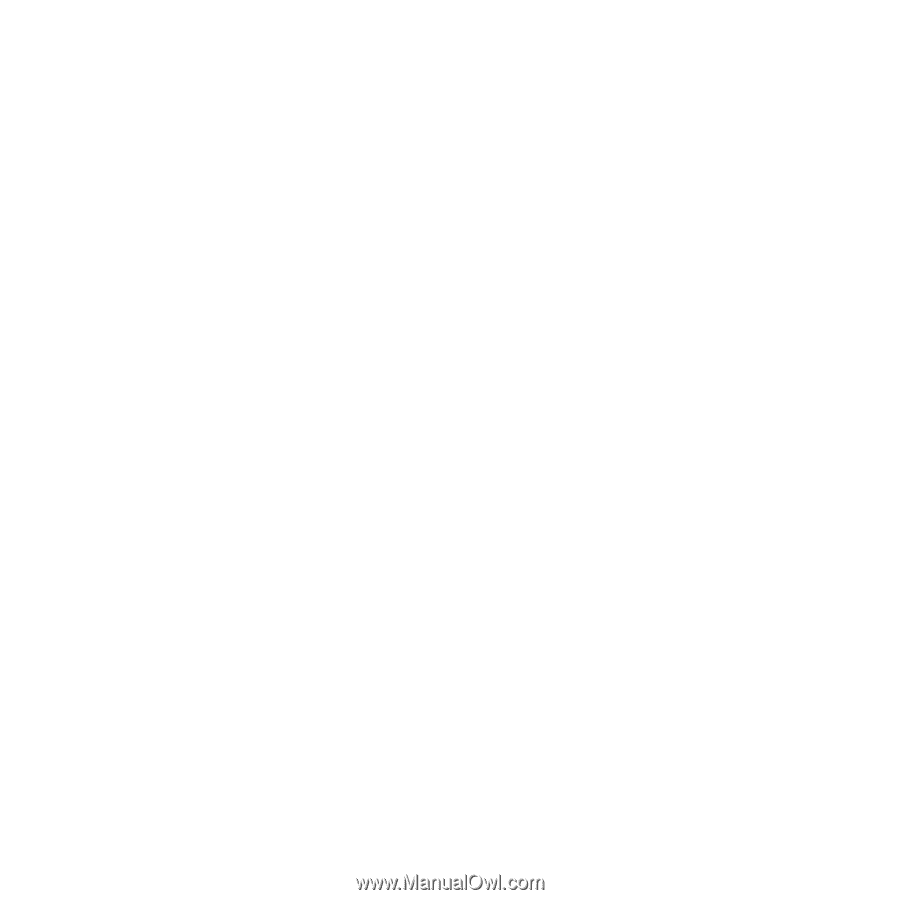
9
A login page displays.
If you do not see the login page, see
Log In to Access Extender
Settings
on page 6 for more information.
3.
Enter your admin email address and password and click the
LOG IN
button.
The Status page displays.
4.
Select
Settings > Wireless
.
The Wireless page displays.
5.
To change the WiFi network name (SSID), enter a new name in the
Network Name (SSID)
field.
6.
To change the WiFi password, enter a new password in the
WiFi Password
field.
7.
Click the
SAVE
button.
Your settings are saved.