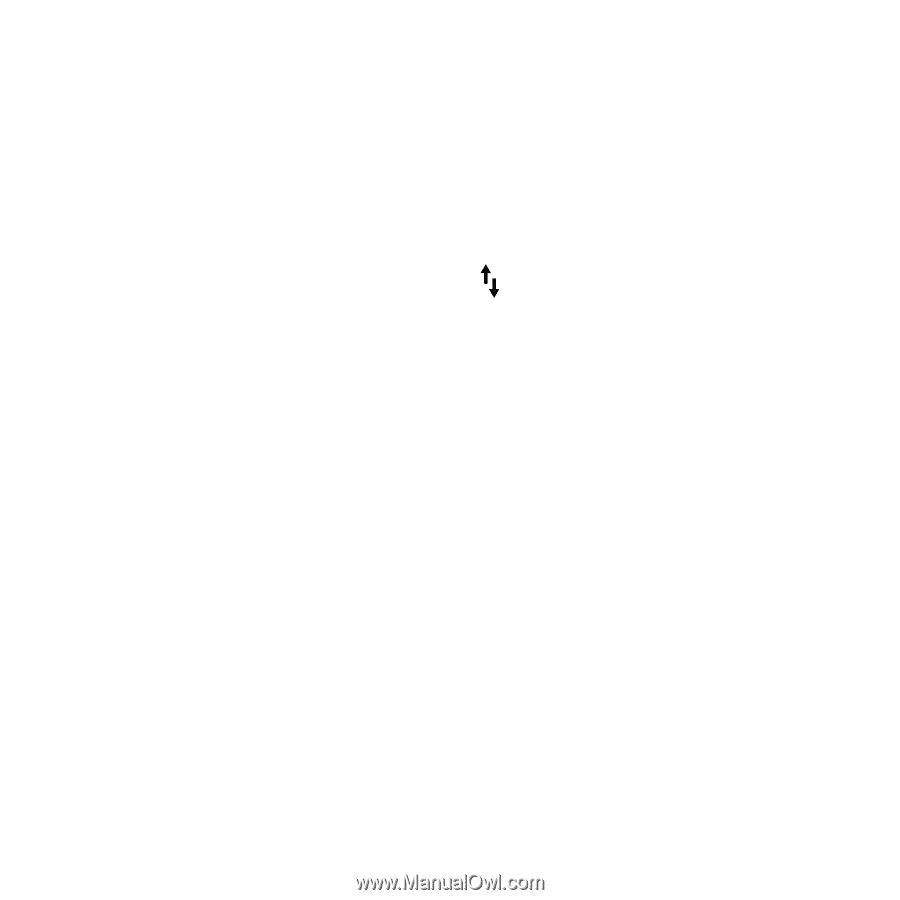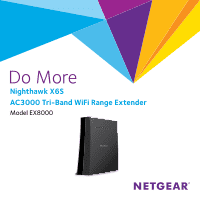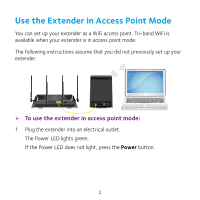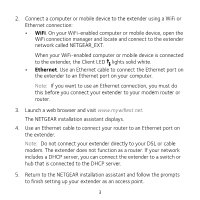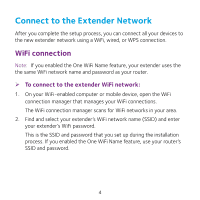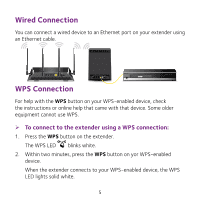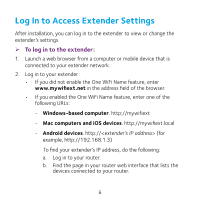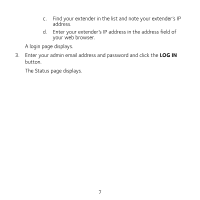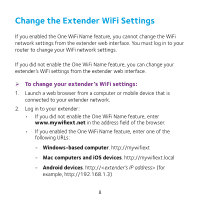Netgear EX8000 Learn more about your EX8000 - Page 3
Ethernet - access point
 |
View all Netgear EX8000 manuals
Add to My Manuals
Save this manual to your list of manuals |
Page 3 highlights
2. Connect a computer or mobile device to the extender using a WiFi or Ethernet connection: • WiFi. On your WiFi-enabled computer or mobile device, open the WiFi connection manager and locate and connect to the extender network called NETGEAR_EXT. When your WiFi-enabled computer or mobile device is connected to the extender, the Client LED lights solid white. • Ethernet. Use an Ethernet cable to connect the Ethernet port on the extender to an Ethernet port on your computer. Note: If you want to use an Ethernet connection, you must do this before you connect your extender to your modem router or router. 3. Launch a web browser and visit www.mywifiext.net. The NETGEAR installation assistant displays. 4. Use an Ethernet cable to connect your router to an Ethernet port on the extender. Note: Do not connect your extender directly to your DSL or cable modem. The extender does not function as a router. If your network includes a DHCP server, you can connect the extender to a switch or hub that is connected to the DHCP server. 5. Return to the NETGEAR installation assistant and follow the prompts to finish setting up your extender as an access point. 3