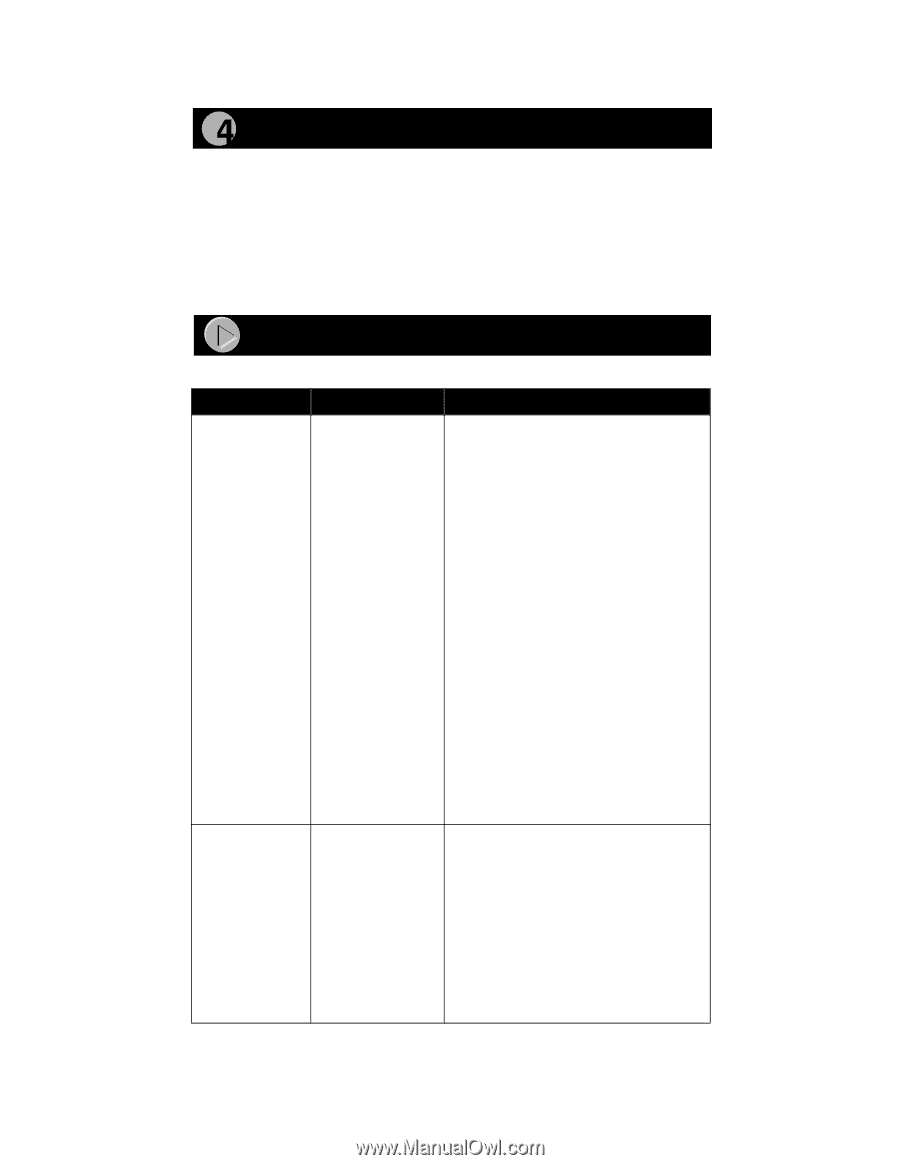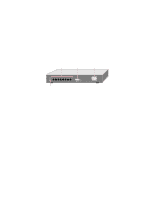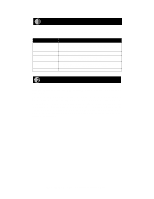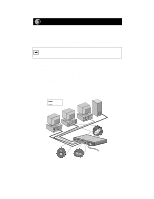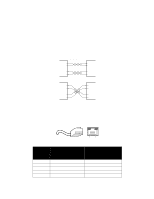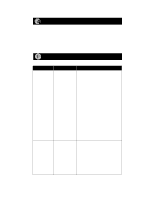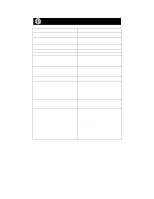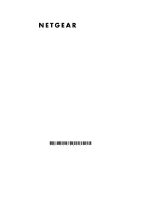Netgear FS308 FS308 Installation Guide - Page 10
Verify Installation, Troubleshooting Information, When the switch is connected and operating - router
 |
View all Netgear FS308 manuals
Add to My Manuals
Save this manual to your list of manuals |
Page 10 highlights
Verify Installation When power has been applied to the switch: • The green Pwr (Power) LED on the front panel is on. • The green Link LED on each connected port is on. When the switch is connected and operating, refer to the table in "LEDs" for information about the LEDs and their activity. Troubleshooting Information Symptom Cause 100 Link/Act LED Port connection is or not functioning. 10 Link/Act LED is off on an active port. 100 Link/Act LED Port connection is or not functioning. 10 Link/Act LED is off on port 8. Solution Make sure the attached device is powered and there is a proper UTP connection at that end. Verify that the network adapter card is installed correctly and that the 10 or 100 Mbps LED and Link LEDs are on at the network adapter card in the PC. Make sure that the proper cable is installed, and check for miswired cable pairs or loose connectors. Make sure the port termination at both the switch and the device end is correct. Check the crimp on the RJ-45 connectors. In a Fast Ethernet operation, the quality of the crimp on the connector is important. It is also important that only Category 5 cable is used and that it is certified for 100 Mbps operation. Make sure the length of the UTP cable from the switch to the device does not exceed 328 feet (100 meters). Using cable test equipment, make sure that the cable meets the crosstalk, attenuation, and impedance specifications as required by the 100BASE-TX standard. Check the Normal/Uplink push button on the front panel. If you are using a straight-through cable connected to a PC or other MDI-wired device, make sure the Normal/Uplink push button is set in the Normal position. If you are using a straight-through cable connected to a router or another switch, make sure the Normal/Uplink push button is set in the Uplink position. Try the alternate position of the Normal/ Uplink push button to turn the Link LED on. Model FS308 Fast Ethernet Switch Installation Guide