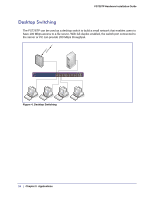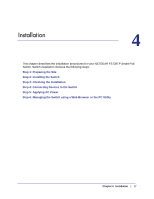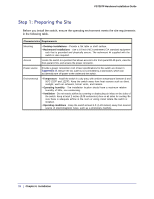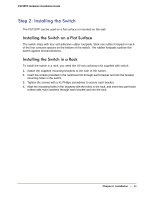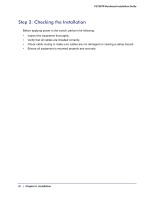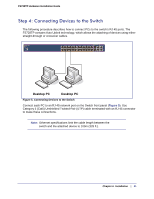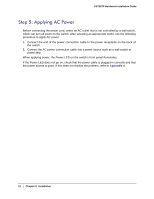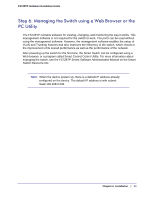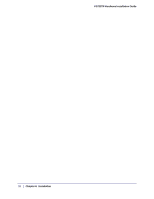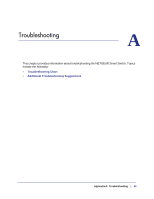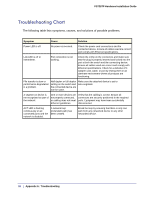Netgear FS728TPv2 FS728TPv2 Hardware Installation Guide - Page 21
Step 4: Connecting Devices to the Switch, Desktop PC
 |
View all Netgear FS728TPv2 manuals
Add to My Manuals
Save this manual to your list of manuals |
Page 21 highlights
FS728TP Hardware Installation Guide Step 4: Connecting Devices to the Switch The following procedure describes how to connect PCs to the switch's RJ-45 ports. The FS728TP contains Auto Uplink technology, which allows the attaching of devices using either straight-through or crossover cables. ` ` Desktop PC Desktop PC Figure 5. Connecting Devices to the Switch Connect each PC to an RJ-45 network port on the Switch front panel (Figure 5). Use Category 5 (Cat5) Unshielded Twisted-Pair (UTP) cable terminated with an RJ-45 connector to make these connections. Note: Ethernet specifications limit the cable length between the switch and the attached device to 100m (328 ft.). Chapter 4: Installation | 21
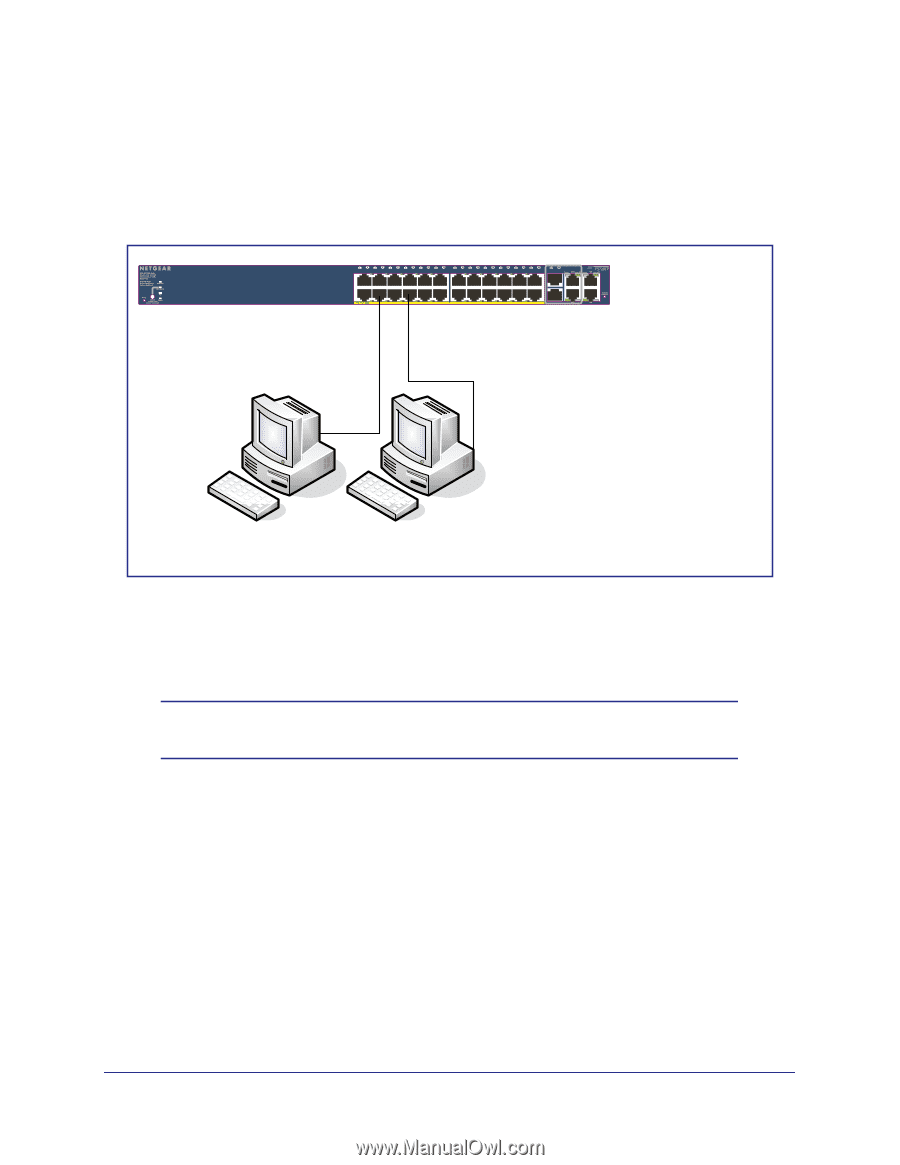
Chapter 4:
Installation
|
21
FS728TP Hardware Installation Guide
Step 4: Connecting Devices to the Switch
The following procedure describes how to connect PCs to the switch’s RJ-45 ports. The
FS728TP contains Auto Uplink technology, which allows the attaching of devices using either
straight-through or crossover cables.
Desktop PC
`
Desktop PC
`
Figure 5. Connecting Devices to the Switch
Connect each PC to an RJ-45 network port on the Switch front panel (
Figure
5
). Use
Category 5 (Cat5) Unshielded Twisted-Pair (UTP) cable terminated with an RJ-45 connector
to make these connections.
Note:
Ethernet specifications limit the cable length between the
switch and the attached device to 100m (328 ft.).