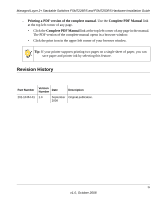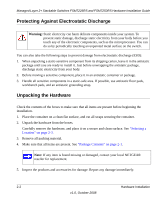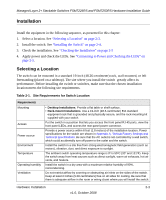Netgear FSM7226RS FSM7226RS / FSM7250RS Hardware Installation Guide - Page 14
Safety Instructions, Table 1-1., LED Descriptions continued
 |
UPC - 606449059915
View all Netgear FSM7226RS manuals
Add to My Manuals
Save this manual to your list of manuals |
Page 14 highlights
Managed Layer 2+ Stackable Switches FSM7226RS and FSM7250RS Hardware Installation Guide Table 1-1. LED Descriptions (continued) LED Stack ID • RJ45 Port 1-24 for FSM7226RS • RJ45 Port 1-48 for FSM7250RS (One LED per port) Stack ports (IN and OUT) • Copper port 25-26 for FSM7226RS • Copper port 49-50 for FSM7250RS (One LED per port) • SFP fiber ports 25-26 for FSM7226RS • SFP fiber ports 49-50 for FSM7250RS (One LED per port) Description Solid Green: Display the stack ID. SPD/Link/ACT LED • Off: No link is established on the port. • Green: A valid 100M link is established on the port. • Blinking: The port is sending or receiving packets. • Yellow: A valid 10 Mbps link is established on the port. • Off: Stack port does not have a valid link connection. • Green: Stack port has a valid link connection. • Blinking: The stack port is sending or receiving packets. SPD/Link/Act LED • Off:No link is established on the port. • Green: A valid 1000M link is established on the port. • Blinking:The port is sending or receiving packets. • Yellow: A valid 10/100M link is established on the port. SPD/Link/Act LED • Off:No link is established on the port. • Green: A valid 1000M link is established on the port. • Blinking:The port is sending or receiving packets. • Yellow: A valid 100M link is established on the port. Safety Instructions Use the following safety guidelines to ensure your own personal safety and to help protect your system from potential damage. To reduce the risk of bodily injury, electrical shock, fire, and damage to the equipment, observe the following precautions: • Observe and follow service markings. - Do not service any product except as explained in your system documentation. - Opening or removing covers that are marked with the triangular symbol with a lightning bolt could expose you to electrical shock. Only a trained service technician should service components inside these compartments. • If any of the following conditions occur, unplug the product from the electrical outlet and replace the part, or contact your trained service provider: - The power cable, extension cable, or plug is damaged. - An object has fallen into the product. 1-4 Introduction v1.0, October 2008