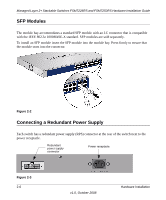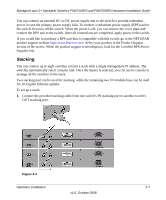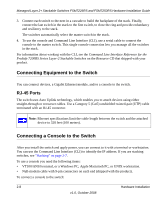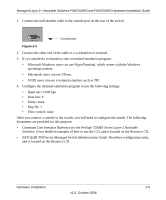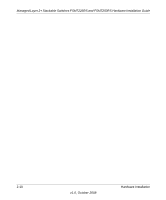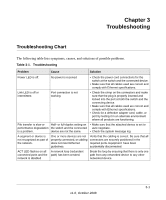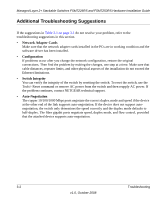Netgear FSM7226RS FSM7226RS / FSM7250RS Hardware Installation Guide - Page 27
Troubleshooting, Troubleshooting Chart
 |
UPC - 606449059915
View all Netgear FSM7226RS manuals
Add to My Manuals
Save this manual to your list of manuals |
Page 27 highlights
Chapter 3 Troubleshooting Troubleshooting Chart The following table lists symptoms, causes, and solutions of possible problems. Table 3-1. Troubleshooting Problem Cause Solution Power LED is off. No power is received • Check the power cord connections for the switch at the switch and the connected device. • Make sure that all cables used are correct and comply with Ethernet specifications. Link LED is off or intermittent. Port connection is not working. • Check the crimp on the connectors and make sure that the plug is properly inserted and locked into the port at both the switch and the connecting device. • Make sure that all cables used are correct and comply with Ethernet specifications. • Check for a defective adapter card, cable, or port by testing it in an alternate environment where all products are functioning. File transfer is slow or Half- or full-duplex setting on • Make sure that the attached device is set to performance degradation the switch and the connected auto negotiate. is a problem. device are not the same. • Check the system message log A segment or device is not recognized as part of the network. One or more devices are not properly connected, or cabling does not meet Ethernet guidelines. Verify that the cabling is correct. Be sure that all connectors are securely positioned in the required ports. Equipment have been accidentally disconnected. ACT LED flashes on all A network loop (redundant connected ports and the path) has been created. network is disabled Break the loop by ensuring that there is only one path from any networked device to any other networked device. 3-1 v1.0, October 2008